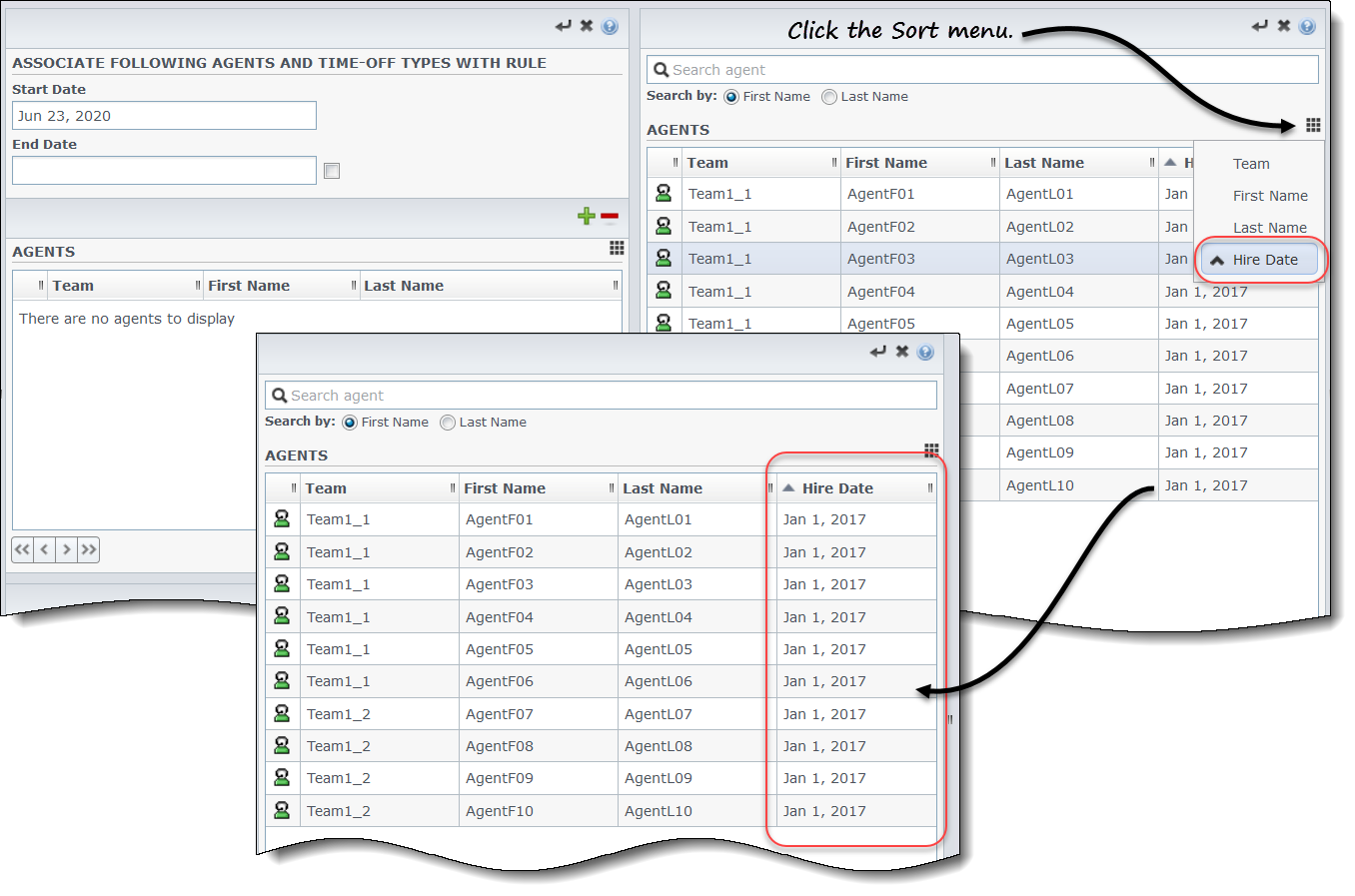Contents
Assigning Time-Off Rules
Use the Time-Off Rules Assignment pane to assign agents and time-off types to a time-off rule.
Associating Agents and Time-Off Types to Rules
To associate agents and time-off types to time-off rules, watch the video and/or complete this procedure:
- In the time-off rules Assignments pane, click Associate Agents and Time-Off Types with this rule
 .
. - Enter a Start Date and End Date for this rule assignment.
- Click Add Agent(s) to a Time-Off Rule
 .
.
- A pane containing a list of available agents opens.
- Select one or more agents to associate with this rule and then, click Apply
 .
.
- The selected available agents are moved to a list of assigned agents.
- In the Time-Off Types section, click Add Time-Off Types to a Time-Off Rule
 .
.
- Another pane opens, enabling you to select from a list of time-off types.
- Select one or more time-off types and click Apply
 .
.
- The selected time-off types are moved to a list of assigned time-off types.
- In the Associate following agents and time-off types with rule pane, click Apply
 again.
again.
Disassociating Agents and Time-Off Types
To disassociate agents and time-off types to time-off rules:
- In the assigned agents and time-off types lists, select the items you want to disassociate from this rule.
- Click Remove Agents and Time-Off Types association from this rule
 .
. - When the confirmation dialog appears, click Yes to proceed or No to cancel the action.
Associating Agents Based on Hire Dates
Use the following procedure to perform bulk assignments of time-off rules, based on the agents' hire date.
- In the time-off rules Assignments pane, click Associate Agents and Time-Off Types with this rule
 .
. - Enter a Start Date and End Date for this rule assignment.
- Click Add Agent(s) to a Time-Off Rule
 .
.
- A pane containing a list of available agents opens.
- Click Sort and choose Hire Date.
- Select one or more agents to associate with this rule, based on the hire date and then, click Apply
 .
.
- The selected available agents are moved to a list of assigned agents.
- To assign time-off types, complete steps 5-7 in the procedure above.
When selecting Hire Date in the Sort menu, you can toggle it to display in ascending or descending order, or toggle it in the column header.
To select multiple rows in lists, use the Shift+Space keys on the keyboard, or hold down the Shift key and use your mouse. Simply hold down the Shift key and either click the first and last row you want to select or click each row, one after the other.