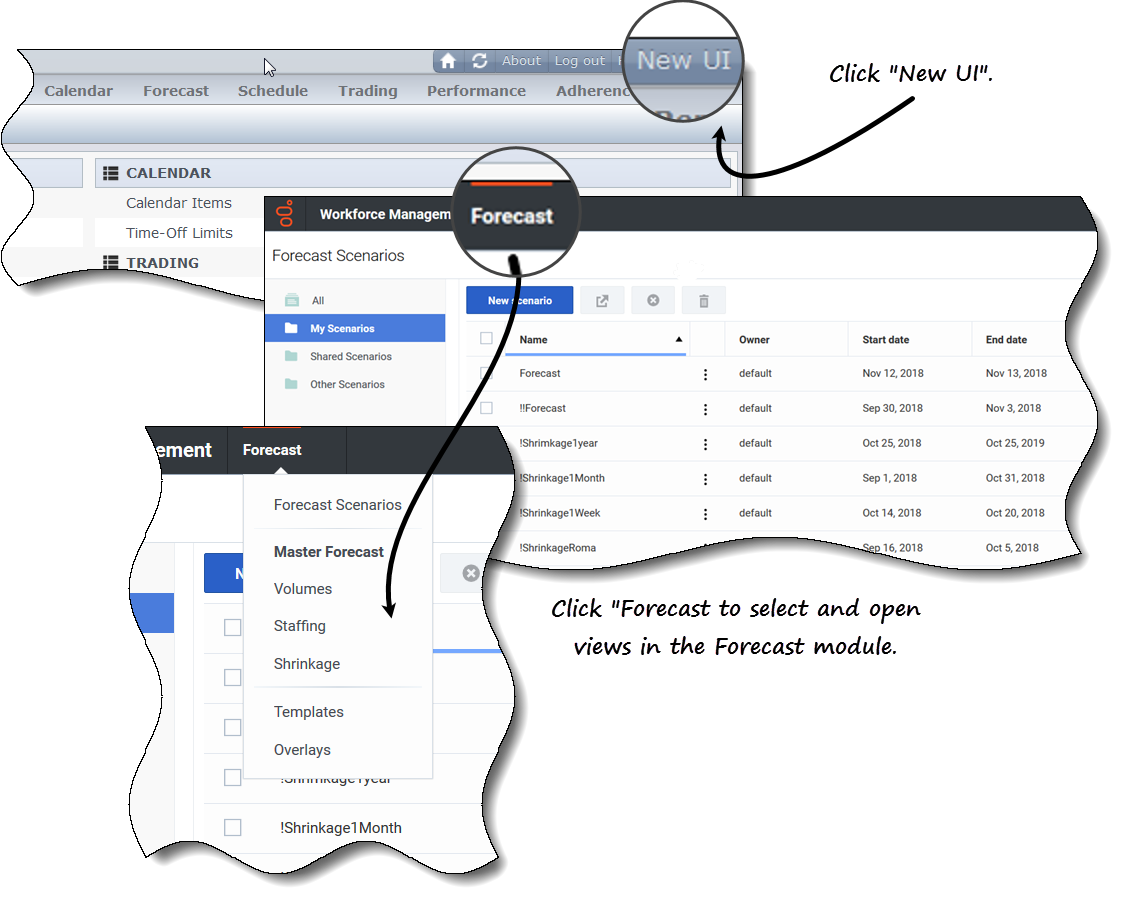Contents
Logging In
Before you can log in to Workforce Management (WFM), you must have the WFM Web URL (address). In some contact centers, the Log in page might already be set up for you and you can simply enter your username and password. If this is not the case, ask your administrator for the WFM Web URL. After typing it into your browser, WFM displays the splash screen for the Log in interface.
Logging in to Web for Supervisors
To start using WFM Web:
- Obtain the WFM Web URL (address) from your administrator.
- Open a web browser.
- Type the WFM Web URL into your browser's address bar and press Enter.
- The Log in window appears.
- Enter your user name and password.
- Click OK.
If WFM Web validates your user name and password, he Web for Supervisors (Classic) Home view opens. If WFM Web cannot log you in, it displays an error message indicating the problem. Either click Login to try again (for example, if you think that you misspelled your user name or password), or click Show error details.
Opening the new Forecast UI
Depending on how WFM Web is set up in your contact center, you might or might not see the option to open the new Forecast module. If you require access and do not see this option, contact your administrator.
To open the new Forecast user interface:
- First, log in to the Supervisor (Classic) interface. See the procedure above.
- In the top-right corner of the classic Home view (or any other view), click New UI.
- The new Forecast UI opens.
- Click Forecast to open the drop-down menu containing a list of views in the Forecast module.
- Select a view from the list to open it.
The new Forecast UI is described in the Workforce Management Supervisor Help.
System Login Timestamp
The timestamp information from the previous login is displayed in the WFM Web GUI the next time you log in through the Supervisor interface, alerting you to any unauthorized use of your login credentials.
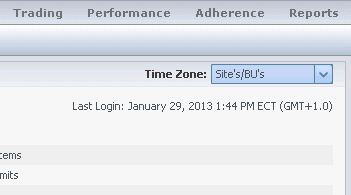
Figure: Web for Supervisors Login Timestamp
If you do not set the timestamp to the browser time zone, the time zone for the location at which you log in is used in the timestamp. The timestamp is displayed in the top-right corner of the Home page, below the list of modules and breadcrumbs bar.