Scenario Intra-Day: Performance Data Target
To view performance data in the Master Schedule Intra-Day view or the Schedule Scenario Intra-Day view, you must choose a target. The target is the source of the performance data. You can select the Enterprise, a business unit, a site, an activity group, or an activity (either multi-site or single-site).
To change the Select Target window:
- Click the Target: button on the Schedule Intra-Day view window
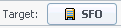 .
.
Selecting the Appropriate Time Zone
When you select a site on the Object pane (for example, San Francisco), you are also specifying that site's time zone, which may differ from the data source's time zone. You can change the time zone manually by selecting the appropriate zone from the Time Zone drop-down list near the upper right of the Intra-Day view. The selected time zone is applied to the grid and graphs that you view when you request performance data. Schedules and whatever you select to view would be displayed in the selected time zone, regardless of the data source's local hours (WFM makes the appropriate time conversion).
Viewing Multi-Site Activity Data
Select the Use Multi-site Activities check box to display forecast data that is taken from multi-site activities (MSAs), and schedule data that is the sum/average of Activities under your selected target (MSA, business unit, or site). All data is transposed to the time zone of the site that you selected on the Object pane.
Clear the Use Multi-site Activities check box to display all MSA data as a sum/average. All data is transposed to the selected site's time zone.
If you set the Use Multi-site Activities button to On, WFM retains your last selection—in the current view and for all other views that contain multi-site activities—preventing you from having to click it every time you want to display data for the selected multi-site activity.
