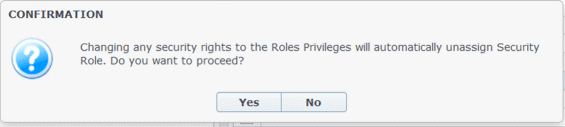Users
Users are supervisors and other persons who are not agents. Users are divided into two groups:
- Users who have been imported into WFM (WFM users).
- Users who are configured in Genesys but not selected as WFM users (Genesys Users).
In the Users module, you can:
- View a list of existing WFM users.
- View user properties.
- Configure a specific time zone, WFM Builder instance, and security role for a user.
- View and edit security role privileges.
- Grant or remove a user's access rights to business units, sites, and teams.
- Grant or remove a user's access rights to notifications.
Users Pane
This pane contains a list of users that have been imported into Workforce Management. It has the following columns: Username, First Name, Last Name, and E-mail. You can add users to this list (see Importing Genesys Users), or delete them.
In this pane, you can:
- Import Genesys users into WFM by clicking Import Genesys User
 .
. - Delete users by selecting them in the list and clicking Delete
 .
. - Search users by entering their usernames in the Search field.
- Sort the list by clicking the Username, First Name, or Last Name column headers.
Importing Genesys Users
When you import Genesys users, a pane opens that includes a drop-down list of the existing security roles. By default, the user you select is assigned the first role in this list. If no security roles exist, the list displays <none>. All imported users are assigned to the role selected from the list.
After import is finished, the Users pane displays the new users in its list. You can then select a user and change or configure their settings in the Properties, Role Privileges, or Access Rights pane.