Exception Types Settings
You can configure settings in two tabs in the Exception Types view (after clicking New ![]() or selecting an existing exception type):
or selecting an existing exception type):
Properties Tab
- Exception Type Name—Each exception type should have a descriptive name. The name must be unique within all sites associated with the exception.
- Short Name of Exception Type—To be used in graphical representations of the exception in Calendar and Scheduler, and can be up to three characters.
- Exception Usage—Select one of the following radio buttons:
- Regular—An ordinary exception.
- in Meeting Planner/Scheduler—This exception will be used to configure a meeting and will be inserted into the schedule when the meeting is scheduled.
- as Time Off—The exception duration is counted against the Time-Off balance.
ImportantThe Exception Used as Time Off property does not use any other time-off rules or settings (including time-off limits). The ability to use an exception as time off is intended for legacy purposes only, for customers who have previously created exceptions to use as partial-day time off. Genesys recommends that users set up time-off types that they can use for both full-day and partial-day time off, and that they no longer use exceptions to represent partial-day time off.
- Convertible to Day Off—Select this check box to instruct Scheduler to convert a full-day exception to a day off, if that is necessary for consistent scheduling. The day off is counted towards Preference Fulfillment.
ImportantSelecting this check box disables and checks the property Exception Is Exclusive for the Whole Day.
- Exception Type Is Paid—If the check box is selected, the exception is paid. If cleared, it is unpaid.
- Allow Breaks and Meals during Exception—Select this check box to allow breaks and meals during the currently selected exception. Default setting: cleared. Disabled if the current combination of selected exception properties does not allow breaks. (Enabled only if Exception Type is Paid is selected.)
- Exception Is Exclusive for the Whole Day—This exception occupies the entire day.
- Trade Rule—Indicates how this exception should be treated if an agent who is assigned this exception is involved in a schedule trade. From this drop-down list, select possible values are Delete, Do Not Trade, Keep with Agent, and Keep with Schedule (default).
- Agent Initiated—Select this check box to allow an Agent to initiate this Exception type. Default: cleared.
- Specify Dates—Select this check box to set the start and end date for the exception. This check box is enabled only when the Agent Initiated check box is selected.
- Start Date—Select to specify the start date of an allowed range for this exception type. Then enter the month, day, and year manually, or click the down arrow to select the date from a drop-down calendar. The default is the current date.
- End Date—Select to specify the end date of an allowed range for this exception type. Then enter the month, day, and year manually, or click the down arrow to select a date from the drop-down calendar. The default is the current date.
Associated Sites Tab
- Select the check box of each site to associate with the current exception type.
- Clear the check box of each site to disassociate with the current exception type.
- Click Save
 .
.
On this tab you can associate an exception type with a Schedule State Group. The site's Schedule State Groups drop-down list is enabled when you check the site. It contains all of the Schedule State Groups under that site.
If a Schedule State Group with an associated Fixed State Exception exists for the selected site, this Schedule State Group is selected by default in the Schedule State Group drop-down list when you check this site. See the figure below.
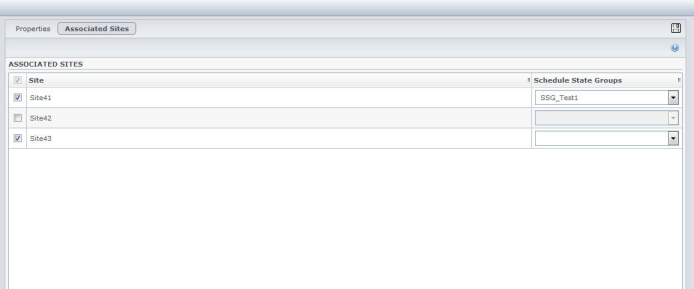
Figure: Schedule State Group drop-down list—Associated Sites tab
This page was last edited on May 3, 2021, at 12:51.
Comments or questions about this documentation? Contact us for support!
