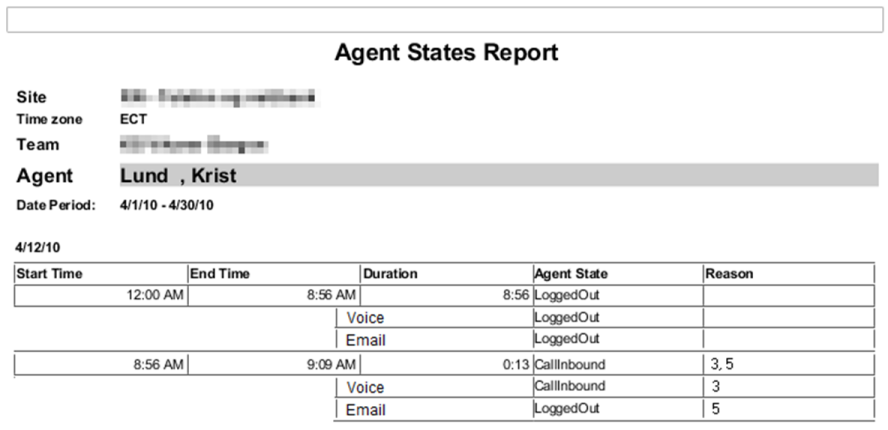Agent States Report
To create an Agent States Report:
- On the Reports tab, select Adherence Reports from the Views menu.
- Select Agent States Report from the list in the Objects pane.
The Reports Wizard's first screen, Header, appears. - Optional: To generate a header on the report, select Show Header and type your header text into the text box.
- Optional: To export the report to a file in the comma-separated values format, select the check box Create report with .csv friendly format (and then, after the report is created, select Actions > Save As and select Comma Separated as the report format). Do not use Workforce Management (WFM) to print reports that you created in ".csv friendly format," because the result may be truncated. To print such a file correctly, open it in a program that reads the .csv format, and then print it.
- Click Next.
- On the Date Range screen, select a Start Date and End date for the report. Then click Next.
- On the Data screen, select the agent(s) that you want to include in the report.
You can expand business units to display their sites, teams, and agents. - Click Next.
- On the Agent states page, select the Agent States that you want to include in the report. Clear the check boxes for Agent States that you want to omit. If you want to, enter any Reason Code with which you want to filter the report.
- Click Finish.
The report appears in the Report Viewer.
Understanding the Agent States Report
| Site [header] | The site's name and time zone. |
| Team [header] | The team to which the selected agent belongs. |
| Agent [header] | The agent whose status is displayed in the report. |
| Date Period | The dates that you selected in the Reports Wizard. |
| Agent State | The name of the schedule state. |
| Reason | If you are using reason [Aux] codes, the code associated with an occurrence of the schedule state. |
| Start Time | The time at which the agent enters the schedule state. |
| End Time | The time at which the agent switches to another state. |
| Duration | Duration of the schedule state. |
| Total Duration Per Day (row) | The combined time of the schedule states per day. |
| Total Duration Per Date Period (row) | The combined time of the schedule states per date period. |
Channels Sub Report
The Agent States report has a Channels sub report that provides separate data for each media channel and aggregated real-time state information for those schedule state groups with no specified channel. The data in each record of the report is aggregated and contains the following columns:
- Channel—The name of the channel.
- Agent State—Real-time state of the agent on that specific channel.
- Reason—If present, a list of reasons for a specific channel. (This column is only displayed in the Agent States report.)
The order and format of these columns is as shown in the example below.
This page was last edited on December 8, 2021, at 16:50.
Comments or questions about this documentation? Contact us for support!