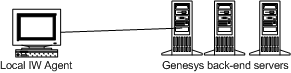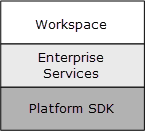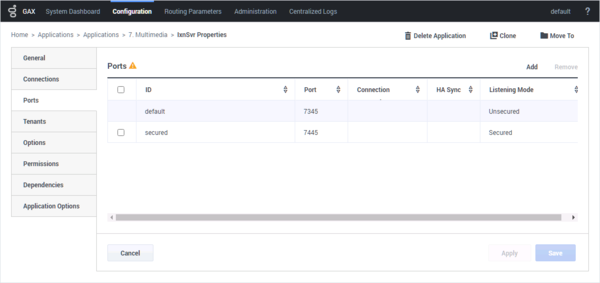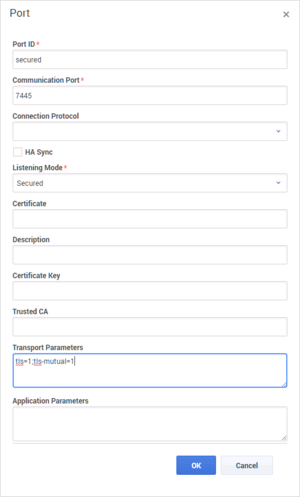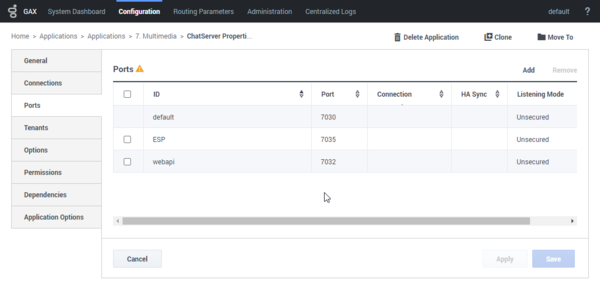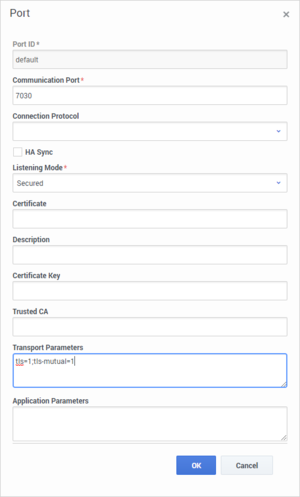sipendpoint.sbc-register-port.peer
Section: interaction-workspace
Default Value:
Valid Values: Any valid port number on the host or 0.
Changes Take Effect: When the application is started or restarted.
Dependencies: sipendpoint.sbc-register-address.peer
Modified: Workspace SIP Endpoint 8.5.113.02
In a Business Continuity environment, specifies the port of the Session Border Controller or SIP Proxy where the SIP REGISTER request is sent by Workspace SIP Endpoint. If this option is empty, the SIP REGISTER request is sent to the port that is specified in the TServer option sip-port of the SIP Server that monitors the DN of this agent. In Business Continuity environments, this corresponds to the peer site registration. If a DNS SRV Domain is specified in the sipendpoint.sbc-register-address.peer, the value of this option must be 0.
sipendpoint.sbc-register-port
Section: interaction-workspace
Default Value:
Valid Values: Any valid port number on the host.
Changes Take Effect: When the application is started or restarted.
Dependencies: sipendpoint.sbc-register-address
Modified: Workspace SIP Endpoint 8.5.113.02
Specifies the port of the Session Border Controller or SIP Proxy where the SIP REGISTER request will be sent by Workspace SIP Endpoint. If this option is empty, the SIP REGISTER request will be sent to the port that is specified in the TServer option sip-port of the SIP Server that monitors the DN of this agent. In Business Continuity environments, this corresponds to the preferred site registration. If a DNS SRV Domain is specified in the sipendpoint.sbc-register-address option, the value of this option must be 0.
sipendpoint.transport-protocol
Section: interaction-workspace
Default Value: UDP
Valid Values: A value from the following list: UDP,TCP,TLS.
Changes Take Effect: When the application is started or restarted.
Specifies the transport protocol that is used by Workspace SIP Endpoint for SIP Communication. This option can be used with Interaction Workspace SIP Endpoint 8.0.204 and above.
chatserver.tls-mutual
Section: interaction-workspace
Default Value: false
Valid Values: true, false
Changes Take Effect: When the application is started or restarted.
Introduced: 8.5.148.04
Specifies whether Workspace is required to provide a certificate key in environments where Chat Server works in Mutual TLS mode.
chatserver.tls-mutual
Section: interaction-workspace
Default Value: false
Valid Values: true, false
Changes Take Effect: When the application is started or restarted.
Introduced: 8.5.148.04
Specifies whether Workspace is required to provide a certificate key in environments where Chat Server works in Mutual TLS mode.
security.client-authentication-certificate-search-value
Section: interaction-workspace
Default Value: Empty
Valid Values: A string value or one of the supported field codes, Workspace uses to select a certificate.
Changes Take Effect: When the application is started or restarted.
For mutual TLS only. Specifies a string or one of the supported field codes that Workspace should use to select a certificate from the Windows Certificate Store to be used on the client-side to authenticate to server.
Search order with this value is:
- The certificate Thumbprint.
- The certificate Subject with this value, such as: Email, Common Name, Organizational Unit, and so on.
- The certificate Subject Alternative Name with this value.
Supported field codes:
- $Agent.UserName$: The User Name.
- $Agent.UPN$: The Explicit User Principal Name (eUPN) specified in the Windows Active Directory by the Windows Administrator when provisioning the agent account. This mode is deprecated and should be substituted by implicitUPN.
- $Agent.ImplicitUPN$: The Implicit User Principal Name (iUPN), which is a combination of the samAccountName and the user's Domain.
- $Agent.SAMAccountName$: The SAM Account Name attribute in the Windows Active Directory specified by the Windows Administrator when provisioning the agent account.
- $Agent.MachineName$: The Machine Name attribute.
- $Agent.MachineNameWithDomain$: The period (.) separated combination of Machine Name and Domain attributes.
Note: For authenticated connection to Configuration Server, this option should be present in the local InteractionWorkspace.exe.config configuration file.
security.client-authentication-certificate-search-value
Section: interaction-workspace
Default Value: Empty
Valid Values: A string value or one of the supported field codes, Workspace uses to select a certificate.
Changes Take Effect: When the application is started or restarted.
For mutual TLS only. Specifies a string or one of the supported field codes that Workspace should use to select a certificate from the Windows Certificate Store to be used on the client-side to authenticate to server.
Search order with this value is:
- The certificate Thumbprint.
- The certificate Subject with this value, such as: Email, Common Name, Organizational Unit, and so on.
- The certificate Subject Alternative Name with this value.
Supported field codes:
- $Agent.UserName$: The User Name.
- $Agent.UPN$: The Explicit User Principal Name (eUPN) specified in the Windows Active Directory by the Windows Administrator when provisioning the agent account. This mode is deprecated and should be substituted by implicitUPN.
- $Agent.ImplicitUPN$: The Implicit User Principal Name (iUPN), which is a combination of the samAccountName and the user's Domain.
- $Agent.SAMAccountName$: The SAM Account Name attribute in the Windows Active Directory specified by the Windows Administrator when provisioning the agent account.
- $Agent.MachineName$: The Machine Name attribute.
- $Agent.MachineNameWithDomain$: The period (.) separated combination of Machine Name and Domain attributes.
Note: For authenticated connection to Configuration Server, this option should be present in the local InteractionWorkspace.exe.config configuration file.
Stat Server
Stat Server is a Genesys application that tracks information about customer interaction networks (contact center, enterprise-wide, or multi-enterprise telephony and computer networks). Stat Server also converts the data accumulated for directory numbers (DNs), agents, agent groups, and non-telephony-specific object types, such as e-mail and chat sessions, into statistically useful information, and passes these calculations to other software applications that request data. For example, Stat Server sends data to Universal Routing Server (URS) to inform the URS about agent availability. You can also use Stat Server’s numerical statistical values as routing criteria. Stat Server provides contact center managers with a wide range of information, allowing organizations to maximize the efficiency and flexibility of customer interaction networks.
Glossary
Interaction Server
An eServices component that is the central interchange for interaction flow and mediates among media servers, routing components, Knowledge Management, and the desktop. For nonvoice interactions, it is the functional equivalent of T-Server. Interaction queues are actually entities in the database (sometimes called the cache) that is associated with Interaction Server.
Glossary
Universal Contact Server
Also known as UCS.
In eServices, the Genesys component that interfaces with a database (the UCS database) that stores the contents of interactions and information about the contacts who are party to them. The latter includes both identifying information, such as name and address, and the history of all interactions that have involved the contact.
UCS also plays a central role in Context Services.
Glossary
SIP Server
SIP Server has the same position in the Genesys Media Layer as all Genesys T-Servers. It is a combination of a T-Server and a call-switching component, in which the call switching element functions as a SIP Back-to-Back User Agent (B2BUA). Because SIP Server supports the Internet Engineering Task Force (IETF) SIP RFC 3261 suite, it is compatible with the most popular SIP-compatible, off-the-shelf hardware or software. SIP Server can operate with or without a third-party softswitch. Genesys SIP Server gives the entire Genesys line of products access to SIP networks, offering a standards-based, platform-independent means of taking full advantage of the benefits of voice/data convergence.
Glossary
T-Server
The Genesys software component that provides an interface between your telephony hardware and the rest of the Genesys software components in your enterprise. It translates and keeps track of events and requests that come from, and are sent to, the Computer-Telephony Integration (CTI) link in the telephony device. T-Server is a TCP/IP-based server that can also act as a messaging interface between T-Server clients. It is the critical point in allowing your Genesys solution to facilitate and track the contacts that flow through your enterprise.
Glossary
Genesys Administrator
The web-based User Interaction Layer component that provides an interface to the Configuration Layer, Management Layer, and other Genesys solutions.
Glossary
Configuration Server
The Genesys Framework component that stores and manages Configuration Database data, which users access through Configuration Manager and Genesys Administrator. Configuration Server prevents entry of logically incorrect configuration data, enables user-privilege-based control of access to data, and notifies client applications dynamically about changes that are made to the data.
Glossary
Workspace And Genesys 8
[Modified: 8.5.148.04]
Contents
Workspace is the key agent interface for Genesys 8. Workspace is built on top of the primary Genesys 8 SDKs. See the Table - Interoperability between Workspace Desktop Edition 8.5 and other Genesys Products for a list and description of the components of Workspace and the Table - Miscellaneous Deliverables of Workspace for a list of miscellaneous deliverables that ship with Workspace.
| Component | Description |
|---|---|
| Workspace Desktop Edition Deployment Manager | Wizard that is used during deployment to prepare the ClickOnce packages |
| Workspace Extension Samples | Set of examples that illustrate how to implement extensions for Workspace |
Topology
You can deploy Workspace in two different deployment configurations, depending upon the arrangement of your network; they are:
- Oversimplified deployment with a Client-server in a local setup.
- Client-server with centralized deployment based on ClickOnce
This section shows the key components of the Workspace network topology and indicates how Workspace is related to other Genesys components.
The Figure - Simple client-server deployment of Workspace shows a minimal deployment that consists of agent workstations that are connected directly to the Genesys back-end servers. For the procedure on deploying Workspace in this configuration, see the Procedure: Installing Workspace Deployment Package on the Windows operating system.
The Figure - Standard deployment of Workspace with a ClickOnce server shows the standard deployment of Workspace in an environment in which the deployment is controlled from a centralized place and in which remote agents can be connected to Genesys back-end through a Virtual Private Network.
Connections to Genesys components
The Figure - Workspace connections to the Genesys 8 Suite shows the connections to various Genesys components. Workspace requires connections to the following Genesys Components for environments that use IPv4:
- Configuration Server: Through Genesys Administrator, provides authentication, the list of connections, Role- Based Access Control, agent and place management, the object hierarchy for team communication, and application hierarchical configuration
- T-Server: Enables voice handling
- SIP Server: Enables voice and IM handling
- Real Time Metric Engine: Maintains statistics and target agent/group presence
- Universal Contact Server: Maintains the contact history
- Interaction Server: Manages interactions
Refer to the documentation that accompanies Genesys Administrator Extension and each of these components for information on setting up connections.
IPv6 environments
[Added: 8.5.106.19]
Workpace supports IPv6 connections with all Genesys components if your system hardware supports IPv6 and it is implemented in your Framework Layer.
Review the IPv6 provisioning in the Genesys Framework documentation before proceeding:
Enabling IPv6 in Workspace
You can enable IPv6 at various levels and with various scope.
You can enable IPv6 at the Environment level, which is shared with other Genesys components by configuring the following Environment Variables:
- GCTI_CONN_IPV6_ON=1
- GCTI_CONN_IP_VERSION=6,4
At the Environment level, the IPv6 settings apply to all connections that Workspace opens, such as Configuration Server, TServer or SIP Server, Stat Server, Universal Contact Server, Interaction Server, and Chat Server, and to SIP or RTP from/to the SIP Endpoint.
The setting of these Environment variables can be overridden by setting the following option in the interactionworkspace.exe.config file:
- enable-ipv6=true
- ip-version=6,4
When IPv6 is set at the Workspace level, the IPv6 settings apply to all connections that Workspace opens, such as Configuration Server, TServer or SIP Server, Stat Server, Universal Contact Server, Interaction Server, and Chat Server, but not for the SIP or RTP from/to the SIP Endpoint.
If Workspace is running in an environment where the IPv6 must be selectively enabled depending on the server to be contacted, you can use the following options to override the IP version that is specified by an Environment Variable or in the interationworkspace.exe.config file:
| Connection | Options to make an IPv6 settings specific for this connection |
|---|---|
| Configuration Server | N/A |
| Chat Server | Workspace option:
|
| T-Server, SIP Server, Stat Server, Interaction Server, Universal Contact Server | In the connection object that links Workspace to this server (Connection Info, Advanced tab, Transport Parameters)
|
| SIP/RTP (for Workspace SIP Endpoint 8.5.1) |
|
IPv6 provisioning reference
[+] Show Workstation Environment Variables
[+] Show interactionworkspace.exe.config File Variables
[+] Show Application Template Variables
[+] Show Connection Object Variables
Architecture
Workspace is integrated with the following Genesys 8 applications:
- Embedded components:
- Enterprise Services
- Platform SDK
- Direct connections:
- Miscellaneous Dependencies:
- Genesys Administrator/Genesys Administrator Extension
- Optional installation:
- Workspace SIP Endpoint
- Workspace Compatible Plug-ins
Genesys back-end servers to which WDE is connecting are listed in the following table:
| Genesys back-end server | Protocol |
|---|---|
| Chat Server | TCP/TLS |
| Configuration Server | TCP/TLS |
| Genesys Mobile Services | HTTP/HTTPS |
| Interaction Server | TCP/TLS |
| Media Control Platform | RTP/RTCP (for Workspace SIP Endpoint or Genesys Softphone) |
| Statistics Server | TCP/TLS |
| SIP Server | TCP/TLS
SIP (for Workspace SIP Endpoint or Genesys Softphone) |
| T-Server | TCP/TLS |
| Universal Contact Server | TCP/TLS |
Workspace features a modular design that divides the application into several components that are served out to agents based on their roles. All agents receive common modules such as the Login and Go Ready module and the Main Window module, while other modules, such as the Contact Management module and the Team Communicator module are distributed only to agents whose roles include those modules.
Workspace relies on both Enterprise Services and Platform SDK (refer to the Figure - Workspace architecture). This architecture enables developers to build customization for Workspace at any level.
Customization support
This architecture supports the following customization:
- Workspace -- User-interface customization
- Enterprise Services -- Business logic customization using a high-level API
- Platform SDK -- Business logic customization using a low-level API
Refer to the Workspace Developer's Guide and .NET API Reference and the Workspace Extension Examples for information on how to customize Workspace. Refer to the Platform SDK 8.0 .NET API Reference and Developer's Guide for information on lower-level customization capabilities.
Common system aspects
The goal of Genesys 8 and Workspace is to provide a consistent, simplified, and comprehensive application that enables each user at every level to be efficient and productive. Genesys 8 and Workspace focus on a set of criteria that deliver a higher level of productivity. Workspace is designed "from the ground up" to have a high degree of usability, with the goal of enhancing agent productivity.
Internationalization
Workspace uses the existing internationalization capabilities of Genesys back-end components, such as Universal Contact Server, that employ Unicode to support multiple languages. Workspace uses the Genesys Platform SDK ESP protocol to communicate with Genesys back-end servers that also support the same Unicode protocol.
Any set of Unicode characters is supported; therefore, any language that is supported by Unicode is supported by Workspace; however, to support more than one Unicode language in your environment, you must configure the specific Unicode support for each connection (this is configured in the same way as TLS requires custom encoding).
Workspace is aligned with the existing internationalization capabilities of Genesys back-end components:
- Universal Contact Server uses Unicode to support multiple languages. Therefore, for this connection any combination of locale that is specified in the client configuration, server configuration, and interaction content is supported. This applies to the content of the Notepad, the body of an email and so on.
- Other Genesys back-end servers do not implement Unicode. Therefore, internationalization requires you to configure consistently the locale of the system servers, the client "locale for non Unicode application", and the content of interactions. Each of these items must rely on the same Code Page (several languages can be supported by a single code page). This configuration applies to the user data, configuration data, and so on of each interaction.
- You can configure Workspace to enforce which encoding is used when it communicates with non-Unicode back-end servers. To do this, configure the following options:
general.non-unicode-connection-encoding--The value corresponds to the .Net Name of Code Page Identifier. Refer to the following article: http://msdn.microsoft.com/en-us/library/windows/desktop/dd317756(v=vs.85).aspx
For the Configuration Server connection, the code page identifier must be set in the general.non-unicode-connection-encoding key in the Workspace.exe.config file.
Section 508 accessibility
You can use a screen-reader application or the keyboard to navigate the agent desktop interface.
Screen readers
Workspace is designed to maximize content readability for screen-reader applications. Workspace can be configured to be compatible with screen readers that support Microsoft UI Automation API, such as the Freedom Scientific application: Job Access With Speech (JAWS) version 11. Screen readers enable visually impaired (blind and low-vision) agents to use the desktop interface through text-to-speech or text-to-Braille systems. Workspace must be configured in the Configuration Layer to enable this compatibility (see Accessibility). These options can be set in the Configuration Layer as default values that can be overridden in the Agent Annex following the standard hierarchy configuration.
You can navigate the Workspace interface by using a keyboard or other accessibility device that is enabled by keyboard navigation. This feature improves the accessibility of the interface by not forcing the user to navigate by using the mouse. Navigation works panel to panel and, within a panel, component to component.
In general, you can use the TAB key to set the focus on the next component; use the SHIFT-TAB key combination to set the focus on the previous component. You can use this method to navigate the Menu bar, the interaction interface, the tabs, and so on.
Access keys and keyboard shortcuts
Workspace follows the Microsoft Windows convention of enabling interface navigation by using access keys. Access keys are alphanumeric keys that are employed in combination with the ALT key to replicate a menu command or button click the interface.
Workspace also provides shortcut keys. Shortcut keys, which are intended mostly for advanced users, enable quick access to frequently performed actions. Shortcut keys can be reconfigured by Tenant, Group, and/or User by using Genesys Administrator Extension. These key combinations are documented in the Workspace 8.5 User's Guide.
Security
RADIUS
Workspace implements the Remote Authentication Dial-In User Service (RADIUS) security protocol to prevent illegal system access, track system use, and limit the access of authenticated users. To access the system, users must provide their credentials and connection parameters for authentication before they can be granted limited system access.
The user must provide both a user name and a password to gain access to the Configuration Layer, which is used to obtain a list of existing places, privileges that are specified for the user, and configuration of the agent application. A place is mandatory for all Interaction Workspace agent scenarios. A role or roles are assigned to agents upon login. Agents do not have access to system aspects outside of those that are defined by their assigned roles.
Transport Layer Security (TLS)
Workspace supports Transport Layer Security (TLS), which is a cryptographic protocol that provides security and data integrity for communications over networks such as the Internet. TLS encrypts the segments of network connections at the transport layer from end to end. For more information about TLS, refer to the Genesys TLS Configuration chapter of the Genesys 8.1 Security Deployment Guide.
FIPS
As of release 8.1.401, Workspace supports Federal Information Processing Standard (FIPS). For information about configuring and using FIPS, refer to Genesys 8.1 Security Deployment Guide.
Controlling TLS version
Prior to Interaction Workspace 8.1.4, encrypted communication was used to secure the communication protocol between Workspace and the other Genesys Servers. This method meant that control on certificate expiration and authority was not enforced. Workspace 8.1.4 (and higher) implements full TLS control. If you have migrated from Interaction Workspace 8.1.3 (or lower) to 8.5.0, you might receive warning messages from the system informing you that the security certificate on a particular channel has expired. This renders the channel Out of Service until the certificate is updated. Workspace supports a TLS connection to Universal Contact Server (UCS) starting from version 8.1.3 of UCS. For support details for other Genesys servers please refer to the respective product documentation.
Up to version 8.5.118.10, you can use the ssl-version option in the interactionworkspace.exe.config configuration file to specify the maximum TLS version to be used by Workspace during the handshake of the initialization of a secured connection to one of the Genesys back-end servers such as SIP Server:
- Name: ssl-version
- Valid values: One label from the following list: TLS1.0, TLS1.1, TLS1.2
- Default value: TLS1.0
Starting with version 8.5.119.05, the mentioned ssl-version option is deprecated and the maximum TLS version that Workspace requires is 1.2.
Configuring Mutual TLS with backend servers
[Added: 8.5.148.04]
Configuring Mutual TLS between Workspace and the backend servers for which you have set up connections, such as TServer, Interaction Server, Universal Contact Server, Statistics Server, and Configuration Server ensures security of data exchange. Each time Workspace and server initiate a connection, Mutual TLS negotiation occurs, and it is valid until the connection ends. Workspace notifies the agent if a TLS certificate error occurs for the corresponding media or service and a response is available from the server. Servers may behave differently on TLS connection issues. Therefore, check the server logs to troubleshoot the Mutual TLS connection issues.
You can configure Mutual TLS only for secured ports. For Configuration Server, you must use upgrade port (refer to the following procedure). To configure Mutual TLS between Workspace and the connected backend servers, follow these steps for each connected backend server to enable Mutual TLS:
In Genesys Administrator Extension, open the Properties for the Server (for example, Interaction Server):
- Open the Ports tab.
- Select Secured. For Configuration Server, select Upgrade.
- Ensure the Listening Mode is set to Secured. For Configuration Server, Listening Mode can be set to Secured or Auto Detect/Upgrade.
In the Transport Parameters field paste the following text: "tls=1;tls-mutual=1"
For Configuration Server, you must paste the following text instead: "upgrade=1;tls-mutual=1"
- Click OK then save your changes.
Configure the security.client-authentication-certificate-search-value option. One of the following configurations is available:
- If you want Mutual TLS to apply to Configuration Server as well as to all other servers with enabled Mutual TLS, in the InteractionWorkspace.exe.config configuration file, add the security.client-authentication-certificate-search-value option.
- If you want Mutual TLS to apply to all servers with enabled Mutual TLS except Configuration Server, configure the security.client-authentication-certificate-search-value option in Genesys Administrator Extension.
- Backend servers provide different levels of support for TLS connections. For more information, refer to TLS Feature Support Matrix.
- First certificate selected for mutual TLS will be used for all mutual TLS connections before Workspace restart.
Configuring Mutual TLS with Chat Server
If the agent handles an interaction that is specific to Chat Server, Workspace connects to Chat Server. To configure Mutual TLS between Workspace and Chat Server, follow these steps:
In Genesys Administrator Extension, open the Properties for Chat Server.
- Open the Ports tab.
- Select default.
- Ensure the Listening Mode is set to Secured.
In the Transport Parameters field paste the following text: "tls=1;tls-mutual=1"
- Select ESP.
- Repeat from Step 2 to Step 5 to define values in the Transport Parameters field.
- Click OK then save your changes.
Configure the chatserver.tls-mutualoption.
Workspace SIP Endpoint
Pre-requisites: Workspace 8.5.001 and higher, and Workspace SIP Endpoint 8.5.000 and higher.
The sipendpoint.transport-protocol option enables configuration of the SIP Transport Protocol. For encrypted transport, set the value of this option to TLS.
The No results option enables you to configure the RTP Protocol. For encrypted transport, set the value of this option to 1. If Workspace is deployed in a SIP Business Continuity environment, set also the value of the No results option to 1 to encrypt the peer SIP connection. For more information about SRTP, refer to Genesys 8.1 Security Deployment Guide and SIP Server 8.1 Deployment Guide.
If Workspace SIP Endpoint must connect to an SBC or a SIP Proxy instead of an actual SIP Server, then you must configure the sipendpoint.sbc-register-port configuration option (and sipendpoint.sbc-register-port.peer if you are running Workspace in SIP Business Continuity scenarios) by specifying the UDP/TCP or TLS ports.
Inactivity time-out
Workspace can be configured to become locked after a specific period of time during which neither the agent's mouse nor keyboard are used. This feature protects your system from unwanted system access, should the agent walk away from a workstation without locking it.
When the specified time period of inactivity is reached, all of the open Workspace windows on the agent's desktop are minimized, and the Reauthenticate view is displayed. Interaction notifications such as notification of inbound interaction delivery are still displayed, but business information about them is not, and the Accept and Reject buttons are disabled.
To unlock Workspace, the agent must enter in the Reauthenticate view the password that was used to log in the locked application, then click Authenticate.
Refer to the Workspace 8.5.x Help for details about using the reauthentication feature.
Business Continuity
The Framework 8.1 SIP Server Deployment Guide provides detailed information about Business Continuity architecture and configuration. A disaster is defined as the loss of all Genesys components that are running on one or more physical sites. Business Continuity is a set of automated procedures that enable agents that are connected to the site that is experiencing a disaster to connect to an alternate site to continue working normally with minimal data lost. This is known as Geo-redundancy.
In the event of a disaster, Workspace can be configured to maintain a dual connection to a pair of SIP Servers, a pair of Stat Servers, and a pair of Configuration Servers at two different sites.
Two or more switches must be configured in Genesys Administrator Extension to have identical agent extensions and logins. Agents must be able to log in to any synchronized switch at any time. In a typical Business Continuity set up, two pairs of High Availability (HA) SIP Servers are implemented. Each pair of SIP Servers, the Preferred server and the Peer server, use synchronized (not replicated) configuration layer objects. Agents are logged in to the Current Primary server in their Preferred site HA Pair. Each agent has two SIP Channels and two SIP Endpoints registered on each server.
Workspace always tries to connect to the Preferred server. If it is not available it connects to the alternate (Peer) server until the Preferred server becomes available again. The agent state is set to Not Ready until a connect with one or the other server is established.
Refer to the Procedure: Configuring Workspace for Business Continuity to enable Business Continuity for your agents and eServices Business Continuity.
Licensing
There are no technical licensing requirements for Workspace.
Framework and solutions compatibility
Workspace is part of the Genesys 8 suite of products. See Table - Interoperability between Workspace Desktop Edition 8.5 and other Genesys Products for a list of key compatibilities. Also see the following system guides for details on compatibility and system requirements:
- Genesys Hardware Sizing Guide''
- Genesys Interoperability Guide
- Genesys Licensing Guide
- Genesys Supported Media Interfaces Reference Manual
- Genesys Supported Operating Environment Reference Guide