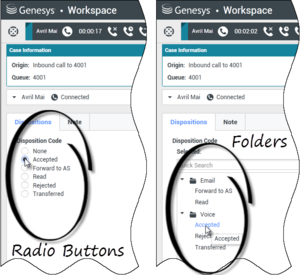general.configuration-business-attribute-cache-preload
Section: interaction-workspace
Default Value: No default value
Valid Values: A comma-separated value list of valid Business Attribute object names or $All$.
Changes Take Effect: When the application is started or restarted.
Specifies the list of Business Attribute objects that are loaded and cached at login time.
- If $All$ is configured, all the Business Attribute objects that are contained in the Agent’s Tenant and on which the Agent has Read Access, are pre-loaded at login time.
- Pre-loading these objects means that dynamic access to Configuration Server during the critical phase of interaction notification is not required.
general.configuration-business-attribute-folder-cache-preload
Section: interaction-workspace
Default Value: No default value
Valid Values: A comma-separated value list of valid Business Attribute object names.
Changes Take Effect: When the application is started or restarted.
Introduced: 8.5.141.04
Specifies the list of Business Attributes containing a list of folders in the Business Attribute Values area to be loaded and cached at agent login. Folders are used for tree structures in areas such as the Disposition tab and Case Data. The Business Attributes containing folders must also be specified by the general.configuration-business-attribute-cache-preload option or the Business Attribute containing folders will not be preloaded.
general.configuration-business-attribute-folder-cache-preload
Section: interaction-workspace
Default Value: No default value
Valid Values: A comma-separated value list of valid Business Attribute object names.
Changes Take Effect: When the application is started or restarted.
Introduced: 8.5.141.04
Specifies the list of Business Attributes containing a list of folders in the Business Attribute Values area to be loaded and cached at agent login. Folders are used for tree structures in areas such as the Disposition tab and Case Data. The Business Attributes containing folders must also be specified by the general.configuration-business-attribute-cache-preload option or the Business Attribute containing folders will not be preloaded.
general.configuration-business-attribute-cache-preload
Section: interaction-workspace
Default Value: No default value
Valid Values: A comma-separated value list of valid Business Attribute object names or $All$.
Changes Take Effect: When the application is started or restarted.
Specifies the list of Business Attribute objects that are loaded and cached at login time.
- If $All$ is configured, all the Business Attribute objects that are contained in the Agent’s Tenant and on which the Agent has Read Access, are pre-loaded at login time.
- Pre-loading these objects means that dynamic access to Configuration Server during the critical phase of interaction notification is not required.
interaction.disposition.display-mode
Section: interaction-workspace
Default Value: tree-view
Valid Values: Select one value from the following list: tree-view,radio-buttons
Changes Take Effect: When the application is started or restarted.
Introduced: 8.5.108.11
Specifies the display mode of the Disposition tab in the interaction view.
- tree-view—Disposition codes are contained within a hierarchy of folders. Agent can search for disposition codes.
- radio-buttons—The disposition codes are presented in a flat radio-button list (legacy mode).
interaction.disposition.value-business-attribute
Section: interaction-workspace
Default Value: DispositionCode
Valid Values: A valid name of a Business Attribute.
Changes Take Effect: Immediately.
A character string that specifies the name of the Business Attribute that contains the Attribute Values that are used as an enumerated value for a disposition code.
Beginning with release 8.5, you can specify the display order of Business Attribute Values by creating an interaction-workspace section in the annex of the Business Attribute, and then add the interaction.disposition.order option.
This option contains a comma-separated list of Business Attributes Value Names that specifies the order of the Business Attribute Values. The Attributes Values that are not specified by the interaction.disposition.order option are put at the bottom of the list, except for the value None, which it is always the first item. This option can be overridden by a routing strategy, as described in Overriding Options by Using a Routing Strategy.
interaction.disposition.use-connection-id
Section: interaction-workspace
Default Value: true
Valid Values: true, false
Changes Take Effect: Immediately.
Specifies whether the connection id is sent as part of the user event that is sent for disposition code. This option can be overridden by a routing strategy, as described in Overriding Options by Using a Routing Strategy.
interaction.disposition.use-attached-data
Section: interaction-workspace
Default Value: false
Valid Values: true, false
Changes Take Effect: Immediately.
Enables the adding of attached data from the interaction in UserEvent. This option can be overridden by a routing strategy, as described in Overriding Options by Using a Routing Strategy.
interaction.disposition.key-name
Section: interaction-workspace
Default Value: DispositionCode
Valid Values: Letters A to Z and a to z. Numbers 0 through 9. The underscore and space characters.
Changes Take Effect: Immediately.
The key that is used to populate attached data or a user event when a disposition code is submitted to the back-end system, such as T-Server, Interaction Server, and Contact Server. This option can be overridden by a routing strategy, as described in Overriding Options by Using a Routing Strategy.
interaction.disposition.is-read-only-on-idle
Section: interaction-workspace
Default Value: false
Valid Values: true, false
Changes Take Effect: Immediately.
Prevents changes to the disposition code after a voice interation has been released. This option can be overridden by a routing strategy, as described in Overriding Options by Using a Routing Strategy.
interaction.disposition.<media-type>.mandatory-actions
Section: interaction-workspace
Default Value:
Valid Values: A comma separated list of actions from the following list: Transfer, Conference
Changes Take Effect: At the next interaction.
Introduced: 8.5.150.06
Related Options: interaction.disposition.is-mandatory
Some actions, such as 'Transfer' and/or 'Conference', have an uncertain final status. This option enables you to specify whether the mandatory disposition code must be completed by the agent before applying a 'Transfer’ and/or 'Conference' action for interactions of any given media type that is different from email. If Transfer and/or Conference are specified for this option, agents must complete the disposition code that is configured as mandatory before completing one of these actions. This option can be overridden by a routing strategy as described in Overriding Options by Using a Routing Strategy.
Note: Agents can apply the Conference action only for the media types that support the functionality.
interaction.disposition.email.mandatory-actions
Section: interaction-workspace
Default Value:
Valid Values: A comma separated list of actions from the following list: Transfer, Forward
Changes Take Effect: At the next interaction.
Introduced: 8.5.103.10
Modified: 8.5.117.18
Related Options: interaction.disposition.is-mandatory
Some email interaction actions, such as 'Transfer' and 'Forward as an attachment', have an uncertain final status. This option enables you to specify whether the mandatory disposition code must be completed by the agent before applying a 'Transfer' or 'Forward as an attachment' action. If Transfer and/or Forward are specified for this option, agents must complete the disposition code that is configured as mandatory before completing one of these actions. This option can be overridden by a routing strategy, as described in Overriding Options by Using a Routing Strategy.
interaction.disposition.is-mandatory
Section: interaction-workspace
Default Value: false
Valid Values: true, false
Changes Take Effect: Immediately.
Specify whether it is mandatory for the agent to set a disposition code before Marking Done an interaction. This option can be overridden by a routing strategy, as described in Overriding Options by Using a Routing Strategy.
interaction.disposition.value-business-attribute
Section: interaction-workspace
Default Value: DispositionCode
Valid Values: A valid name of a Business Attribute.
Changes Take Effect: Immediately.
A character string that specifies the name of the Business Attribute that contains the Attribute Values that are used as an enumerated value for a disposition code.
Beginning with release 8.5, you can specify the display order of Business Attribute Values by creating an interaction-workspace section in the annex of the Business Attribute, and then add the interaction.disposition.order option.
This option contains a comma-separated list of Business Attributes Value Names that specifies the order of the Business Attribute Values. The Attributes Values that are not specified by the interaction.disposition.order option are put at the bottom of the list, except for the value None, which it is always the first item. This option can be overridden by a routing strategy, as described in Overriding Options by Using a Routing Strategy.
interaction.disposition.value-business-attribute
Section: interaction-workspace
Default Value: DispositionCode
Valid Values: A valid name of a Business Attribute.
Changes Take Effect: Immediately.
A character string that specifies the name of the Business Attribute that contains the Attribute Values that are used as an enumerated value for a disposition code.
Beginning with release 8.5, you can specify the display order of Business Attribute Values by creating an interaction-workspace section in the annex of the Business Attribute, and then add the interaction.disposition.order option.
This option contains a comma-separated list of Business Attributes Value Names that specifies the order of the Business Attribute Values. The Attributes Values that are not specified by the interaction.disposition.order option are put at the bottom of the list, except for the value None, which it is always the first item. This option can be overridden by a routing strategy, as described in Overriding Options by Using a Routing Strategy.
interaction.disposition.key-name
Section: interaction-workspace
Default Value: DispositionCode
Valid Values: Letters A to Z and a to z. Numbers 0 through 9. The underscore and space characters.
Changes Take Effect: Immediately.
The key that is used to populate attached data or a user event when a disposition code is submitted to the back-end system, such as T-Server, Interaction Server, and Contact Server. This option can be overridden by a routing strategy, as described in Overriding Options by Using a Routing Strategy.
Disposition codes
[Modified: 8.5.108.11, 8.5.141.04]
The Disposition Code feature enables agents to specify outcomes for interactions that they are handling. Disposition Codes are handled as Business Attributes in Genesys Framework. The interaction disposition is part of the attached data for the interaction.
Workspace supports two different views of the disposition codes that you specify as Business Attributes, as a hierarchical folder tree with a search control or as a radio button list.
Agents select an item from the tree or click a radio button to specify the disposition of an interaction. This disposition become part of the attached data of the interaction.
Procedure
Enabling an agent to use disposition codes
If you are creating disposition codes to report on a business result, for example to provide data for Genesys Info Mart (GIM) and Genesys Interactive Insights, configure the Disposition Code Business Attribute as a "Business Result". To use this feature, specify the name of the "Business Result" Business Attribute as the value of the interaction.disposition.key-name option.
GIM supports reporting on Business Result out-of-box, provided that ICON has been configured to send the Business Result KVP. The GIM IP includes a customized ICON attached-data specification file that provides this configuration (refer to Sample ICON Attached Data Specification).
For more information about how Genesys Info Mart handles user data (such as Business Result) that is attached to interactions, refer to the User Data Mapping topic in the Genesys Info Mart Deployment Guide. This topic has links to additional information in the GIM Deployment Guide and PDMs.
The Mapping User Data Worksheet topic might also help you when setting up your business results. Search for "business result" on this page.
Purpose:
To enable an agent to specify the outcome (disposition) of an interaction.
Prerequisites
- Genesys Administrator 8.0.2 or higher, configured to show Advanced View, or Genesys Administrator Extension.
- A working knowledge of Genesys Administrator Extension.
- A Workspace Application object exists in the Configuration Database.
- The Procedure: Creating a Role and allowing a Workspace privilege and assigning a Role to an agent or agent group
- The Procedure: Provisioning Workspace for the Voice channel
Start
- Start Genesys Administrator Extension
- Select your tenant.
- Open Routing/eServices in the Navigation area.
- Select Business Attributes.
- Create or update the Disposition Code Business Attribute. Alternately, you can create a different Business Attribute and specify it by using the interaction.disposition.value-business-attribute configuration option.
- The Type of the Business Attribute is Interaction Operation Attributes.
- The Display Name of the Business Attribute is used as the name of the section in the Agent interface.
- Click the Attributes Values tab to open it.
If you want to create a hierarchical structure with different dispostions organized by folders into a tree in the agent interface, click New Folder. In the Folder name dialog box, enter a folder name and click OK. Create as many folders as you need. You can nest folders inside other folders to make a complex folder tree structure. - Create one or more Attribute Values.
To create an Attribute Value, click New to open the Attribute Values Configuration view and specify the following for each disposition code:
- Name—Used in attached data
- Display Name—Used in the Agent interface
- Enabled—Used to make the attribute active
- For the object to which the set of disposition codes apply, in the interaction-workspace section, set the value of the interaction.disposition.value-business-attribute option to the name of the business attribute that you configured.
- Allow the Can Set Interaction Disposition privilege (see Role Privileges) for the role to which the agent is assigned (refer to the Procedure: Creating a Role and allowing a Workspace privilege and assigning a Role to an agent or agent group):
- For the object to which the set of disposition codes apply, configure the following Interaction options in the interaction-workspace section (refer to the Interaction configuration option reference for a list of Interaction options and a description of how to configure them):
- interaction.disposition.is-mandatory
- interaction.disposition.email.mandatory-actions [Added: 8.5.103.10]
- interaction.disposition.<media-type>.mandatory-actions [Added: 8.5.150.06]
- interaction.disposition.is-read-only-on-idle
- interaction.disposition.key-name
- interaction.disposition.use-attached-data
- interaction.disposition.use-connection-id
- interaction.disposition.value-business-attribute
To pre-load Business Attribute objects, such as Disposition Codes, when an agent logs in, configure the value of the general.configuration-business-attribute-cache-preload option with a list of Business Attributes to pre-load. Business Attributes and Transaction objects are otherwise loaded the first time that an interaction requiring them is received by an agent. They are then cached for future use. If there are a large number of possible attribute values, such as a large list of dispositions, there could be a delay in the display of the Interaction Notification while the dispositions load. Pre-loading Buiness Attributes related to disposition and case data when an agent logs in ensures that there is no delay in displaying Interaction Notifications.
For dispositions that employ the folder/tree structure, you can choose to pre-load the folder structure when a agent logs in by using the general.configuration-business-attribute-folder-cache-preload option to specify the list of Business Attributes containing the folders that you want to pre-load.
ImportantYou must specify the Business Attributes containing folders in both the general.configuration-business-attribute-folder-cache-preload and general.configuration-business-attribute-cache-preload options for the Business Attributes containing folders to be pre-loaded.
[Added: 8.5.141.04]
End