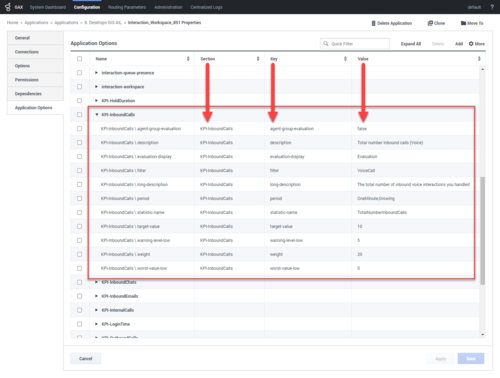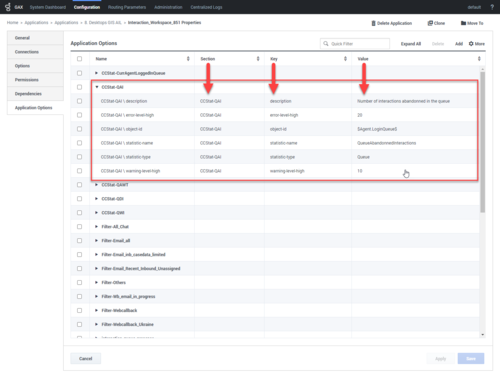statistics.queues
Section: interaction-workspace
Default Value:
Valid Values: A comma-separated list of queue identifiers in the following format: (<queueNumber>@<switchName>)
Changes Take Effect: Immediately.
Specifies the list of queues for which queue statistics are calculated. List of queues can be set through a variable: $AGENT.LOGINQUEUE$ (the queue on which the agent logged in ), $AGENTGROUP.ORIGINATIONDNS$ (the queues set as the origination DNs in the agent groups to which this agent belongs).
statistics.queues
Section: interaction-workspace
Default Value:
Valid Values: A comma-separated list of queue identifiers in the following format: (<queueNumber>@<switchName>)
Changes Take Effect: Immediately.
Specifies the list of queues for which queue statistics are calculated. List of queues can be set through a variable: $AGENT.LOGINQUEUE$ (the queue on which the agent logged in ), $AGENTGROUP.ORIGINATIONDNS$ (the queues set as the origination DNs in the agent groups to which this agent belongs).
statistics.routing-points
Section: interaction-workspace
Default Value:
Valid Values: A comma-separated list of Routing Point identifiers in the following format: (<routingPointNumber>@<switchName>)
Changes Take Effect: Immediately.
Specifies the list of routing points for which routing point statistics are calculated.
statistics.queues
Section: interaction-workspace
Default Value:
Valid Values: A comma-separated list of queue identifiers in the following format: (<queueNumber>@<switchName>)
Changes Take Effect: Immediately.
Specifies the list of queues for which queue statistics are calculated. List of queues can be set through a variable: $AGENT.LOGINQUEUE$ (the queue on which the agent logged in ), $AGENTGROUP.ORIGINATIONDNS$ (the queues set as the origination DNs in the agent groups to which this agent belongs).
statistics.refresh-time
Section: interaction-workspace
Default Value: 10
Valid Values: An integer value greater than 0.
Changes Take Effect: When the application is started or restarted.
Defines the frequency of notification (in seconds) for statistics.
kpi.refresh-time
Section: interaction-workspace
Default Value: 10
Valid Values: An integer value greater than 0.
Changes Take Effect: When the application is started or restarted.
Defines the frequency of notification (in seconds) for statistics.
kpi.show-agent-groups
Section: interaction-workspace
Default Value: true
Valid Values: true, false
Changes Take Effect: When the application is started or restarted.
Specify if agent group KPI information is displayed to the agent for all groups to which the agent is a member.
kpi.displayed-kpis
Section: interaction-workspace
Default Value:
Valid Values: A comma-separated list of KPI names.
Changes Take Effect: Immediately.
Defines the KPIs that are displayed to the agent. The KPI names refer to the names of the Application Option sections that are defining the KPIs.
KPIs and Contact Center Statistics
Refer to Framework 8.5 Genesys Administrator Extension Help and Genesys Administrator Extension Deployment Guide for detailed information on how to use Genesys Administrator Extension and Management Framework to configure access permissions.
Viewing user and group metrics
Workspace enables agents to view real-time metrics of their performance and the performance of the contact center in a table view or in a dedicated gadget component. Statistical information is displayed in the form of industry standard- and contact center-defined Key Performance Indicators (KPIs). KPIs enable agents to focus on their efficiency and to compare their performance against that of their colleagues.
Workspace enables you to configure which KPIs are displayed to your agents, with what frequency, and with what alarm conditions.
Examples of statistics that can be displayed in Workspace:
Login-time statistics:
- Login duration
- Ready duration
- Wrap duration
- Talk duration
- Hold duration
- Number of interaction transferred
- Number of internal calls
- Number of refused interactions
- Total number of interactions
- Average handling time
- Number of voice interactions
- Average handling time voice interactions
- Number of email interactions
- Average handling time email interactions
- Number of chat
- Average handling time chat
You can use the following options in the interaction-workspace section to configure the behavior of KPIs in Workspace:
- kpi.displayed-kpis: Defines the KPIs that are displayed to the agent. The KPI names refer to names of the sections that are defined by the Application KPI options.
- kpi.show-agent-groups: Defines whether KPIs are also calculated for the Agent Groups that contain the agent.
- kpi.refresh-time: Defines the frequency of notification (in seconds) for statistics.
You can use configuration options in each section that defines a KPI to configure the behavior of KPIs in Workspace (refer to Section KPI Name). Statistics are displayed in both the Main Window and the Statistics Gadget.
Viewing Contact-Center Metrics
Workspace enables agents to view real-time metrics of the performance of the contact center. Statistical information is displayed in the form of industry standard- and contact center-defined metrics. Metrics enable agents to focus on their efficiency and to compare their performance against that of their colleagues. Statistics are displayed only for the Tenant to which the agent is logged.
Workspace enables you to configure which metrics are displayed to your agents, with what frequency, and with what alarm conditions.
Queue statistics
- Number of interactions in queue (In the Login Queue)
- Average waiting time (In the Login Queue)
- Number of distributed calls (In the Login Queue)
- Number of abandoned calls (In the Login Queue)
- Number of agents logged in to the ACD Queue
The Workspace default statistics are controlled by the following privileges set in the interaction-workspace section, except where noted otherwise:
- statistics.refresh-time: Defines the frequency of notification (in seconds) for statistics.
- statistics.queues: Specifies the list of queues for which queue statistics are calculated. A comma-separated list of queues are defined as follows: <QueueName>@<SwitchName>. This option is part of the regular option hierarchy; therefore, you can define the list of applicable objects per Tenant, Group, or User; however, if the list is defined in the statistic section, the list is global.
- statistics.routing-points: Specifies the list of Routing Points for which routing point statistics are calculated. A comma-separated list of queues are defined as follows: <RoutingPoint>@<SwitchName>. This option is part of the regular option hierarchy; therefore, you can define the list of applicable objects per Tenant, Group, or User; however, if the list is defined in the statistic section, the list is global.
Statistics are calculated in the following way, the statistic is calculated for the list of objects specified by the statistics.queues option, which can be populated with the following tags; however, if the section contains an option named "object-id", the statistic is calculated only for that specific object:
- $Agent.LoginQueue$: Returns the list of queue identifiers on which the agent logs in. Set this value either in the object-id option in the contact center statistics section, or in the statistics.queues option.
- $AgentGroup.OriginationDns$: Returns the list of origination DNs for the list of agent groups to which the agent currently logged in. This value IS set by the object-id option in the contact center statistics section.
Contact Center Metrics are displayed in both the Main Window and the Statistics Gadget.
Provisioning KPIs and Contact Center Statistics
1. Enabling an agent to view My Statistics (KPIs)
Purpose:
To enable an agent to view their Key Performance Indictors (KPIs).
Prerequisites
- Genesys Administrator 8.0.2 or higher, configured to show Advanced View, or Genesys Administrator Extension.
- A working knowledge of Genesys Administrator Extension.
- A Workspace Application object exists in the Configuration Database.
- Workspace has a connection to Stat Server.
Start
- Configure Stat Server as described in Framework Stat Server 8.1 Deployment Guide. to produce the metrics that you want to employ to measure the KPIs in your contact center.
- In the Workspace Application, configure the Workspace KPIs section following the option reference in Section KPI Name.
- Allow the following Statistics Access privileges (see Statistics Access Privileges) for the role to which the agent is assigned (refer to the Procedure: Creating a Role, allowing a Workspace privilege, and assigning a Role to an agent or agent group):
- KPI module
- Configure the KPI options in the interaction-workspace section of the Workspace Application object (refer to the KPI configuration option reference for a list of KPI options and a description of how to configure them).
Example
End
2. Enabling an agent to view Contact Center Statistics (Object Metrics)
Purpose:
To enable an agent to view the overall performance of the contact center by viewing statistics regarding Queues, Routing Points, and so on.
An agent can log in to a queue or a routing point if the estimated wait times are particularly high or if the object is displaying a warning or error. Agents should log in to those queues that are experiencing high levels of abandoned calls.
For each Contact Center Statistic (Object Metric) that you want to define and use, you must define a section in the Workspace Application object in the Configuration Database.
Prerequisites
- Genesys Administrator 8.0.2 or higher, configured to show Advanced View, or Genesys Administrator Extension.
- A working knowledge of Genesys Administrator Extension.
- A Workspace Application object exists in the Configuration Database.
- Workspace has a connection to Statistics Server.
Start
- In Genesys Administrator Extension, create a new section named after the Object Statistic that you want to use.
- Define the mandatory and optional options and values for the statistic (refer to Section Object Statistic Name).
- Allow the following Statistics Access privileges (see Statistics Access Privileges) for the role to which the agent is assigned (refer to the Procedure: Creating a Role, allowing a Workspace privilege, and assigning a Role to an agent or agent group):
- Object Statistics module
- Configure the Statistics options in the interaction-workspace section of the Workspace Application object (refer to the Statistics configuration option reference for a list of Statistics options and a description of how to configure them).
Example
End
3. Enabling an agent to view My Statistics and Contact Center Statistics in the Statistics Gadget
Purpose:
To enable an agent to view Statistics and Contact Center Metrics in the Statistics Gadget.
The Statistics Gadget provides a small, convenient viewer for Statistics and Contact Center Metrics that does not require agents to keep opening the My Statistics tab and the Contact Center Statistics tab in the Workspace. The Statistics Gadget provides continuous updates and warnings.
Prerequisites
- Genesys Administrator 8.0.2 or higher, configured to show Advanced View, or Genesys Administrator Extension.
- A working knowledge of Genesys Administrator Extension.
- A Workspace Application object exists in the Configuration Database.
- Workspace has a connection to Statistics Server.
- Complete one or both of the following:
- The Procedure: Enabling an agent to view My Statistics (KPIs) (Refer to Procedure 1 on this topic page)
- The Procedure: Enabling an agent to view Contact Center Statistics (Object Metrics) (Refer to Procedure 2 on this topic page)
Start
- Allow the following Statistics Access privilege (see Statistics Access Privileges) for the role to which the agent is assigned (refer to the Procedure: Creating a Role, allowing a Workspace privilege, and assigning a Role to an agent or agent group):
- Gadget Statistics module
- Configure the Statistics Gadget options in the interaction-workspace section of the Workspace Application object (refer to the Gadget and Statistics Gadget configuration option reference for a list of Statistics options and a description of how to configure them).
End