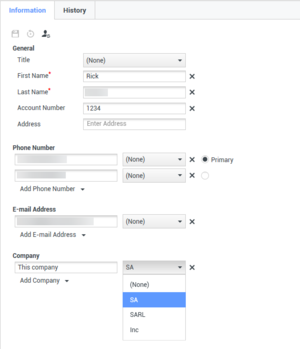contact.multiple-value-attributes-enable-default-description
Section: interaction-workspace
Default Value: false
Valid Values: true, false
Changes Take Effect: When the application is started or restarted.
Introduced: 8.5.141.04
Specifies whether the default Business Attribute value of a drop-down list is automatically populated in the associated contact attribute field of the Contact Information tab. If set to true, the default value is set. If set to false, no value is set by default.
contact.multiple-value-attributes
Section: interaction-workspace
Default Value: EmailAddress,PhoneNumber
Valid Values: A comma separated value list of Attribute Value names that correspond to contact field names.
Changes Take Effect: When the application is started or restarted.
A list of contact attributes that can support multiple values.
contact.displayed-attributes
Section: interaction-workspace
Default Value: Title,
Valid Values: A comma-separated value list of Attribute Value names that correspond to contact field names, for example: LastName, FirstName, PhoneNumber, EmailAddress.
Changes Take Effect: When the application is started or restarted.
The list of Contact fields that are displayed when a Contact record is rendered.
contact.directory-permissions.<ContactAttributeName>
Section: interaction-workspace
Default Value:
Valid Values: In a key, a valid searchable contact attribute name. In a value, a comma-separated list of strings applicable to the specified contact attribute.
Changes Take Effect: At the next contact search.
This option can be used as a template to specify a contact attribute name (in a key) and the associated values (in a value) that is used to restrict the access of specific agents to the Contact Directory view. Modifies the search logic whenever the Application, Tenant, Agent Group, or Agent makes a contact search request based on a set of attribute values that are configured for contacts in your Universal Contact Server database. Refer to the Restricted Access section for information about how to configure this option.
contact.directory-enabled-modes
Section: interaction-workspace
Default Value: ListView,GridView
Valid Values: A comma-separated value list of views from the following list: ListView, GridView.
Changes Take Effect: When the application is started or restarted.
Introduced: 8.5.105.12
Specifies which view of the Contact Directory can be selected.
- ListView: Quicker search performance and tokenized search items, but no sort on the result. This view can be enabled only if the 'Contact' index is activated in UCS.
- GridView: Results are sortable result, but the search is less powerful, and the search items are non-tokenized.
contact.directory-permissions.<ContactAttributeName>
Section: interaction-workspace
Default Value:
Valid Values: In a key, a valid searchable contact attribute name. In a value, a comma-separated list of strings applicable to the specified contact attribute.
Changes Take Effect: At the next contact search.
This option can be used as a template to specify a contact attribute name (in a key) and the associated values (in a value) that is used to restrict the access of specific agents to the Contact Directory view. Modifies the search logic whenever the Application, Tenant, Agent Group, or Agent makes a contact search request based on a set of attribute values that are configured for contacts in your Universal Contact Server database. Refer to the Restricted Access section for information about how to configure this option.
contact.directory-permissions.<ContactAttributeName>
Section: interaction-workspace
Default Value:
Valid Values: In a key, a valid searchable contact attribute name. In a value, a comma-separated list of strings applicable to the specified contact attribute.
Changes Take Effect: At the next contact search.
This option can be used as a template to specify a contact attribute name (in a key) and the associated values (in a value) that is used to restrict the access of specific agents to the Contact Directory view. Modifies the search logic whenever the Application, Tenant, Agent Group, or Agent makes a contact search request based on a set of attribute values that are configured for contacts in your Universal Contact Server database. Refer to the Restricted Access section for information about how to configure this option.
contact.editable-attributes
Section: interaction-workspace
Default Value: $All$
Valid Values: A comma-separated value list of Attribute Value names that correspond to contact field names, for example: LastName, FirstName, PhoneNumber, EmailAddress.
Changes Take Effect: When the application is started or restarted.
Dependencies: contact.displayed-attributes
Introduced: 8.5.101.14
The list of Contact attributes that can be changed by Agent. 'Contact - Can Edit Contact' privilege must be granted. A comma-separated value list of Attribute Value names that correspond to contact field names: either $All$ or one or more of the values that are defined by the contact.displayed-attributes option. If this option is left blank (""), no fields are editable.
contact.displayed-attributes
Section: interaction-workspace
Default Value: Title,
Valid Values: A comma-separated value list of Attribute Value names that correspond to contact field names, for example: LastName, FirstName, PhoneNumber, EmailAddress.
Changes Take Effect: When the application is started or restarted.
The list of Contact fields that are displayed when a Contact record is rendered.
contact.directory-displayed-columns
Section: interaction-workspace
Default Value: LastName,
Valid Values: A comma-separated value list of Attribute Value names corresponding to contact field names, for example: LastName, FirstName, PhoneNumber, EmailAddress.
Changes Take Effect: When the application is started or restarted.
The list of contact fields displayed when the results of a contact search is rendered.
contact.directory-search-attributes
Section: interaction-workspace
Default Value: LastName,
Valid Values: A comma-separated value list of Attribute Value names that correspond to searchable contact field names.
Changes Take Effect: When the application is started or restarted.
The list of Contact fields that can be used as search parameters
contact.directory-search-types
Section: interaction-workspace
Default Value: begins-with,is
Valid Values: A comma separated list of values of strings from this list: contains, begins-with, is.
Changes Take Effect: When the application is started or restarted.
Modified: 8.5.110.13
The list of search types that are available for the agent to use to search the contact database in advanced mode. Specifying the value 'contains' may have a performance impact on Universal Contact Server.
contact.directory-advanced-default
Section: interaction-workspace
Default Value: LastName,PhoneNumber
Valid Values: A comma-separated value list of Attribute Value names that correspond to searchable contact field names.
Changes Take Effect: When the application is started or restarted.
Modified: 8.5.112.08
Specifies the list of contact attributes that are presented by default in the advanced search form of the Contact Directory view. Once an agent has personalized the list of advanced search attributes the personalized list of attributes takes precedence over this option in the subsequent sessions (8.5.112.08 and higher).
contact.available-directory-page-sizes
Section: interaction-workspace
Default Value: 5,10,25,50
Valid Values: A comma-separated list of numbers that define the number of rows per result page from which the agent can make selections.
Changes Take Effect: When the application is started or restarted.
The possible values for number of rows per page in the Contact Directory search result view.
contact.default-directory-page-size
Section: interaction-workspace
Default Value: 10
Valid Values: An integer from 1 through 50.
Changes Take Effect: When the application is started or restarted.
Dependencies: contact.available-directory-page-size
The default value for the number of rows per page in the Contact Directory search result view. The value must be defined in the contact.available-directory-page-size option.
contact.directory-default-mode
Section: interaction-workspace
Default Value: ListView
Valid Values: A value from the following list: ListView, GridView
Changes Take Effect: Immediately.
Specifies which view of the Contact Directory is displayed by default.
- ListView: Quicker search performance and tokenized search items, but no sort on the result.
- GridView: Results are sortable result, but the search is less powerful, and the search items are non-tokenized.
contact.directory-permissions.<ContactAttributeName>
Section: interaction-workspace
Default Value:
Valid Values: In a key, a valid searchable contact attribute name. In a value, a comma-separated list of strings applicable to the specified contact attribute.
Changes Take Effect: At the next contact search.
This option can be used as a template to specify a contact attribute name (in a key) and the associated values (in a value) that is used to restrict the access of specific agents to the Contact Directory view. Modifies the search logic whenever the Application, Tenant, Agent Group, or Agent makes a contact search request based on a set of attribute values that are configured for contacts in your Universal Contact Server database. Refer to the Restricted Access section for information about how to configure this option.
contact.directory-displayed-columns
Section: interaction-workspace
Default Value: LastName,
Valid Values: A comma-separated value list of Attribute Value names corresponding to contact field names, for example: LastName, FirstName, PhoneNumber, EmailAddress.
Changes Take Effect: When the application is started or restarted.
The list of contact fields displayed when the results of a contact search is rendered.
contact.mandatory-attributes
Section: interaction-workspace
Default Value: FirstName,LastName
Valid Values: A comma-separated value list of Attribute Value names that correspond to contact field names, for example: LastName, FirstName, PhoneNumber, EmailAddress.
Changes Take Effect: When the application is started or restarted.
The list of Contact fields that must be completed for a contact.
contact.editable-attributes
Section: interaction-workspace
Default Value: $All$
Valid Values: A comma-separated value list of Attribute Value names that correspond to contact field names, for example: LastName, FirstName, PhoneNumber, EmailAddress.
Changes Take Effect: When the application is started or restarted.
Dependencies: contact.displayed-attributes
Introduced: 8.5.101.14
The list of Contact attributes that can be changed by Agent. 'Contact - Can Edit Contact' privilege must be granted. A comma-separated value list of Attribute Value names that correspond to contact field names: either $All$ or one or more of the values that are defined by the contact.displayed-attributes option. If this option is left blank (""), no fields are editable.
contact.multiple-value-attributes
Section: interaction-workspace
Default Value: EmailAddress,PhoneNumber
Valid Values: A comma separated value list of Attribute Value names that correspond to contact field names.
Changes Take Effect: When the application is started or restarted.
A list of contact attributes that can support multiple values.
contact.displayed-attributes
Section: interaction-workspace
Default Value: Title,
Valid Values: A comma-separated value list of Attribute Value names that correspond to contact field names, for example: LastName, FirstName, PhoneNumber, EmailAddress.
Changes Take Effect: When the application is started or restarted.
The list of Contact fields that are displayed when a Contact record is rendered.
Exposing Contacts to Agents
[Modified: 8.5.101.14, 8.5.104.15, 8.5.105.12, 8.5.117.18, 8.5.141.04]
This topic includes the Contact Management portion of the former Managing Contact topic. The Contact History content has been moved to Exposing History to Agents and the Contact Lookup and Contact History Generation content has been moved to Triggering Contact Look-up and Populating History.
Configuring contact management
[Modified: 8.5.104.15, 8.5.117.18]
Use the Procedure Enabling agents to manage and search contact and interaction history to enable the Contact History feature and Enabling Agents to Manage Contacts to set up agents, Workspace, and Universal Contact Server.
privileges
Workspace enables agents to manage contacts. The privileges that can be enabled for an agent are the following:
- Can Use Contacts
- View Contact Record
- Edit Contact Record
- Delete Contact
- Create Contact
- Merge Contact
- Undo Merge Contact
Use the options in the contact section to configure the way in which agents can manage contacts.
Configuring the Contact Profile
- contact.displayed-attributes: The list of Contact fields that are displayed when a Contact record is rendered.
- contact.multiple-value-attributes: A list of contact attributes that allow multiple values when the Contact record is displayed.
- contact.editable-attributes: The list of Contact fields that can be edited in the contact record.
- contact.mandatory-attributes: The list of contact fields that cannot be left blank when creating or editing a contact record.
Configuring the Contact Directory
- contact.directory-displayed-columns: The list of contact fields displayed when the results of a contact search is rendered.
- contact.directory-permissions.<ContactAttributeName>: Specifies a custom contact attribute that is defined in Universal Contact Server that can be used to automatically filter the set of contact presented to the agent after a search. For UCS 8.5 environments, using this capability when using the grid view display mode might impact performance.
- contact.directory-default-mode: Specifies the type of display used by default to present the list of contacts. Applicable only in UCS 8.5 environments.
- contact.default-directory-page-size: The default value for the number of rows per page in the contact directory search result view. A value must be defined in the contact.available-page-size option.
- contact.available-directory-page-sizes: The number of rows per page in the contact directory search result view.
- contact.directory-advanced-default: The list of Contact fields that are displayed as default search parameters in advanced search.
- contact.directory-search-types: The list of search types that are available for the agent to use to search the contact database in advanced mode. Specifying the value contains might impact performance.
- contact.directory-search-attributes: The list of Contact fields that are used as search parameters in quick search and that can be selected in advanced search.
To mask contact information in the Workspace interface from agents, refer to Masking a contact phone number. [Added: 8.5.144.05]
Enabling agents to manage contacts
Refer to Genesys Administrator Extension Help and Genesys Administrator Extension Deployment Guide for detailed information about how to use Genesys Administrator Extension and Management Framework to configure access permissions.
Purpose:
To enable an agent to view and manage contact information.
Prerequisites
- Genesys Administrator 8.0.2 or higher, configured to show Advanced View, or Genesys Administrator Extension.
- A working knowledge of Genesys Administrator Extension.
- A Workspace Application object exists in the Configuration Database.
- Workspace has a connection to Universal Contact Server.
- The Procedure: Creating a Role and allowing a Workspace privilege and assigning a Role to an agent or agent group
- The Procedure: Provisioning Workspace for the Voice channel
Start
- Allow the applicable Contact Actions privileges (see Contact Management Privileges) for the role to which the agent is assigned (refer to the Procedure: Creating a Role and allowing a Workspace privilege and assigning a Role to an agent or agent group).
- Configure the Contact options in the interaction-workspace section of the Workspace Application object (refer to the Contact configuration option reference for a list of Contact options and a description of how to configure them).
End
Configuring the Workspace application and Universal Contact Server to enable custom contact attributes
[Modified: 8.5.101.14]
Refer to Genesys Administrator Extension Help and Genesys Administrator Extension Deployment Guide for detailed information about how to use Genesys Administrator Extension and Management Framework to configure access permissions.
Purpose:
To enable an agent to search for and manage contacts based on custom Business Attributes. Business Attributes must be configured to be searchable and sortable.
In the Universal Contact Server (UCS), each contact is defined by a set of attributes that are known as Business Attributes. Business Attributes are metadata for the contact fields in the contact database. Each Business Attribute value contains a description of one of the contact fields in the contact database.
Prerequisites
- Genesys Administrator 8.0.2 or higher, configured to show Advanced View, or Genesys Administrator Extension.
- A working knowledge of Genesys Administrator Extension.
- A Workspace Application object exists in the Configuration Database.
- Workspace has a connection to UCS.
- The Procedure: Enabling agents to manage contacts
Start
- In Genesys Administrator Extension, create a new Business Attribute by using the name and display name of the Custom Contact Attribute.
- In UCS 8.5 environments, configure the new Business Attribute as follows (Business Attributes are automatically searchable and sortable in UCS 9.1 environments):
- Set the is-searchable to true option to make the Business Attribute available for contact searches.
- Set the is-sortable to true option to make the Business Attribute available in the directory view.
- Add the Business Attribute to the list of searchable attributes in the Workspace contact.directory-search-attributes option.
- Configure the Workspace contact.directory-displayed-columns option by using the display name of the Business Attribute to enable the Business Attribute to appear as a column heading in search results (refer to the Contact configuration option reference for a list of Contact options and a description of how to configure them).
- To enable the Business Attribute to display in the record details for the contact, configure the Workspace contact.displayed-attributes option that is displayed (refer to the Contact configuration option reference for a list of Contact options and a description of how to configure them).
- To specify/restrict the list of contact attributes that can be edited, use the contact.editable-attributes option. By default, the value $ALl$ enables editing of all the displayed contact attributes.
End
Restricting Contact Management access
You can configure Workspace to restrict the access of agents to the Contact Directory. Access to the contents of this view is restricted by using a custom filter based on the role of the Application, Tenant, Agent Group, or Agent. For example, you can create a contact search filter that is applied to the Team Communicator or the Contact Search for attributes such as department or customer.
Restricting Contact Search by permissions
Workspace automatically restricts the results that are displayed on the contact list in the following interface view:
- Team Communicator
- Contact Directory
- Merge-Contact dialog
- Assign Contact
- Email address selection dialog
To provision restricted access to the Contact Directory, for each contact attribute that is used to grant permission to access contact records, use the following example as a guide:
In the interaction-workspace section of the Application, Tenant, Agent Group, or Agent for whom you want to configure permissions, create one or more options like the following option examples:
- contact.directory-permissions.<ContactAttributeName> where ContactAttributeName1=AttributeValue1,AttributeValue2
- contact.directory-permissions.<ContactAttributeName> where <ContactAttributeName2>=AttributeValue3,AttributeValue4
- contact.directory-enabled-modes: Specifies which view(s) of the Contact Directory can be selected by an agent in [[Documentation:ES:Admin:UCS:8.5.1|UCS 8.5 environments. Warning: Genesys recommends that the value is set to ListView in environments where contact segmentation is used, as GridView is known to cause performance issues with Universal Contact Server DB. [Added: 8.5.105.12]
The contact.directory-permissions.<ContactAttributeName> option modifies the search logic whenever the Agent makes a contact search request. For the example above, the following logical filtering criteria are added to the search criteria that are specified by the agent in the following way:
AND ((ContactAttributeName1=AttributeValue1) or (ContactAttributeName1=AttributeValue2)) AND ((ContactAttributeName2=AttributeValue3) or (ContactAttributeName2=AttributeValue4)) AND
The logic of the filtering might be slightly different than this depending on which search algorithm is being used.
The attributes used in contact permission configuration must be defined as Custom Contact Attributes in Universal Contact Server (UCS). For UCS 8.5 environments, in the Annex of the Business Attribute Value representing the custom contact attribute, the is-searchable option in the settings section must be set to true.
Example
You have defined the following attributes in UCS: IsVIP and DepartmentID You want to restrict members of the Agent Group ABC so that they cannot access to the "VIP" contacts, and you want to restrict them to the following departments: Sales and Pre-Sales.
Configure the following interaction-workspace section options in the Annex of the ABC Agent Group:
- contact.directory-permissions.IsVip=FALSE
- contact.directory-permissions.DepartmentID=Sales,PreSales
Add predefined descriptions for a custom contact attributes with multiple values
You can add a custom attribute to the Contact Information that can be populated with multiple values. It is possible to assign a description to those values, either by allowing the user to add plain text (the default mode) or through a selection of a pre-defined descriptions through a drop-down list (the mechanism described here). For example, you might want to create a new contact attribute called "Company" and, for each value assigned to this contact attribute, associate a Company Type from a predefined list.
Use the following steps to create the attribute and add it to the Contact Information view:
- Create a new Business Attribute where the Business Attribute Values represent the list of valid descriptions that are displayed in the drop-down control; for example, CompanyTypes.
- Create a new Business Attribute Value in the Business Attribute ContactAttributes; for example, Company.
- In the annex of the new Business Attribute Value of the Business Attribute ContactAttributes, create a section called settings.
- In the settings section, create a Key-Value Pair (KVP) where the key is MultipleValues-Descriptions and the value is the name of the Business Attribute created in step 1 to store valid descriptions; for example, MultipleValues-Descriptions = CompanyTypes.
- Make the new Contact Attribute part of the contact profile by adding the value, Company in this example, to the contact.displayed-attributes application option.
- Make the new Contact Attribute of type multiple by adding its name to the contact.multiple-value-attributes application option. For example, contact.multiple-value-attributes='FirstName,LastName,Company'
- For multiple contact attributes, specify whether the default Business Attribute value of a drop-down list is automatically populated in the associated contact attribute field of the Contact Information tab by using the contact.multiple-value-attributes-enable-default-description option. [Added: 8.5.141.04]
- Restart Workspace.