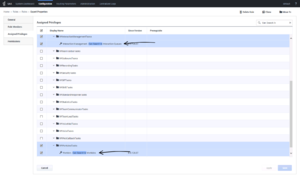interaction-management.filters
Section: interaction-workspace
Default Value:
Valid Values: A comma-separated list of Filter names.
Changes Take Effect: When the application is started or restarted.
Defines the filters that are displayed to the supervisor for interaction management. The filter names refer to the names of the Application Option sections that are defining the Filters. Refer to the following topic for more information: Creating Interaction Filters for Team Leads.
interaction.case-data.format-business-attribute
Section: interaction-workspace
Default Value:
Valid Values: Letters A to Z and a to z. Numbers 0 through 9. The underscore and space characters.
Changes Take Effect: At the next interaction
Related Options: interaction.case-data.order, toast.case-data.format-business-attribute
Specifies the name of the Business Attribute that contains the Attribute Values that are used to filter and render attached data. This option can be overridden by a routing strategy, as described in Overriding Options by Using a Routing Strategy.
You can define the display order of Business Attribute Values by creating an interaction-workspace section in the annex of the Business Attribute, then add the interaction.case-data.order option. This option is a comma-separated list of Business Attributes Value Names that specifies the order of the Business Attribute Values. The Attributes Values that are not listed in the interaction.case-data.order option are put at the bottom of the list.
Starting with the 8.1.1 release this option no longer controls the display of case information in the toast view. Refer to the toast.case-data.format-business-attribute option for this purpose.
interaction-management.interactions-filter.displayed-columns
Section: interaction-workspace
Default Value: From,To,Subject,Received
Valid Values: A comma-separated list of interaction data keys, for example: From,Subject,Received
Changes Take Effect: When the application is started or restarted.
The list of interaction fields that are displayed as columns in the Interaction Queue view.
interaction-management.filters
Section: interaction-workspace
Default Value:
Valid Values: A comma-separated list of Filter names.
Changes Take Effect: When the application is started or restarted.
Defines the filters that are displayed to the supervisor for interaction management. The filter names refer to the names of the Application Option sections that are defining the Filters. Refer to the following topic for more information: Creating Interaction Filters for Team Leads.
Workbin and Interaction Queue management
[Modified: 8.5.110.13]
This topic is part of a set of topics related to setting up channels and interaction handling.
A workbin is like a shared queue for Agents, Places, Agent Groups, and Place Groups, in which an agent, supervisor, or manager can store email and other multimedia interactions that are to be handled later. However, unlike with a queue, interactions that are stored in a workbin can be accessed in any order; and can be assigned to Agents, Places, Agent Groups, or Place Groups. Items that are stored in a workbin are owned by the owner of the workbin.
Open interactions can be added to a workbin and saved for future processing or collaborative processing by the agent, place, agent group, or place group. Interactions can also be distributed to workbins by Universal Routing Server.
For information about configuring Workbins, refer to Universal Routing 8.1 Interaction Routing Designer Help.
The desktop-draft-workbin workbin object is normally configured by the Multimedia Configuration Wizard. However, you might have to create your workbins. Refer to Genesys Administrator Extension Help and the eServices User's Guide for information about defining Scripts in Configuration Server.
Workspace employs the following privileges for all workbin interactions:
- Can Use Workbins
You can use configuration options in each section that defines a workbin to configure the behavior of each workbin in Workspace (refer to Section: interaction-workspace).
Workbin and Queue management
You can configure an agent who is specified as a Supervisor (Team Lead) for an Agent Group to read and manage the contents of the workbins of the other Agent Group members. A Supervisor can also manage the contents of queues. This functionality is enabled by granting the following privileges according to the functionality that you want to enable:
- Can Use My Team Workbins (InteractionWorkspace.Workbins.canUseMyTeamWorkbins)—Enables the Team Lead to see the workbins of the agents who are members of the Agent Group for which the Team Lead is specified as a Supervisor.
- Can Use Interaction Management (InteractionWorkspace.InteractionManagement.canUse)—Enables the Team Lead to see interactions that are filtered by predefined criteria.
- Can Use Interaction Management Move to Queue (InteractionWorkspace.InteractionManagement.canMoveToQueue)—Enables the Team Lead who can use Interaction Management to move items from displayed workbins or from an Interaction Filter to an available Queue.
- Can Use Interaction Management Move to Workbin (InteractionWorkspace.InteractionManagement.canMoveToWorkbin)—Enables the Team Lead who can use Interaction Management to move items from displayed workbins or from an Interaction Filter to another workbin.
- Interaction Management - Can Search in Interaction Queues (InteractionWorkspace.InteractionManagement.canSearchInInteractionQueues)—Enables the Team Lead to further refine an assigned Interaction Queue Filter. [Added: 8.5.110.13]
Team Leads who are provisioned for Interaction Management can select single or multiple interactions in a workbin or a Queue and reassign them by moving them to other workbins or queues or mark them as Done.
Creating interaction filters for Team Leads
[Modified: 8.5.110.13, 8.5.117.18]
Agents who are granted the InteractionWorkspace.InteractionManagement.canUse privilege can view "snapshots" from the Interaction Server database of all the interactions that belong to specified queues. System administrators use Genesys Administrator Extension to build interaction filters, and then use the interaction-management.filters option to assign the filters to Team Lead (Supervisor) agents.
An interaction filter is a database request that is sent to the Interaction Server database. The following are examples of criteria that can be used to create a filter:
- mediaType—The media type, for example email, of the interactions to be extracted.
- age—The age of the interactions to be extracted. You can use this criteria to find interactions received in the last 4 hours, or the interactions that are older than 1 day, and so on.
- Priority—The priority of the interactions to be extracted.
- Queue—The name of the queue or a comma-separated list of queues in which the interactions to be extracted are stored.
- Time in Queue—The duration that the interactions to be extracted have been in the queue.
- Received At—The date and time at which the interaction was received. The query can specify that the filter returns either all the interactions created on, before, or after this date, or in a range of two dates.
To create and use a filter in Workspace and make it searchable in workbins and interaction queues, do the following:
- Create a new Section for the Workspace application object that is the name of the filter (for example: FilterEmailAge).
- Allow the Interaction Management - Can Search In Interaction Queues privilege on the Role, Agent Group, Group or other user objects.
- Configure options for the filter by using the names of fields in the Interaction Server database. The options correspond to the criteria for the interactions to be extracted from the database. The filter section must contain the following options:
- category: The name of the category that contains the filter—for example: Email
- condition: The complete filter—for example: (priority >= 2) AND (MediaType='email') AND (_age() > 172800). Refer to Specifying Filter Conditions for information about how to define the conditions of a filter.
- display-name: The display name of the filter—for example: Older Than Two Days
- displayed-columns: (Optional) The list of columns that are displayed for this interaction filter—for example: From,To,Subject,Received. If this option is not set, the displayed columns are taken from the interaction-management.interactions-filter.displayed-columns option.
- queues: (Optional) The list of queues to which this filter applies—for example: email-routing-queue-inbound,email-default-queue.
- case-data.business-attribute: Specifies the name of the Business Attribute that contains the Business Attribute Values that are used to filter and render attached data for an interaction displayed in this filter. Use the case-data.business-attribute option to enable agents who are configured to be supervisors to view different interaction content than the agents whom they supervise. This option is not mandatory; however, when it is used, it is impacted by the mandatory option of a Business Attribute Value ([Added: 8.5.117.18]). If it is not specified, Workspace displays the case data that is specified by the interaction.case-data.format-business-attribute option.
- quick-search-attributes: This key specifies the list of interaction attributes that are used when applying a quick search in this Interaction Queue Filter. The quick search criteria is applied like an AND logical operation combination, with the default criteria defined for this Filter (keys 'condition' and 'queues'). The quick search part of the query is built to match any attributes that start with the criteria specified by the agent. If this option is not configured or is left empty, the Search field is not displayed for the corresponding Interaction Queue filter. The valid values are the interaction properties ("System" and "Custom" properties) defined in the "Specifying Filter Conditions" section of this same topic.
- For the Application object, Agent Group, or Agent, configure the value of the interaction-management.filters option to specify a comma-separated list of filters by the section name that you configured. For example: interaction-workspace\interaction-management.filters=FilterEmailAge.
[Added: 8.5.110.13]
Specifying filter conditions
A filter in Workspace is defined by specifying different property filters and linking them together by using AND and OR logical operators. A property filter is composed of a property name (for example: MediaType, Queue, or SubmittedBy) and a property value, for example, MediaType='email'. Refer to the Interaction Properties chapter of the eServices 8.1 User's Guide for detailed information about keywords, operators, and properties that can be used to query the Interaction Server database.
You can use System properties and Interaction Custom properties to define interaction filters. These are the System properties:
- AbandonedAt
- AssignedAt
- AssignedTo—The Employee ID of the agent to whom the interaction was last delivered
- CompletedAt
- DeliveredAt
- ExternalId—The External interaction identifier (for example, the chat session ID)
- HeldAt
- InQueues—The suggested destination for the interaction (provided by Universal Routing Server(URS))
- InteractionId
- InteractionState (0=queued, 1=cached, 2=being processed by URS, 3=being handled by agent)
- InteractionSubtype—The list of values comes from the Interaction Subtype business attribute
- InteractionType—The list of values comes from the Interaction Type business attribute
- IsLocked (0=unlocked, 1=locked)
- IsOnline (0=offline, 1=online)
- MediaType—The list of values comes from the Media Type business attribute
- MovedToQueueAt
- OutQueues—The suggested destinations for a reply
- ParentId
- PlacedInQueueAt
- PlaceInQueueSeq
- Queue
- ReceivedAt
- ScheduledAt
- SubmittedAt
- SubmittedBy—The name of the client application that submitted the interaction
- SubmitSeq
- TenantId
- Workbin
- WorkbinAgentGroupId
- WorkbinAgentId
- WorkbinPlaceGroupId
- WorkbinPlacedId
Custom properties are defined in the Configuration Layer in the Interaction Custom Properties Business Attribute. Each Custom Property annex must have a section that is named translation. The translation section contains the translate-to option that has a value corresponding to the name of a column in the interactions table of the Interaction Server database. The following property types for System and Custom are supported: Integer, String and Timestamp.
The name of the custom property (name of the Business Attribute value) can be used to define the interaction filter.
Property values have different types:
- string—Strings are enclosed by single quote characters, for example: 'email'
- date—Use the _timestamp keyword from Interaction Server for the value, for example: _timestamp('2013-11-21 14:12:00')
- integer
Filter conditions use comparators and logical operators to test the value of a property against the value that is stored in the database field. The following operators are supported:
- > (greater than)
- < (less than)
- >= (greater than or equal)
- <= (less than or equal)
- = (equal)
- != OR <> (different from/not equal)
- LIKE (contains the string)—for example, MediaType LIKE '%a%' finds all of the media types that contain the letter a. The % character acts as a wildcard. If MediaType LIKE 'ema%' is used, then media types that begin with ema are found. If MediaType LIKE '%at' is used, then media types that end with at are found.
- NOT LIKE (does not contain the string)
For interaction properties that have the String type, use the _empty and _not_empty keywords to avoid the problem of database formatting differences for empty strings. For example, to filter all the interactions that have a ExternalId property that is non-null, use: _not_empty(ExternalId)
For Interaction properties that have the Timestamp type, use the keywords that are described in the Translations section of the eServices 8.1 User's Guide. Use the following Timestamp properties for filtering based on the Timestamps of interactions:
- _age()—For example, _age() >= 86400 returns all interactions that are older than 1 day (86400 seconds)
- _time_in_queue()
- _current_time()
- _timestamp()
- _timestampdiff()
- _timestampadd()
- _time_in_same_queue()
To find all interactions that were received between November 24 and November 29, 2013, use the following conditions: ReceivedAt >=_timestamp('2013-11-23 00:00:00') AND ReceivedAt <= _timestamp('2012-11-29 00:00:00')