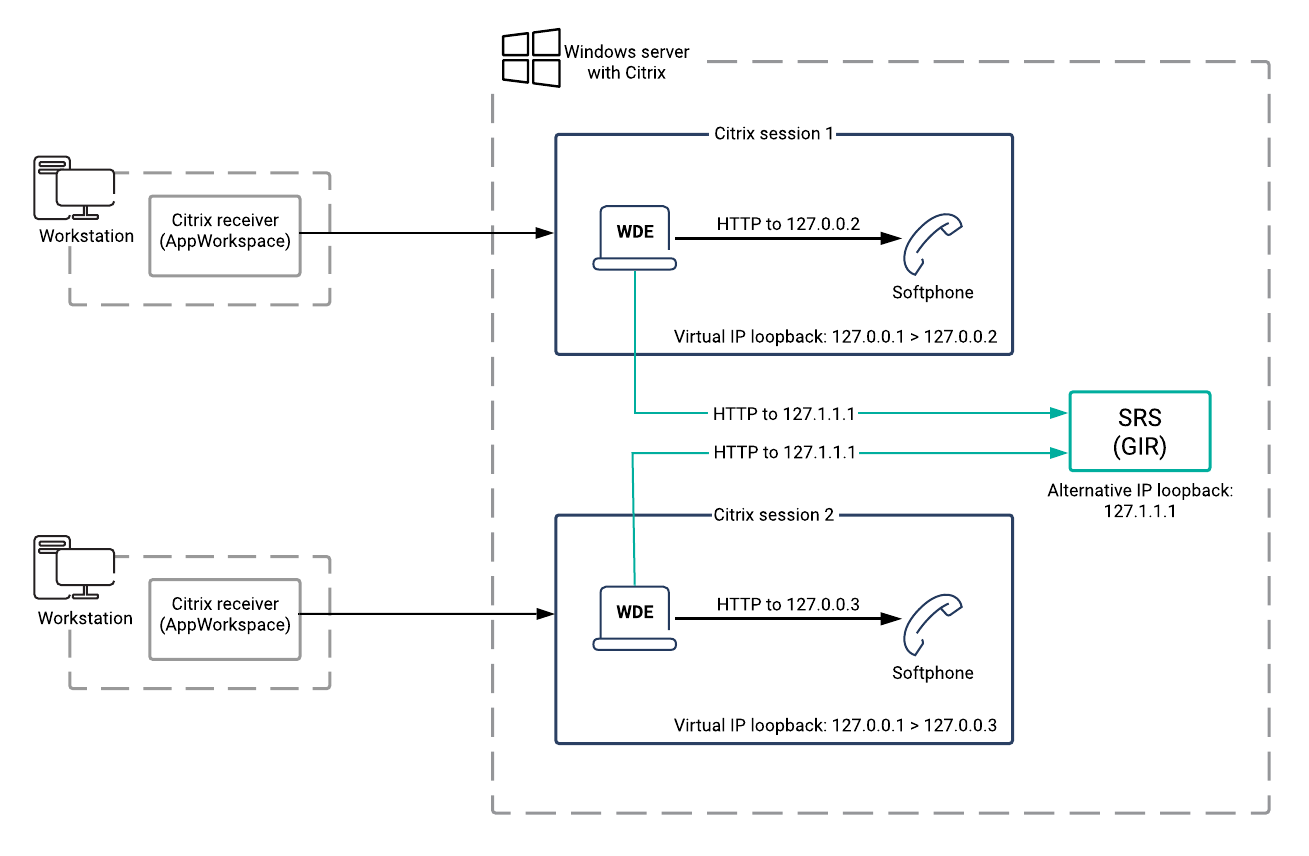screen-recording.htcc.peer_uri
Section: interaction-workspace
Default Value:
Valid Values: Any valid HTTP/HTTPS URI.
Changes Take Effect: When the application is started or restarted.
Introduced: 8.5.118.10
Specifies the URI representing the HTTP/HTTPS access to the Genesys Interaction Recording Web Services (or Genesys Web Services for older versions of the Genesys Interaction Recording solutions) of the peer site in a Disaster Recovery deployment. For example: http://server.domain:443.
screen-recording.htcc.uri
Section: interaction-workspace
Default Value:
Valid Values: A valid HTTP/HTTPS URI.
Changes Take Effect: When the application is started or restarted.
Introduced: 8.5.106.19
Modified: 8.5.116.10
Specifies the URI representing the HTTP/HTTPS access to Genesys Interaction Recording Web Services (or Genesys Web Services for older versions of the Genesys Interaction Recording solutions). For example: http://server.domain:443.
screen-recording.htcc.peer_uri
Section: interaction-workspace
Default Value:
Valid Values: Any valid HTTP/HTTPS URI.
Changes Take Effect: When the application is started or restarted.
Introduced: 8.5.118.10
Specifies the URI representing the HTTP/HTTPS access to the Genesys Interaction Recording Web Services (or Genesys Web Services for older versions of the Genesys Interaction Recording solutions) of the peer site in a Disaster Recovery deployment. For example: http://server.domain:443.
screen-recording.htcc.uri
Section: interaction-workspace
Default Value:
Valid Values: A valid HTTP/HTTPS URI.
Changes Take Effect: When the application is started or restarted.
Introduced: 8.5.106.19
Modified: 8.5.116.10
Specifies the URI representing the HTTP/HTTPS access to Genesys Interaction Recording Web Services (or Genesys Web Services for older versions of the Genesys Interaction Recording solutions). For example: http://server.domain:443.
screen-recording.client.address
Section: interaction-workspace
Default Value:
Valid Values: A valid IP address or host.
Changes Take Effect: When the application is started or restarted.
Introduced: 8.5.143.08
Specifies the IP address or host of the Screen Recording Service. If left blank, the connection to the Screen Recording Service is established on the localhost, according the IP version specified at the system level.
screen-recording.htcc.uri
Section: interaction-workspace
Default Value:
Valid Values: A valid HTTP/HTTPS URI.
Changes Take Effect: When the application is started or restarted.
Introduced: 8.5.106.19
Modified: 8.5.116.10
Specifies the URI representing the HTTP/HTTPS access to Genesys Interaction Recording Web Services (or Genesys Web Services for older versions of the Genesys Interaction Recording solutions). For example: http://server.domain:443.
screen-recording.client.secure-connection
Section: interaction-workspace
Default Value: true
Valid Values: true, false.
Changes Take Effect: When the application is started or restarted.
Introduced: 8.5.106.19
Specifies whether secure connection should be used for the communication between Workspace and Screen Recording Client.
screen-recording.client.max-attempts
Section: interaction-workspace
Default Value: 5
Valid Values: An integer greater than 0.
Changes Take Effect: When the application is started or restarted.
Introduced: 8.5.106.19
Specifies the maximum number of attempts to establish communication with Screen Recording Client at Workspace initialization time before considering the Screen Recording Client inactive.
screen-recording.client.ping-interval
Section: interaction-workspace
Default Value: 10000
Valid Values: An integer greater than 0.
Changes Take Effect: When the application is started or restarted.
Introduced: 8.5.106.19
Specifies the interval in milliseconds between two keep-alive requests to Screen Recording Client.
screen-recording.client.port
Section: interaction-workspace
Default Value: 443
Valid Values: A valid TCP/IP port number.
Changes Take Effect: When the application is started or restarted.
Introduced: 8.5.106.19
Specifies the port on which Screen Recording Client listens for credentials. The value of this option should be set to 443.
screen-recording.client.address
Section: interaction-workspace
Default Value:
Valid Values: A valid IP address or host.
Changes Take Effect: When the application is started or restarted.
Introduced: 8.5.143.08
Specifies the IP address or host of the Screen Recording Service. If left blank, the connection to the Screen Recording Service is established on the localhost, according the IP version specified at the system level.
active-recording.voice.recording-type
Section: interaction-workspace
Default Value: NETANN
Valid Values: NETANN or MSML
Changes Take Effect: At application restart.
Specifies the type of voice recording to be used. NETANN and MSML are supported.
- NETANN: Legacy call recording using NETANN can be provided by Stream Manager or Genesys Media Server.
- MSML (Active Recording): Call recording through Media Server Markup Language (MSML) is provided through Genesys Media Server only. For details about this type of recording, refer to “Call Recording—MSML-based” in the SIP Server Deployment Guide.
active-recording.voice.recording-type
Section: interaction-workspace
Default Value: NETANN
Valid Values: NETANN or MSML
Changes Take Effect: At application restart.
Specifies the type of voice recording to be used. NETANN and MSML are supported.
- NETANN: Legacy call recording using NETANN can be provided by Stream Manager or Genesys Media Server.
- MSML (Active Recording): Call recording through Media Server Markup Language (MSML) is provided through Genesys Media Server only. For details about this type of recording, refer to “Call Recording—MSML-based” in the SIP Server Deployment Guide.
Call recording and screen recording
[Modified: 8.5.104.15, 8.5.106.19, 8.5.116.10, 8.5.118.10, 8.5.143.08]
Workspace supports call recording and screen capture. Conversations and screen image files are stored as a set of files in a centralized storage location. Agents can control and monitor this feature.
Call recording
SIP Server supports call recording using two different methods: NETANN-based call recording, provided by Stream Manager or Genesys Media Server; and Media Server Markup Language (MSML)-based call recording, provided by Genesys Voice Platform (GVP) Genesys Media Server only.
MSML-based call recording
Refer to the Genesys Quality Management 8.1 documentation.
MSML-based Call Recording enables agents to do the following:
- Control Active Call Recording (start, stop, pause, and resume)
- Display the status of Call Recording
MSML-based Call Recording functionality is enabled by the following privileges:
- Voice - Can Use
- Recording - MSML-based Recording - Can Use
- Recording - Can Control Voice Recording (optional)
- Recording - Can Monitor Voice Recording (optional)
Set the active-recording.voice.recording-type option in the interaction-workspace section to MSML.
Legacy NETANN-based call recording
NETANN-based Call Recording enables agents to do the following:
- Control Call Recording (start and stop)
NETANN-based Call Recording functionality is enabled by the following privileges:
- Voice - Can Use
- Recording - Can Control Voice Recording (optional)
Set the active-recording.voice.recording-type option in the interaction-workspace section to NETANN (the default value).
Display of Call Recording status is not possible with NETANN-based Call Recording.
Screen recording
[Added: 8.5.106.19] [Modified: 8.5.116.10, 8.5.118.10, 8.5.143.08]
This functionality is supported for Genesys Interaction Recording (GIR) customers. You must have a login provided by Genesys to access the Genesys Interaction Recording documentation.
Screen Recording allows the recording of the full workstation screen of the agent during a voice call or an eServices login session. The video stream is recorded on a server by the GIR Screen Recording Service.
Screen Recording functionality is enabled by the following Privileges:
- Recording - Can Use MSML-based and Screen Recording
- Recording - Can Use Screen Recording
Use the following options to configure the behavior of Screen Recording:
- screen-recording.client.address: Specifies the IP address or host of the Screen Recording Service. If left blank, the connection to the Screen Recording Service is established on the localhost, according the IP version specified at the system level. [Added: 8.5.143.08]
- screen-recording.client.port: Specifies the port on which Screen Recording Service listens for credentials. The value of this option should be set to 443.
- screen-recording.client.ping-interval: Specifies the interval in milliseconds between two keep-alive requests to Screen Recording Service.
- screen-recording.client.max-attempts: Specifies the maximum number of attempts to establish communication with Screen Recording Service when Workspace is initialized before the Screen Recording Service is considered inactive.
- screen-recording.client.secure-connection: Specifies whether secure connection should be used for the communication between Workspace and Screen Recording Service. The value of this option should be set to True.
- screen-recording.htcc.uri: Specifies the URI representing the HTTP/HTTPS access to Genesys Interaction Recording Web Services (or Genesys Web Services for older versions of the Genesys Interaction Recording solutions). For example: http://server.domain:443.
When you are setting up GIR in a SIP Server environment, Genesys recommends that you set the value of the enable-agentlogin-presence option to false. For more information, see the Deploying SIP Server for GIR topic in the Genesys Interaction Recording Solution Guide.
Screen recording in a Genesys Softphone VDI environment
[Added: 8.5.143.08]
In environments where Workspace, Genesys Softphone, and Screen Recording Service (SRS) are deployed in a VDI environment, such as Citrix Xenapp or XenDesktop, Workspace and Genesys Softphone run in each Citrix user session of the Windows Server while SRS is installed as a unique service instance on the Windows Server. In this architecture, Workspace and Genesys Softphone communicate through the Citrix Virtual IP Loopback, while SRS accepts connections on an alternative Loopback IP address. To specify the address of the SRS, set the value of the screen-recording.client.address option to the alternative Loopback IP Address configured during SRS installation, such as 127.1.1.1.
The following architectural diagram shows how Workspace running in multiple VDI sessions connects directly to the SRS while the Genesys Softphone connection remains on the regular loopback affected by Virtual IP Loopback. The SRS uses the explicitly configured alternative IP Loopback.
Screen recording Disaster Recovery
[Added: 8.5.118.10]
Disaster Recovery is supported for Screen Recording. To enable this feature, you must have two clusters of Interaction Recording Web Services servers. You must configure both the screen-recording.htcc.uri and screen-recording.htcc.peer_uri options to point at those 2 clusters.
- screen-recording.htcc.uri: Specifies the URI representing the HTTP/HTTPS access to Genesys Interaction Recording Web Services (or Genesys Web Services for older versions of the Genesys Interaction Recording solutions). For example: http://server.domain:443.
- screen-recording.htcc.peer_uri: Specifies the URI representing the HTTP/HTTPS access to the Genesys Interaction Recording Web Services (or Genesys Web Services for older versions of the Genesys Interaction Recording solutions) of the peer site in a Disaster Recovery deployment. For example: http://server.domain:443.
This functionality is supported for Genesys Interaction Recording (GIR) customers. You must have a login provided by Genesys to access the Genesys Interaction Recording documentation.
Screen recording in a Hot Seating environment
[Added: 8.5.116.10]
Workspace supports Genesys Interaction Recording (GIR) in hot seating (hot desking) environments in the following scenarios:
- Agents log in to a Place.
- Agents change Place during their session after logging in a Place.
- Agents log in to a device in a Place where they have not previously logged in.
To support this feature, you must use the following versions of the GIR components:
- Screen Recording Service (SRS): 8.5.330.64 or higher
- Interaction Recording Web Services (RWS): 8.5.201.75 or higher