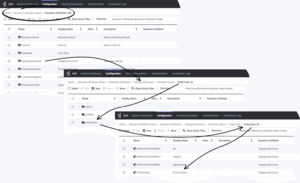interaction.case-data.enable-url-preview
Section: interaction-workspace
Default Value: false
Valid Values: true, false
Changes Take Effect: At the next interaction.
Related Options: expression.url
Enables the display of a preview of the web page that is linked from the Case Information if the value is set to true. Also see expression.url. This option can be overridden by a routing strategy, as described in Overriding Options by Using a Routing Strategy.
expression.url
Section: interaction-workspace
Default Value: See description.
Valid Values: A regular expression representing a URL.
Changes Take Effect: At the next interaction.
Modified: 8.5.124.08
Specifies the regular expression to identify an URL in Case Information area. This option can be overridden by a routing strategy, as described in Overriding Options by Using a Routing Strategy.
Default value = (?#Protocol)(?:(?:ht|f)tp(?:s?)\:\/\/|~/|/)?(?#Username:Password)(?:\w+:\w+@)?(?#Subdomains)(?:(?:[-\w]+\.)+(?#TopLevel Domains)(?:com|org|net|gov|
general.configuration-business-attribute-cache-preload
Section: interaction-workspace
Default Value: No default value
Valid Values: A comma-separated value list of valid Business Attribute object names or $All$.
Changes Take Effect: When the application is started or restarted.
Specifies the list of Business Attribute objects that are loaded and cached at login time.
- If $All$ is configured, all the Business Attribute objects that are contained in the Agent’s Tenant and on which the Agent has Read Access, are pre-loaded at login time.
- Pre-loading these objects means that dynamic access to Configuration Server during the critical phase of interaction notification is not required.
general.configuration-business-attribute-folder-cache-preload
Section: interaction-workspace
Default Value: No default value
Valid Values: A comma-separated value list of valid Business Attribute object names.
Changes Take Effect: When the application is started or restarted.
Introduced: 8.5.141.04
Specifies the list of Business Attributes containing a list of folders in the Business Attribute Values area to be loaded and cached at agent login. Folders are used for tree structures in areas such as the Disposition tab and Case Data. The Business Attributes containing folders must also be specified by the general.configuration-business-attribute-cache-preload option or the Business Attribute containing folders will not be preloaded.
general.configuration-business-attribute-folder-cache-preload
Section: interaction-workspace
Default Value: No default value
Valid Values: A comma-separated value list of valid Business Attribute object names.
Changes Take Effect: When the application is started or restarted.
Introduced: 8.5.141.04
Specifies the list of Business Attributes containing a list of folders in the Business Attribute Values area to be loaded and cached at agent login. Folders are used for tree structures in areas such as the Disposition tab and Case Data. The Business Attributes containing folders must also be specified by the general.configuration-business-attribute-cache-preload option or the Business Attribute containing folders will not be preloaded.
interaction.case-data.is-read-only-on-idle
Section: interaction-workspace
Default Value: true
Valid Values: true, false
Changes Take Effect: At the next interaction.
Introduced: 8.5.132.05
If the value of this option is true, changes are prevented to the case data after a voice or chat interaction has ended. This option can be overridden by a routing strategy, as described in Overriding Options by Using a Routing Strategy.
interaction.case-data.is-read-only-on-idle
Section: interaction-workspace
Default Value: true
Valid Values: true, false
Changes Take Effect: At the next interaction.
Introduced: 8.5.132.05
If the value of this option is true, changes are prevented to the case data after a voice or chat interaction has ended. This option can be overridden by a routing strategy, as described in Overriding Options by Using a Routing Strategy.
interaction.case-data.is-read-only-on-idle
Section: interaction-workspace
Default Value: true
Valid Values: true, false
Changes Take Effect: At the next interaction.
Introduced: 8.5.132.05
If the value of this option is true, changes are prevented to the case data after a voice or chat interaction has ended. This option can be overridden by a routing strategy, as described in Overriding Options by Using a Routing Strategy.
interaction.case-data.is-read-only-on-idle
Section: interaction-workspace
Default Value: true
Valid Values: true, false
Changes Take Effect: At the next interaction.
Introduced: 8.5.132.05
If the value of this option is true, changes are prevented to the case data after a voice or chat interaction has ended. This option can be overridden by a routing strategy, as described in Overriding Options by Using a Routing Strategy.
interaction.case-data.is-read-only-on-idle
Section: interaction-workspace
Default Value: true
Valid Values: true, false
Changes Take Effect: At the next interaction.
Introduced: 8.5.132.05
If the value of this option is true, changes are prevented to the case data after a voice or chat interaction has ended. This option can be overridden by a routing strategy, as described in Overriding Options by Using a Routing Strategy.
interaction.case-data.is-read-only-on-idle
Section: interaction-workspace
Default Value: true
Valid Values: true, false
Changes Take Effect: At the next interaction.
Introduced: 8.5.132.05
If the value of this option is true, changes are prevented to the case data after a voice or chat interaction has ended. This option can be overridden by a routing strategy, as described in Overriding Options by Using a Routing Strategy.
interaction.case-data.is-read-only-on-idle
Section: interaction-workspace
Default Value: true
Valid Values: true, false
Changes Take Effect: At the next interaction.
Introduced: 8.5.132.05
If the value of this option is true, changes are prevented to the case data after a voice or chat interaction has ended. This option can be overridden by a routing strategy, as described in Overriding Options by Using a Routing Strategy.
interaction.case-data.<media-type>.mandatory-actions
Section: interaction-workspace
Default Value:
Valid Values: A comma separated list of actions from the following list: Transfer, Conference
Changes Take Effect: At the next interaction.
Introduced: 8.5.150.06
Some actions, such as 'Transfer' and/or 'Conference', have an uncertain final status. This option enables you to specify whether the agent must complete the mandatory case data before applying a Transfer and/or Conference action for any Digital Channel interaction other than email. If Transfer and/or Conference are specified for this option, agents must complete the case data that is configured as mandatory before completing one of these actions. This option can be overridden by a routing strategy as described in Overriding Options by Using a Routing Strategy.
To specify whether the agent must complete the mandatory case data before applying a 'Transfer' or 'Forward as an attachment' action on an email interaction, configure https://docs.genesys.com/Documentation/Options/Current/IW/WDE-interaction-workspace#interaction-case-data-email-mandatory-actions
Note: Agents can apply the Conference action only for the media types that support the functionality.
interaction.case-data.email.mandatory-actions
Section: interaction-workspace
Default Value: Transfer, Forward
Valid Values: A comma separated list of actions from the following list: Transfer, Forward
Changes Take Effect: The next time an agent transfers and/or forwards an e-mail interaction.
Introduced: 8.5.150.06
Some email interaction actions, such as 'Transfer' and 'Forward as an attachment', have an uncertain final status. This option enables you to specify whether the agent must complete the mandatory case data before applying a 'Transfer' or 'Forward as an attachment' action. If Transfer and/or Forward are specified for this option, agents must complete the case data that is configured as mandatory before completing one of these actions. This option can be overridden by a routing strategy as described in Overriding Options by Using a Routing Strategy.
To specify whether the agent must complete the mandatory case data before applying a Transfer and/or Conference action for any Digital Channel interaction other than email, configure https://docs.genesys.com/Documentation/Options/Current/IW/WDE-interaction-workspace#interaction-case-data-zmedia-type-zmandatory-actions
interaction.case-data.is-read-only-on-idle
Section: interaction-workspace
Default Value: true
Valid Values: true, false
Changes Take Effect: At the next interaction.
Introduced: 8.5.132.05
If the value of this option is true, changes are prevented to the case data after a voice or chat interaction has ended. This option can be overridden by a routing strategy, as described in Overriding Options by Using a Routing Strategy.
interaction.case-data.format-business-attribute
Section: interaction-workspace
Default Value:
Valid Values: Letters A to Z and a to z. Numbers 0 through 9. The underscore and space characters.
Changes Take Effect: At the next interaction
Related Options: interaction.case-data.order, toast.case-data.format-business-attribute
Specifies the name of the Business Attribute that contains the Attribute Values that are used to filter and render attached data. This option can be overridden by a routing strategy, as described in Overriding Options by Using a Routing Strategy.
You can define the display order of Business Attribute Values by creating an interaction-workspace section in the annex of the Business Attribute, then add the interaction.case-data.order option. This option is a comma-separated list of Business Attributes Value Names that specifies the order of the Business Attribute Values. The Attributes Values that are not listed in the interaction.case-data.order option are put at the bottom of the list.
Starting with the 8.1.1 release this option no longer controls the display of case information in the toast view. Refer to the toast.case-data.format-business-attribute option for this purpose.
general.configuration-business-attribute-cache-preload
Section: interaction-workspace
Default Value: No default value
Valid Values: A comma-separated value list of valid Business Attribute object names or $All$.
Changes Take Effect: When the application is started or restarted.
Specifies the list of Business Attribute objects that are loaded and cached at login time.
- If $All$ is configured, all the Business Attribute objects that are contained in the Agent’s Tenant and on which the Agent has Read Access, are pre-loaded at login time.
- Pre-loading these objects means that dynamic access to Configuration Server during the critical phase of interaction notification is not required.
interaction.case-data.format-business-attribute
Section: interaction-workspace
Default Value:
Valid Values: Letters A to Z and a to z. Numbers 0 through 9. The underscore and space characters.
Changes Take Effect: At the next interaction
Related Options: interaction.case-data.order, toast.case-data.format-business-attribute
Specifies the name of the Business Attribute that contains the Attribute Values that are used to filter and render attached data. This option can be overridden by a routing strategy, as described in Overriding Options by Using a Routing Strategy.
You can define the display order of Business Attribute Values by creating an interaction-workspace section in the annex of the Business Attribute, then add the interaction.case-data.order option. This option is a comma-separated list of Business Attributes Value Names that specifies the order of the Business Attribute Values. The Attributes Values that are not listed in the interaction.case-data.order option are put at the bottom of the list.
Starting with the 8.1.1 release this option no longer controls the display of case information in the toast view. Refer to the toast.case-data.format-business-attribute option for this purpose.
Case Data
[Modified: 8.5.115.17, 8.5.117.18, 8.5.118.10, 8.5.125.04, 8.5.141.04]
This topic is part of a set of topics related to setting up channels and interaction handling.
Customer Case Data, also called Case Information, is the grouping in one location of all the information (Attached Data) about active interactions of all types for a single customer. The Customer Case facilities enable agents to store all information about the following actions in one location, as well as:
- Handle two voice calls simultaneously.
- Toggle between two calls.
- Transfer/conference one or all interaction(s).
Evolution and behavior of Attached Data or Case Data
Attached data, or Customer Case information, that is relevant to a call evolves and changes as a call progresses through the system in a contact center. For example, during a Transfer or Conference, information about who transferred a call and when, is attached to the Customer Case as case data. Not all agents in the chain will see the same case data. This information can be retrieved through the contact database by agents who have the following privileges assigned:
- Contact - Can Use Contact History Case Data
- Contact - Can Use Contact My History
Displaying and editing Case Information
The following section assumes that you are familiar with the use of Genesys Administrator Extention, Genesys Administrator, and/or Genesys Configuration Manager, and that you are familiar with the creation of Business Attribute objects and Business Attribute Values.
Refer to:
1. Basic attached data display
[Modified: 8.5.141.04]
To display attached data key-values in Workspace, you must first define a Business Attribute that contains a list of Business Attribute Values.
- The Names of Business Attribute Values correspond to the names of the attached data keys that you want to display.
- The Display Names of the Business Attribute Values display the key in the User Interface.
You must then assign the name of this Business Attribute to the interaction.case-data.format-business-attribute option.
To pre-load case data Business Attribute objects when an agent logs in, configure the value of the general.configuration-business-attribute-cache-preload option with a list of Business Attributes to pre-load. Business Attributes and Transaction objects are otherwise loaded the first time that an interaction requiring them is received by an agent. They are then cached for future use. If there is a large number of possible attribute values, such as a large list of case data, there could be a delay in the display of the Interaction Notification while the case data loads. Pre-loading Business Attributes related to disposition and case data when an agent logs in ensures that there is no delay in displaying Interaction Notifications.
2. Translated attached data values
To display a value of attached data by using a display name instead of raw data, in addition to what is described in step #1, you must define an additional Business Attribute in which each Business Attribute Value represents a way to display this value in the User Interface:
- The name of the Business Attribute Value is the raw attached value that is contained in the interaction.
- The Display Name of the Business Attribute Value is the label that is used for rendering in the User Interface.
Next, you must define the annex of the Business Attribute Value that was defined in step #1 to represent this attached data, such as the following:
- interaction-workspace/enum.business-attribute = the name of the Business Attribute that is defined to translated attached data value
- interaction-workspace/read-only = true
- interaction-workspace/display-type = enum
Example:
To display a key-value pair in the Case Information area of an interaction in Workspace, such as "CallQuality = "0" (which is stored in attached data), perform the following steps:
- In Genesys Administrator Extension/Genesys Administrator:
- 1. Create a Business Attribute that is named "CaseData".
- 2. In this Business Attribute, create a Business Attribute Value that has the name Name="CallQuality" and Display Name = "Call Quality".
- 3. In the Workspace application object, set the value of the interaction-workspace/interaction.case-data.format-business-attribute to "CaseData"
- Workspace can display the attached data, but the value "0" will be displayed.
- 4. In Genesys Administrator Extension/Genesys Administrator:
- a) Create a Business Attribute that is named enumCallQuality
- b) In this Business Attribute, create the following Business Attribute Values:
- Name = '0' and display name = '0 - Good'
- Name = '1' and display name '1 - Poor'
- Name = '2' and display name '2 - No audio'
- 5. In the "CallQuality" Business Attribute Value of the "CaseData" Business Attribute, set the following annex:
- interaction-workspace/enum.business-attribute = enumCallQuality
- interaction-workspace/read-only = true
- interaction-workspace/display-type = enum
Enabling attached data editing
[Modified: 8.5.117.18, 8.5.118.10]
You can configure Workspace to give agents the ability to edit the case and interaction information that is attached to an interaction. You can also make it mandatory that an agent edits the attached data prior to marking the interaction as Done. You can make editable case data display as a field, a calendar, a list or a folder tree in a drop-down list, or a checkbox.
To make case data editable, you specify which key-value pairs are editable by an agent by adding a new section called interaction-workspace to the attribute in Genesys Administrator Extension/Genesys Administrator, and then defining its properties.
When you define the properties of an attribute in a Business Attribute, you can also specify whether it has the property read-only or not. Attributes that are not read-only can be edited by agents who have the Contact - Can Use Contact History Case Data privilege allowed.
When you set the key-value pair to be editable (read-write enabled), agents can perform the following actions:
- edit plain strings (with format and length control)
- edit integer values (within a valid interval)
- edit float values (within a valid interval)
- edit date/time (by using a calendar control)
- edit enum (by using a drop-down control)
- edit enum-tree (by using a drop-down control containing a folder tree) [Added: 8.5.118.10]
- edit boolean (by using a check box control)
An agent can only edit case information key-value pairs of those attributes that are displayed to the agent.
To make it mandatory that an agent edit an attribute before marking the interaction as Done, in the Business Attribute Value, create the interaction-workspace/mandatory option and set the value to true. [Added: 8.5.117.18]
Genesys recommends that you set the value of the interaction.case-data.is-read-only-on-idle option to false to ensure that mandatory case data fields do not become read-only by default after the agent ends a call or a chat.
Some interaction actions such as 'Transfer', 'Forward as an attachment', and 'Transfer' and/or 'Conference', have an uncertain final status. By configuring the following options, you can specify whether the agent must complete the mandatory case data:
- interaction.case-data.email.mandatory-actions - Specifies whether the agent must complete the mandatory case data before applying a 'Transfer' or 'Forward as an attachment’ action on an email interaction. If you specify Transfer and/or Forward for this option, agents must complete the mandatory case data before completing one of these actions. [Added: 8.5.150.06]
- interaction.case-data.<media-type>.mandatory-actions - Specifies whether the agent must complete the mandatory case data before applying a ‘Transfer’ and/or ‘Conference’ action for any Digital Channel interaction other than email. If you specify Transfer and/or Conference for this option, agents must complete the mandatory case data before completing one of these actions. Agents can apply the Conference action only for the media types that support the functionality. [Added: 8.5.150.06]
These options can be overridden by a routing strategy as described in Overriding Options by Using a Routing Strategy.
The Editing Case Information table lists the case information Business Attribute keys that can be configured to be editable. For each attribute, add a new section named interaction-workspace, then define the options according to the type (boolean, string, integer, list, enum, enum-tree, float, and date) of the attribute.
To view the table below, hover your mouse over it until the expand table icon appears. Click the icon to display the table in a separate window.
![]()
| Attribute type | Option | Valid Values | Default Value | Description |
|---|---|---|---|---|
| boolean | display-type | bool (for this type) | (none) | |
| read-only | true, false | true | Specifies whether this key name can be modified | |
| mandatory
[Added: 8.5.117.18] |
true, false | false | Specifies whether it is mandatory for an agent to edit the value of this key before marking the interaction as done. The value true is ignored if the read-only option is set to true or the interaction.case-data.is-read-only-on-idle Workspace option is set to true. | |
| bool.false-value | false | Value accepted for false | ||
| bool.true-value | true | Value accepted for true | ||
| string | display-type | string (for this type) | (none) | |
| read-only | true, false | true | Specifies whether this key name can be modified | |
| mandatory
[Added: 8.5.117.18] |
true, false | false | Specifies whether it is mandatory for an agent to edit the value of this key before marking the interaction as done. The value true is ignored if the read-only option is set to true or the interaction.case-data.is-read-only-on-idle Workspace option is set to true. | |
| string.max-length | 0 to max length | 255 | Maximum number of characters that are accepted for this option | |
| string.expression
[Added: 8.5.106.19] |
A string defining a valid regular expression | (none) | Specifies what the agent is permitted to enter in the field. If the characters that are entered are not part of the expected input, the character is displayed, but an error icon appears and the entry will not be committed to the backend until the string matches the configured format. When the entered string is corrected, the error icon disappears. For example, the regular expression for an AMEX credit card number is: "^3[47][0-9]{13}$" (American Express card numbers start with 34 or 37 and have 15 digits). It is possible to use this option with string.max-length; however, string.expression makes this option redundant. | |
| string.expression-instructions
[Added: 8.5.106.19] |
Any string | (none) | Specifies the instructions and/or examples that represent how the value configured by the 'string.expression' are populated. This string is displayed as a tooltip on top of the icon that informs the agent about incorrect formatting. | |
| integer | display-type | int (for this type) | (none) | |
| read-only | true, false | true | Specifies whether this key name can be modified | |
| mandatory
[Added: 8.5.117.18] |
true, false | false | Specifies whether it is mandatory for an agent to edit the value of this key before marking the interaction as done. The value true is ignored if the read-only option is set to true or the interaction.case-data.is-read-only-on-idle Workspace option is set to true. | |
| int.min-value | integer | 0 | Minimum value accepted. If the value that is entered is not part of the expected input, the value is displayed, but an error icon appears and the entry will not be committed to the backend until the value matches the configured format. When the entered string is corrected, the error icon disappears. | |
| int.max-value | integer | 9223372036854775807 | Maximum value accepted. If the value that is entered is not part of the expected input, the value is displayed, but an error icon appears and the entry will not be committed to the backend until the value matches the configured format. When the entered string is corrected, the error icon disappears. | |
| int.storage-type | int or string | string | Type storage of the value | |
| enum | display-type | enum (for this type) | (none) | |
| read-only | true, false | true | Specifies whether this key name can be modified | |
| mandatory
[Added: 8.5.117.18] |
true, false | false | Specifies whether it is mandatory for an agent to edit the value of this key before marking the interaction as done. The value true is ignored if the read-only option is set to true or the interaction.case-data.is-read-only-on-idle Workspace option is set to true. | |
| enum.business-attribute | (link to business attributes) | (none) | Link to business attributes that define the enum value. By default the items in this list are sorted alphabetically. To move some or all of the fields to the top of the list, use the order option. This option must be created in the annex of the Business Attribute object that contains the list of values:
| |
| enum-tree
[Added: 8.5.118.10] |
display-type | enum-tree (for this type) | (none) | |
| read-only | true, false | true | Specifies whether this key name can be modified | |
| mandatory | true, false | false | Specifies whether it is mandatory for an agent to edit the value of this key before marking the interaction as done. The value true is ignored if the read-only option is set to true or the interaction.case-data.is-read-only-on-idle Workspace option is set to true. | |
| enum.business-attribute | (link to business attributes) | (none) | Name of the Business Attribute object that defines the tree structure and enum values presented in the tree view. Agents can fold or unfold the treeview. Agents can search for values inside the tree structure. | |
| float | display-type | float (for this type) | (none) | |
| read-only | true, false | true | Specifies whether this key name can be modified | |
| mandatory
[Added: 8.5.117.18] |
true, false | false | Specifies whether it is mandatory for an agent to edit the value of this key before marking the interaction as done. The value true is ignored if the read-only option is set to true or the interaction.case-data.is-read-only-on-idle Workspace option is set to true. | |
| float.min-value | float | 0 | Minimum value accepted. If the value that is entered is not part of the expected input, the value is displayed, but an error icon appears and the entry will not be committed to the backend until the value matches the configured format. When the entered string is corrected, the error icon disappears. | |
| float.max-value | float | 3.40282347E+38 | Maximum value accepted. If the value that is entered is not part of the expected input, the value is displayed, but an error icon appears and the entry will not be committed to the backend until the value matches the configured format. When the entered string is corrected, the error icon disappears. | |
| date | display-type | date (for this type) | (none) | |
| read-only | true, false | true | Specifies whether this key name can be modified | |
| mandatory
[Added: 8.5.117.18] |
true, false | false | Specifies whether it is mandatory for an agent to edit the value of this key before marking the interaction as done. The value true is ignored if the read-only option is set to true or the interaction.case-data.is-read-only-on-idle Workspace option is set to true. | |
| date.time-format
[Added: 8.5.102.06] |
The value of this option must be specified according to Windows Standards: http://msdn.microsoft.com/en-us/library/8kb3ddd4.aspx | "" | Specifies the format in which time values in attached data are stored or parsed, for example, yyyy-MM-dd HH:mm:ss. Use this key-value pair to make the time format consistent across users and workstations. When this option is not specified, the Workspace date and time format is inherited from the local system setting, which can cause inconsistencies for global deployments. Genesys recommends that you configure a date/time format that contains both date and time-of-day information. | |
| date.time-display-format
[Added: 8.5.125.04] |
The value of this option must be specified according to Windows Standards: http://msdn.microsoft.com/en-us/library/8kb3ddd4.aspx | "" | Specifies the format in which time values for the DateTime variable in attached data are displayed in Workspace views. You can specify date and time, just date, or just time. | |
| date.utc-time-zone
[Added: 8.5.102.06] |
true, false | false | Specifies whether the local time zone or UTC time zone is used to store data and time information for case information. If the value false is specified, the time is saved as local time. If the value true is specified, the time is saved as UTC time and the following time zone information is added to the formatted time in case no time zone information is specified as part of the value of the date.time-format option: "+00:00". |
Using enum-tree to display folders in Case Data
[Added: 8.5.118.10][Modified: 8.5.141.04]
The enum-tree option is intended to enable you to create a complex tree structure of categories in a drop-down list that presents all potential outcomes (dispositions) for an interaction. This is a supplement to the Disposition feature in each interaction. Agents can both browse and search the category tree.
The enum-tree value selected by an agent while handling an interaction can be used to improve routing or suggested responses for the interaction.
You can specify more than one enum-tree for each interaction.
You can specify that the agent must edit the case data (select a category) before marking the iteraction Done.
To support this feature, you must create multiple categories in a folder structure.
- Using Genesys Administrator Extension, create a Business Attribute (for example Category Structure>).
- In the Attribute Values folder, add a series of folders that represent the categories that you want to use for your business outcomes or dispositions.
- In each category folder, create one or more new Attribute Values.
For case data that employ the folder/tree structure, you can choose to pre-load the folder structure when a agent logs in by using the general.configuration-business-attribute-folder-cache-preload option to specify the list of Business Attributes containing the folders that you want to pre-load.
You must specify the Business Attributes containing folders in both the general.configuration-business-attribute-folder-cache-preload and general.configuration-business-attribute-cache-preload options for the Business Attributes containing folders to be pre-loaded.
Interaction Server and T-Server system properties keys
[Added: 8.5.115.17]
You can access Interaction Server system properties keys and T-Server system properties keys to be used in case information.
When you use the system properties keys that are listed in the Supported Interaction Server System Properties' and Supported T-Server System Properties tables. Only the ScheduledAt property can be modified to be read-only or read-write, the other properties are read-only.
When you use system properties keys to display a system property in the Attached Data, create a Case Data object that uses the system property name. Since system properties keys have a predefined configuration, you can only specify the display-name parameter in the interaction-workspace section that you create in the object.
The Supported Interaction Server System Properties table lists the Interaction Server system properties that you can use in Attached Data.
| System Properties Key | Predefined Display Type | Notes |
|---|---|---|
| AbandonedAt | date | |
| DeliveredAt | date | |
| MovedToQueueAt | date | |
| PlacedInQueueAt | date | |
| ReceivedAt | date | |
| ScheduledAt | date | This property can be changed by agents if read-only parameter is set to false. |
| SubmittedAt | date | |
| HeldAt | date | |
| CompletedAt | date | |
| AssignedAt | date | |
| ExternalId | string | |
| InteractionId | string | |
| InteractionSubtype | string | |
| InteractionType | string | |
| MediaType | string | |
| OutQueues | string | |
| ParentId | string | |
| Queue | string | |
| SubmittedBy | string | |
| Workbin | string | |
| WorkbinAgentGroupId | string | |
| WorkbinAgentId | string | |
| WorkbinPlaceGroupId | string | |
| WorkbinPlaceId | string | |
| AssignedTo | string | |
| InteractionState | integer | |
| IsLocked | integer | |
| IsOnline | integer | |
| PlaceInQueueSeq | integer | |
| SubmitSeq | integer | |
| TenantId | integer |
The Supported T-Server System Properties table lists the T-Server system properties that you can use in Attached Data. All properties are read-only.
| System Properties Key | Predefined Display Type |
|---|---|
| ANI | string |
| CallID | integer |
| ConnID | string |
| CustomerID | string |
| DNIS | string |
| NetworkCallID | string |
| NetworkNodeID | integer |
| PreviousConnID | string |
| Server | string |
| ThisDN | string |
- All system attributes can be displayed in the following views: Case Information, Workbins Case Data tab, and Interaction Queues Case Data tab.
- Some system attributes are not available in the History and Interaction Search views depending on the media type of interaction.
- There might be some display issues between Interaction Server System Properties and T-Server System Properties in Case Information during the following times:
- after the preview phase of a Push Preview interaction
- after the preview phase and after call work phase of a Web Callback interaction
- after adding a multimedia channel to a voice interaction and vice versa
Displaying active URLs in Case Information
You can configure Workspace to render some key-values as clickable hyperlinks in the Case Information area and also enable previewing of web pages by tooltip on the clickable hyperlinks.
Use the following configuration options to control the way that hyperlinks are displayed, whether they are active or not, and to enable the display of a tooltip that displays a preview of the web page.
- expression.url—The option is configured by default to display most valid URLs as clickable hyperlinks.
- interaction.case-data.enable-url-preview—If this option is set to true, the tooltip-preview of linked web pages is enabled.
To control the display of hyperlinks in the Case Information area, format the attached data:
- If the attached data contains a raw URL, the hyperlink will be displayed as a raw URL (for example, http://<your web site>).
- If the attached data is formatted in the following way, the TITLE is displayed as a clickable hyperlink, and the target is the URL:
- <a href="URL" title="TITLE" />
- <a href="URL">TITLE<a/>
The Business Attribute Value of the key that contains the URL must contain the following key value: [interaction-workspace]/display-type=string
Add key-value pair to the Case Information
You can enable the ability to edit the case information to add Key-Values that are missing from the case information. For example, the country or region contact information might be missing. If the agent obtains this information, the agent can edit the Case Information view to add the data value.
Pre-requisites:
- Enable the following privilege to allow editing of case information: Case Information - Can Add
- To enable a key to be added, the key must be configured as editable (refer to Enabling Attached Data Editing).
Sharing case information between conversation participant and making it persistent in UCS
Case information structure is dependent on the context. For example, it will vary according to the agent configuration and any interaction overrides. Workspace attaches dedicated data to the interaction, in the form of key-value pairs, that is shared by anyone accessing the interaction, whether it is during live handling, from a workbin, or from the history. Workspace maintains these key-value pairs in a sub-list stored in the IWAttachedDataInformation key in the interaction.