Configuring WFM Task Sequences
This topic presents information about how to configure task sequences. It supplements the information in Shift Task Sequences and includes the following sections:
Definitions
Within Genesys Workforce Management, a task sequence is a defined period of time during that agents can work only on one task or a specified set of tasks, called an activity set. You could also think of a task sequence as an activity sequence.
Activities
Activities (tasks) are work that is tracked and managed using Workforce Management. For example, a business might define the following activities in WFM Web for product A:
- Answering inbound calls
- Responding to e-mail
- Completing after-call work
- Performing scheduled callbacks
- Participating in chat sessions
These same activities might also be defined for products B and C.
You can use any activity set that is configured for a specific site and use the same activity set in any number of task sequences.
Purpose of Task Sequencing
Task sequences enable you to control how much the nature of an agent’s work changes during part of a day. You can avoid asking agents to jump constantly from activity to activity—a situation that can result in agent confusion and fatigue and lower productivity. You do this by configuring task sequences. Once configured, you can assign a task sequence to any compatible shift in the same site.
Creating Task Sequences
You create task sequences in the Web for Supervisors Policies module, by selecting Shifts > Task Sequences. The Task Sequence pane is also where you configure task sequences for a shift, by selecting one of three options:
- Do not use Task Sequences
- Task sequences must be used
- Task sequences can optionally be used
If you want to use task sequences, create them by configuring the settings in the Task Sequence panes. See Task Sequence panes in Web for Supervisors below.
Also, see the procedure "Creating a Task Sequence" in Workforce Management Web for Supervisors Help, in the Policies > Shifts > Shift Task Sequences topic.
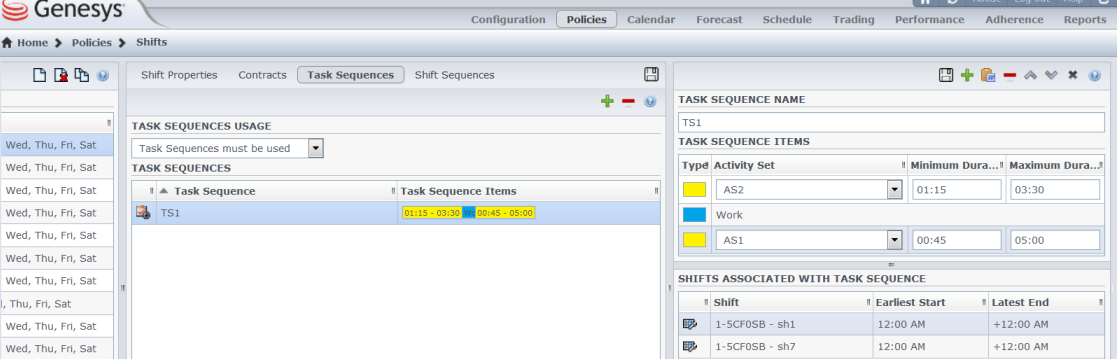
Figure: Task Sequence Settings
How Task Sequences Appear in WFM
After you configure task sequences and assign them to shifts (which are then assigned to agents), task sequences appear in the Intra-Day and Agent-Extended views. The task sequence appears as a blue area on the color-coded bar (unless you changed the color in the Configuration module in WFM Web Supervisors), where each type of schedule item is represented by a different color. The remainder of the color-coded bar (where no task sequence is scheduled) appears in a different color. For example, the figure above shows a work item in blue and the remainder of the sequence in yellow.
