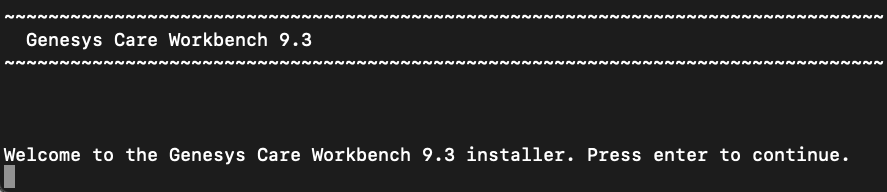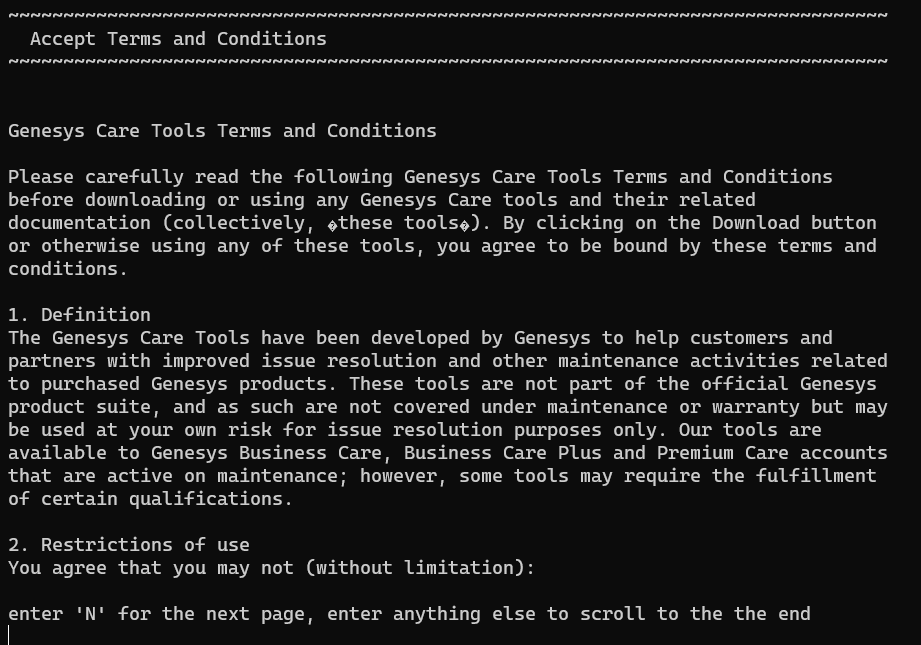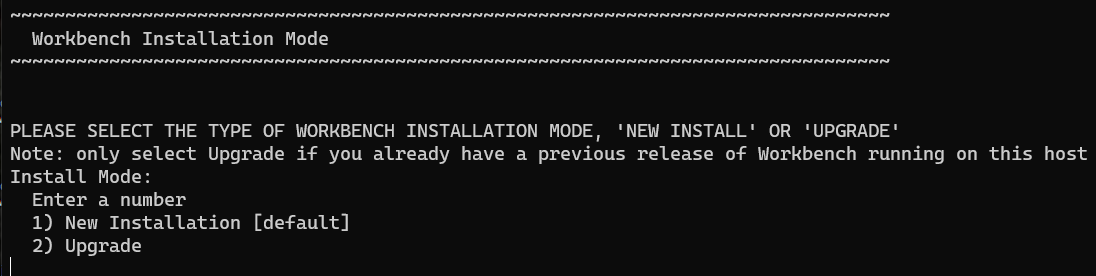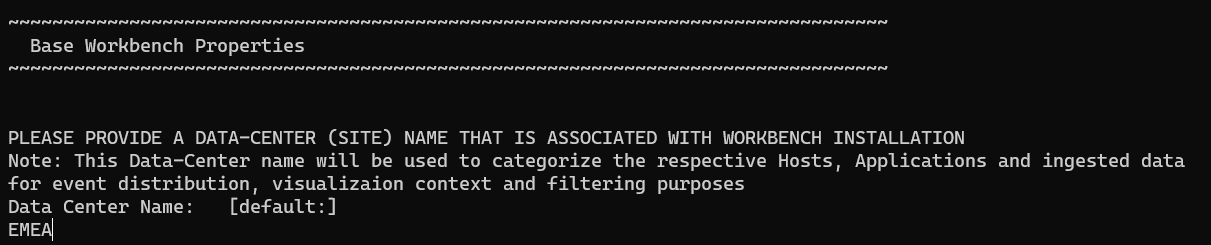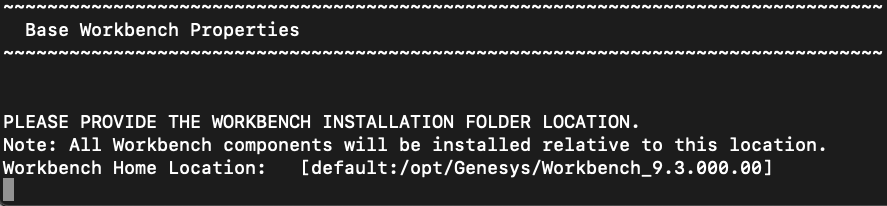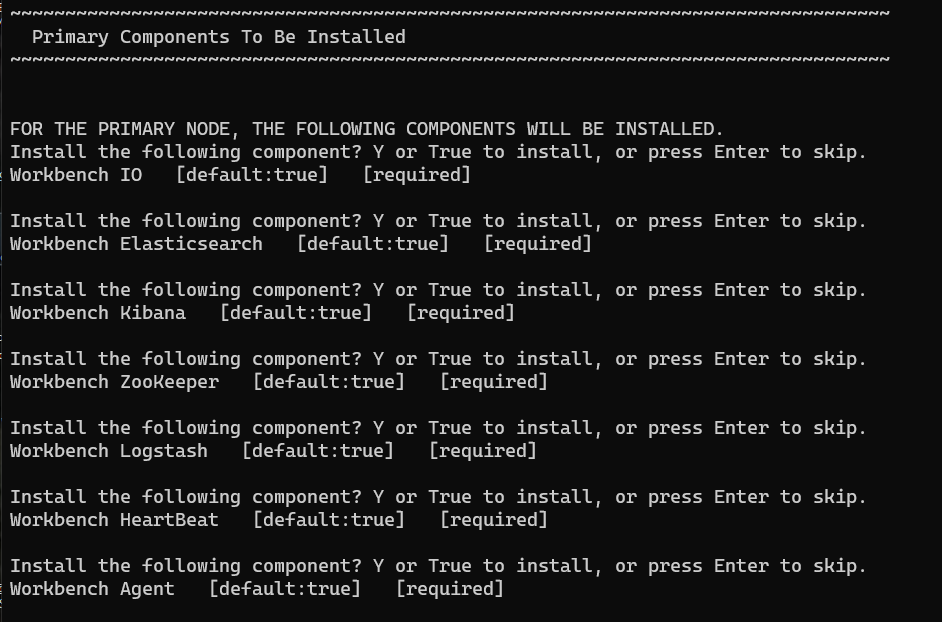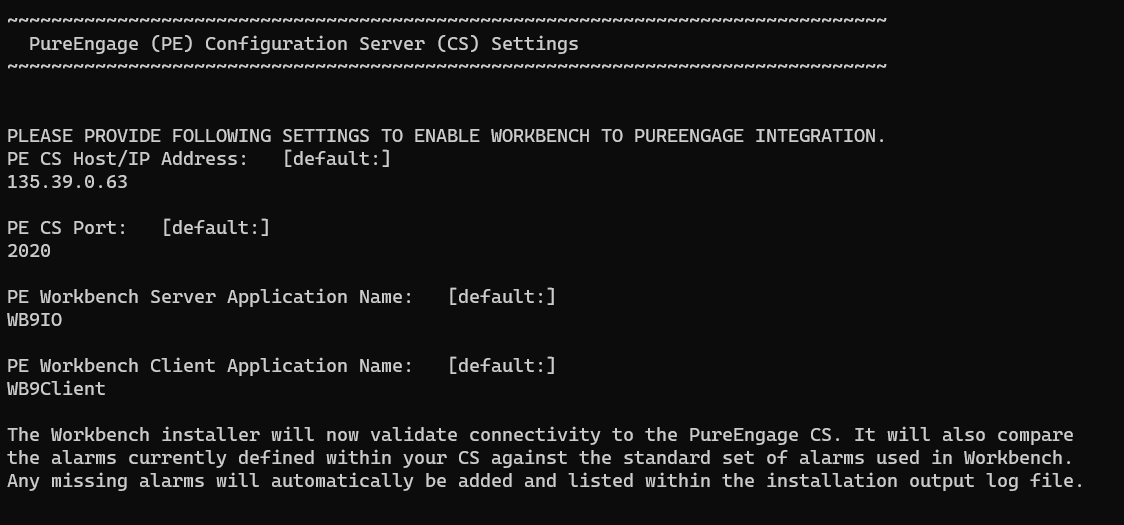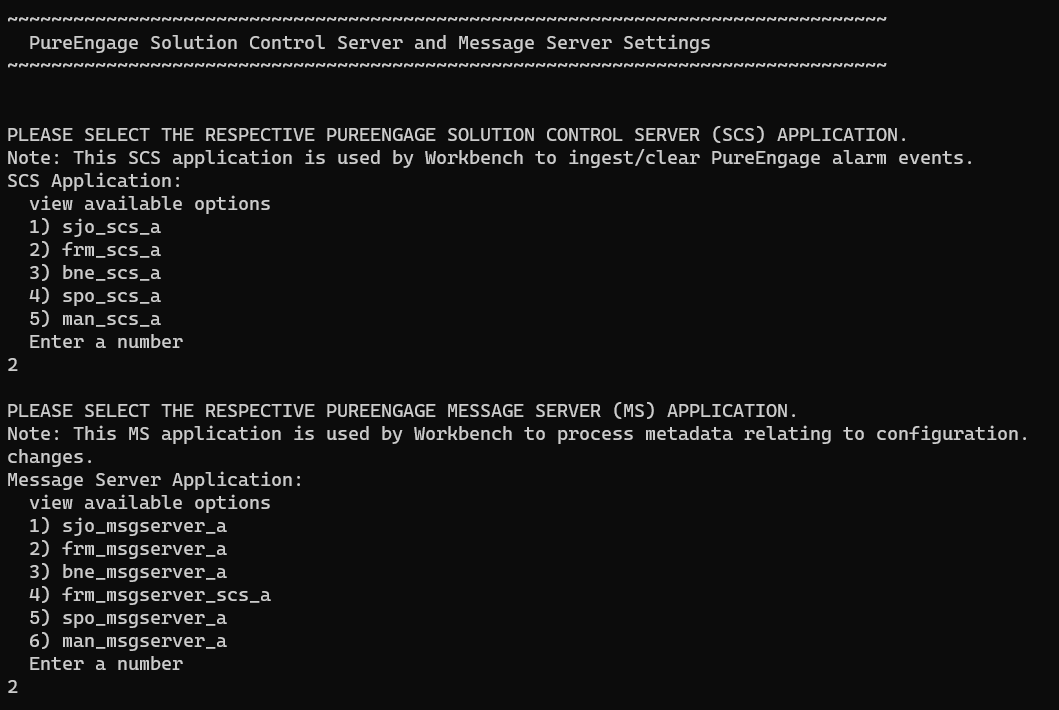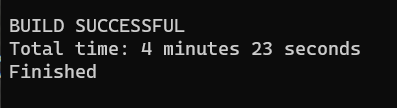Contents
Workbench Installation - Linux - Primary Node
The Workbench installation files will be contained in the Genesys My Portal obtained downloaded compressed file.
Review this link for details on downloading Workbench: Downloading Workbench
- Workbench requires the installation of a Primary Node at each and every Data-Center.
- The Workbench Primary Node must be installed prior to installing Workbench Additional Nodes.
- Workbench ships with its own pre-bundled Java distribution, OpenJDK11; all Workbench components will be configured through the installation to use this Java distribution and should not affect any other components that may be installed on the host.
- The Workbench installation uses the Ant Installer component, if during the Workbench installation a Network Account install is selected, the Ant Installer prints the username and password details to the "ant.install.log" file. Genesys therefore recommends, post installation, at a minimum the "ant.install.log" file be manually edited and the password be masked/deleted.
- Use a non root account with sudo permissions when running the Workbench install.sh file.
- If the Workbench installation is cancelled mid completion, please ensure the Workbench install directory is cleaned/purged prior to attempting another install
- When installing Workbench on Linux ensure you use a non root account with sudo permissions for all the commands below - DO NOT USE THE <ROOT> ACCOUNT.
- Workbench uses the Hostname for component configuration
- Please ensure hostname resolution between Workbench and Engage Hosts is accurate and robust
- If the Workbench Hosts have multiple NIC's, please ensure the Hostname resolves to the desired IP Address prior to Workbench installation
Please use the following steps to install Workbench 9.x.xxx.xx on Linux:
- Run tar zxf Workbench_9.x.xxx.xx_LINUX.tar.gz to extract the downloaded Workbench_9.x.xxx.xx_LINUX_Pkg.tar.gz compressed file.
- Navigate into the ip\linux folder.
- Run tar zxf Workbench_9.x.xxx.xx_Installer_Linux.tar.gz - to extract the Workbench_9.x.xxx.xx_linux.tar.gz compressed tar file.
- For the next command please ensure you do not prefix with sudo
- Run ./install.sh (DO NOT prefix ./install.sh with sudo)
- Genesys Care Workbench - Installation
- Press Enter on the Genesys Care Workbench 9.x screen to start the Workbench installation.
- Genesys Workbench license agreement.
- Press Enter to view the Genesys Workbench license agreement
- Review license agreement
- Enter N for the next page, or press anything else to scroll to the end of the Terms and Conditions
- Genesys Workbench Terms and Conditions
- If you agree to the Genesys Workbench Terms and Conditions, press Enter (default=Y) or enter Y to continue.
- Workbench Installation Mode
- There are 2 Installation Modes:
- New Installation - no Workbench 9.x components are yet running on this host/node
- Upgrade - you already have Workbench 9.x components running on this host/node and wish to upgrade
- Press Enter or enter 1 for New Installation given this is a new Workbench Primary Node installation and not an upgrade.
- There are 2 Installation Modes:
- Workbench Installation Type
- There are 2 Installation Types:
- Primary Node - there are currently no Workbench components running on this host/node
- Additional Node - you're installing additional Workbench components on this host/node to form a Workbench Cluster
- Press Enter or enter 1 for Primary Node, given this is a Workbench Primary Node installation and not an Additional node.
- There are 2 Installation Types:
- The Workbench Primary Node installation must/will include ALL of the Workbench components below:
- Workbench IO
- Workbench Agent
- Workbench Elasticsearch
- Workbench Kibana
- Workbench Logstash
- Workbench Heartbeat
- Workbench ZooKeeper
- Therefore if/when Primary Node is selected, ALL mandatory Workbench Primary components above will be installed on the host.
- DEFAULT or CUSTOM installation
- Install Workbench with Default or Custom settings:
- Default - the respective Workbench components Default settings will be used.
- default settings being binaries, paths, config, ports etc
- Custom - or, if required, you can change the default settings by selecting a Custom install.
- Default - the respective Workbench components Default settings will be used.
- In the example below, 1 was entered for the Default installation; the respective Workbench component default (including binaries, paths, config, ports etc) settings will be used.
- Install Workbench with Default or Custom settings:
- Workbench DATA-CENTER name
- Workbench Data-Centers are a logical concept to categorize and optimize the respective Workbench Hosts, Applications and ingested data for event distribution, visualization context and filtering purposes
- Enter the Data-Center name for this Workbench node (i.e. "EMEA", "LATAM", "Chicago" - do NOT use "default")
- Note: The Data-Center name is case-sensitive, limited to a maximum of 10, Alphanumeric and underscore characters only.
- Enter the Data-Center name for this Workbench node (i.e. "EMEA", "LATAM", "Chicago" - do NOT use "default")
- Workbench Data-Centers are a logical concept to categorize and optimize the respective Workbench Hosts, Applications and ingested data for event distribution, visualization context and filtering purposes
- Workbench Data-Centers is a logical concept to categorize and optimize the respective Workbench Hosts, Applications and ingested data for event distribution, visualization context and filtering purposes
- Each Workbench host, and the respective applications within that host, are assigned to a Data-Center, this is mandatory
- Workbench Base Properties - Installation Path
- The destination installation path to which the Workbench components will be copied
- Enter the Workbench component installation path (press Enter to accept the default of /opt/Genesys/Workbench_9.1.000.00)
- The destination installation path to which the Workbench components will be copied
- Workbench Base Properties - Hostname
- The Hostname of the machine is displayed for reference
- Workbench Base Properties - Number of Elasticsearch Nodes
- The number of Workbench Elasticsearch Nodes to use for this deployment
- Enter the Total Number of Workbench Elasticsearch Nodes for this Data-Center (press Enter to accept the default of 3, which is correct even if you are deploying a single node)
- The number of Workbench Elasticsearch Nodes to use for this deployment
- Components to be Installed
- Information on which Workbench components are being installed on this host/node
- PureEngage Configuration Server Hostname/IP, Port and Workbench IO/Client application objects
- The Engage settings to which this Workbench node will integrate too
- Enter the:
- Genesys Engage Configuration Server Hostname/IP address
- Genesys Engage Configuration Server Port (i.e. 2020)
- Genesys Engage Workbench Server Application Name (i.e. "WB9IO")
- Genesys Engage Workbench Client Application Name (i.e. "WB9Client")
- PureEngage Settings - Solution Control Server (SCS) and Message Server (MS)
- The Engage SCS and MS settings to which this Workbench node will integrate too
- Enter the corresponding number relevant to Genesys Engage SCS and MS applications for Workbench to connect to based on the associated Configuration Server previously supplied.
- The Engage SCS and MS settings to which this Workbench node will integrate too
- Installation Progress
- The progress of the Workbench installation
- Installation Complete
- The completion of the Workbench installation

Or, if required, Enter 2 for Custom; to allow modification of the default settings (paths, config, ports etc) via multiple component screens
The Elasticsearch component is bundled with Workbench and is used to store all of the ingested data related to Workbench. An instance of Elasticsearch is installed through the Workbench Primary Node installation; For other, HA node instances, you can use the Workbench installer and proceed through the Workbench Additional Node(s) installation.
Initial Workbench Login - Linux
Navigate to http://<WORKBENCH_HOST>:8181 to login (Engage CME credentials) to Workbench.
On initial Workbench login you'll be presented with the Workbench "Home Dashboard".
- The <WORKBENCH_PORT> (default 8181) can be changed via the Custom installation.
Workbench Primary Node/Host - Linux Services
The Workbench Primary node/host will contain the following Linux Services:
- WB_Agent_9.x.xxx.xx
- WB_Elasticsearch_9.x.xxx.xx
- WB_Heartbeat_9.x.xxx.xx
- WB_Kibana_9.x.xxx.xx
- WB_Logstash_9.x.xxx.xx
- WB_Metricbeat_9.x.xxx.xx
- WB_ZooKeeper_9.x.xxx.xx
As an example, executing sudo service --status-all | grep WB would yield:
Status of WB_Agent_9.x.xxx.xx ...
WB_Agent_9.x.xxx.xx is running
Status of WB_Elasticsearch_9.x.xxx.xx ...
WB_Elasticsearch_9.x.xxx.xx is running
Status of WB_Heartbeat_9.x.xxx.xx ...
WB_Heartbeat_9.x.xxx.xx is running
WB_IO_9.x.xxx.xx is running (3195).
Status of WB_Kibana_9.x.xxx.xx ...
WB_Kibana_9.x.xxx.xx is running
Status of WB_Logstash_9.x.xxx.xx ...
WB_Logstash_9.x.xxx.xx is running
Status of WB_Metricbeat_9.x.xxx.xx ...
WB_Metricbeat_9.x.xxx.xx is running
Status of WB_ZooKeeper_9.x.xxx.xx ...
WB_ZooKeeper_9.x.xxx.xx is running
Stopping/Starting Workbench
To stop Workbench, stop the Workbench Services in this order:
- WB_IO_9.x.xxx.xx
- WB_Kibana_9.x.xxx.xx
- WB_Metricbeat_9.x.xxx.xx
- WB_Elasticsearch_9.x.xxx.xx
- WB_ZooKeeper_9.x.xxx.xx
- WB_Agent_9.x.xxx.xx
- WB_Logstash_9.x.xxx.xx
- WB_Heartbeat_9.x.xxx.xx
To start Workbench, start the Workbench Services in this order.
- WB_IO_9.x.xxx.xx
- WB_Elasticsearch_9.x.xxx.xx
- WB_ZooKeeper_9.x.xxx.xx
- WB_Kibana_9.x.xxx.xx
- WB_Logstash_9.x.xxx.xx
- WB_Metricbeat_9.x.xxx.xx
- WB_Agent_9.x.xxx.xx
- WB_Heartbeat_9.x.xxx.xx