CM - Call Flow Schedules
Schedules can be assigned to Call Flows to enable recurring automated tests.
The following are the steps to be followed to assign a Call Flow Schedule:
- Select Channel Monitoring > Call Flows from the Workbench navigation bar.
- The existing Call Flows will be displayed in the Call Flow Summary table.
- To edit a particular Call Flow, select the Pencil button on that specific Call Flow row.
- The Edit Call Flow page is displayed; the properties of the selected Call Flow will be populated accordingly.
- Select the Schedule tab
- A "Currently there are no Schedules associated with the Call Flow" message is presented. i.e.: no Schedules are yet configured
- Click Add Schedule to add a Schedule to the Call Flow
- From the drop-down list select the Schedule frequency; Every Minute, Hour, Day, Week, Month, Year
- For the Every Hour, Day, Week, Month, Year frequencies further details are required such as Month, Day, Hour, Minute parameters
- Configure your Schedule as per your requirements
- Add more Schedules if needed
- Once complete, click the Save or Save & Close button.
Call Flow Schedule Example
The example image below details the Schedule options for Call Flows:
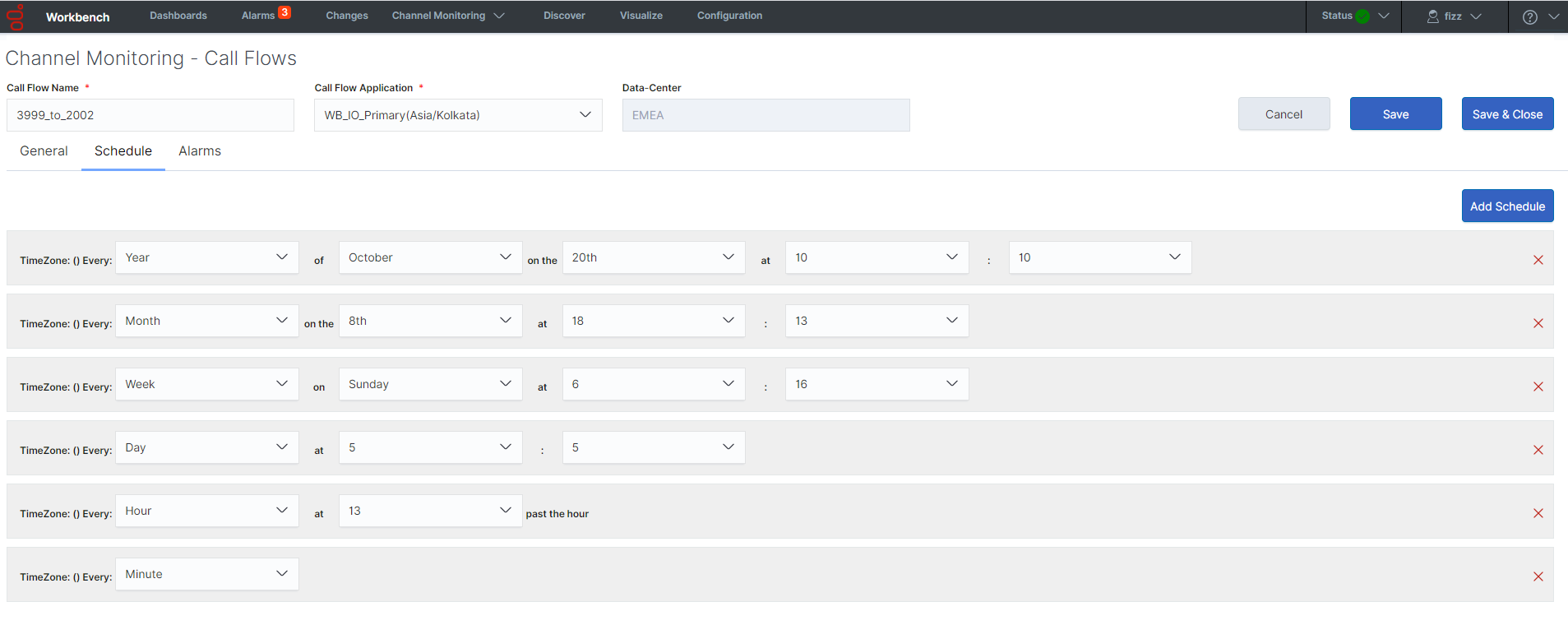
This page was last edited on December 24, 2020, at 17:38.
Comments or questions about this documentation? Contact us for support!
