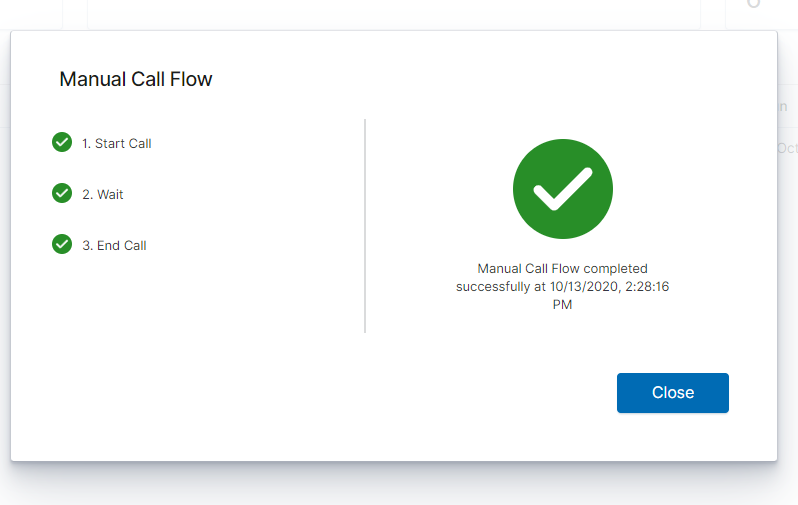CM - Call Flow Summary
The Channel Monitoring Call Flow Summary page enables real-time visibility of Call Flows, their respective statuses and also Call Flow Statistics:
- Post installation there will be no Call Flows displayed in the Call Flow Summary table.
- Follow the CM - Add a New Call Flow section to create your first Channel Monitoring Call Flow
- Once you've created a Call Flow it will appear in the Call Flow Summary table
The Channel Monitoring Console provides a real time data-table of Call Flows and their status; the CM Call Flow Summary table provides the following functionality:
- Columns
- Name - the generation Date/Time of this Change event
- Note: Timestamps are stored in UTC and translated to local time based on the Users Browser Time-Zone
- CM Appl. - the particular Object of this Change event
- State - the Item of this Change event
- Status - the new value of this Change event
- Last Run - the User who actioned the change
- Schedules - the internal ID of this Change event
- Data-Center - the Data-Center this Call Flow is associated with
- Name - the generation Date/Time of this Change event
- Export
- PDF or XLS
- Column Visibility
- Show/Hide columns
- Normal/Full-Screen
- Column Reordering
- move columns left or right within the data-table
- Column Search/Filter
- Filter data-table events based on DateTime, drop-down or text searches
- Column Sort
- 'Name' and 'Last Run' columns
At the end of each Call Flow row there are options to:
- Edit the Call Flow, select the Pencil button.
- Start/Stop the associated Call Flow Schedule, select either the Play or Stop button.
- Note: the Call Flow needs to be in the Ready state, all config complete, to be able to Start the Call Flow Schedule
- Initiate a Manual Call for the respective Call Flow - the Phone button.
- Note: the Call Flow needs to be in the Ready state, all config complete
- Delete the Call Flow, select the Close button.
- Note: the Call Flow will be permanently deleted; no Media Files can be associated with a Call Flow to enable deletion
The Call Flow Summary page also provides:
- Export the Call Flow summary list to XLS or PDF the Download button.
- Show/Hide Call Flow table columns, select the Eye button.
- Expand/Collapse (full-Screen On/Off) the Call Flow table, select either the Expand or Collapse arrow button.
Important
- If/when Workbench Data-Center nodes/Clusters are synchronized, to form a distributed Workbench deployment, the Channel Monitoring feature is holistic, whereby, Channel Monitoring Call Flows, Media Files and Reports can be managed irrespective of the local Workbench Data-Center the user is logged into.
Call Flow Summary Example
Manual Call Flow Test
This page was last edited on December 24, 2020, at 17:38.
Comments or questions about this documentation? Contact us for support!