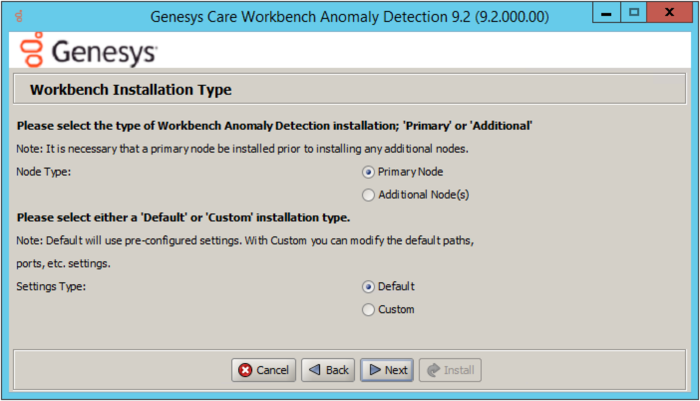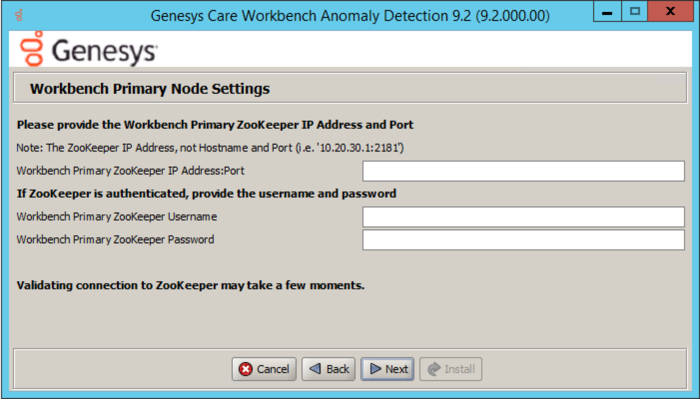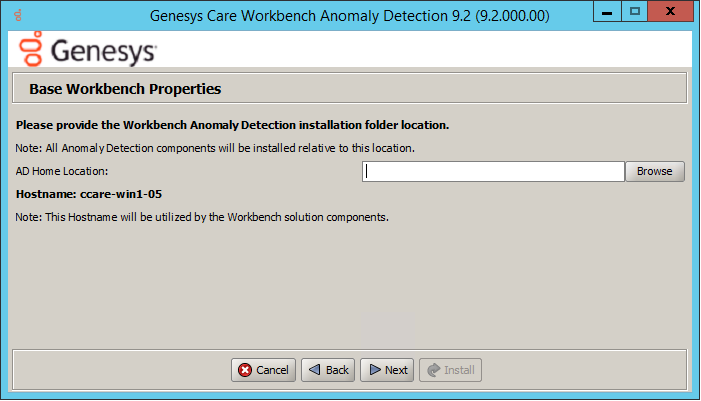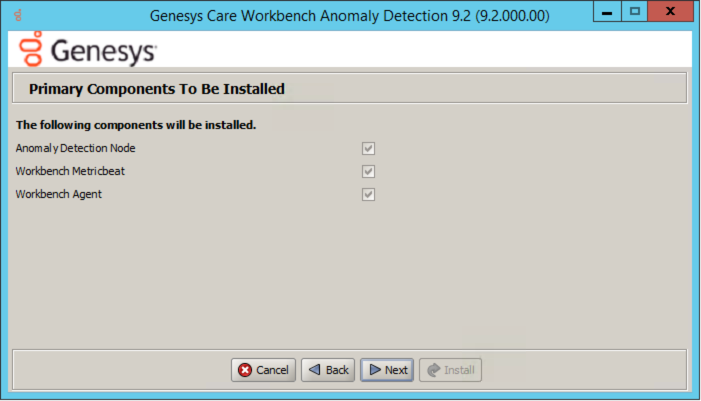AD Windows Install - Additional Node
Review this link for details on downloading Workbench AD: Downloading Anomaly Detection (AD).
Important
- Ensure you have an installed and running AD Primary Node before installing any AD Additional Nodes
Please use the following steps to install Workbench AD 9.x.xxx.xx on Windows:
- Extract the downloaded AD_9.x.xxx.xx_WINDOWS.zip compressed zip file.
- Navigate into the AD_9.x.xxx.xx_WINDOWS/ip/windows folder.
- Extract the AD_9.x.xxx.xx_Installer_Windows.zip compressed zip file.
- Open a command prompt As Administrator and run install.bat.
- Click Next on the Genesys Care Workbench Anomaly Detection 9.x screen to start the Workbench AD installation.
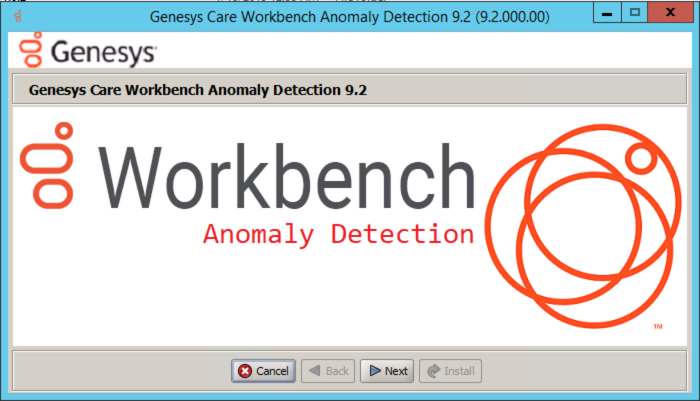
- Review and if in agreement, click Accept to the Genesys Terms and Conditions to continue.
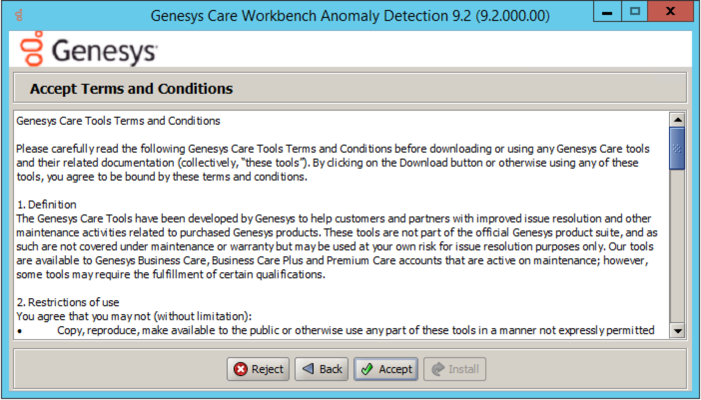
- Select New Installation on the Installation Mode screen
- There are 2 Installation Modes:
- New Installation - no Workbench Anomaly Detection components are yet running on this host/node
- Upgrade - you already have Workbench Anomaly Detection running on this host/node and wish to upgradeWarning*AD currently does not support upgrade capability
*Therefore select New Installation and not Upgrade during the AD 9.x.xxx.xx installation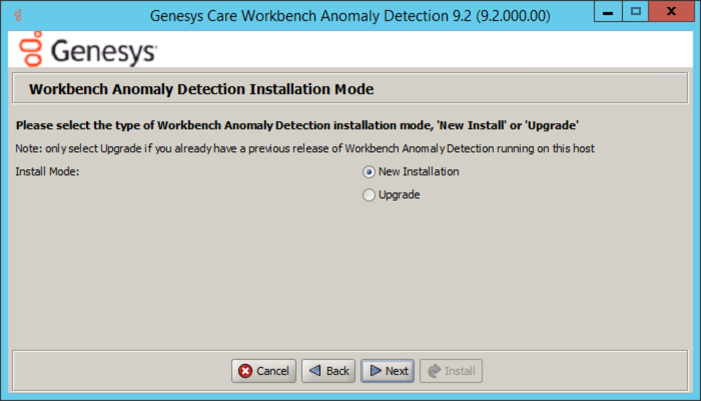
- There are 2 Installation Modes:
- Select the Workbench Anomaly Detection Installation Type:
- Select the type of Workbench Anomaly Detection Installation:
- Primary Anomaly Detection Node
- Additional: Anomaly Detection Node used for distributing load. It is necessary that a primary node be installed prior to installing any additional nodes.
- Primary Anomaly Detection Node
- Default or Custom Installation Type:
- Default - the respective Workbench AD Default settings will be used.
- default settings being paths, ports, etc.
- Custom - or, if required, you can change the default settings by selecting a Custom install. In Custom mode, the following parameters are required:
- For Workbench Anomaly Detection:
- Binary files location
- Configuration files location
- Data files location
- Log files location
- Socket port
- Incoming data port from Logstash
- HTTP AD API port
- For Workbench Metricbeat:
- Binary files location
- Data files location
- Log files location
- HTTP port
- For Workbench Agent:
- For Workbench Anomaly Detection:
- Default - the respective Workbench AD Default settings will be used.
- Select the type of Workbench Anomaly Detection Installation:
- Continue with the next steps for both: Primary or Additional Node Installation.
- Provide the Workbench Primary Zookeeper IP Address and Port
- Base Workbench Properties:
- Primary components to be installed: Information on which Workbench components are being installed on this host/node
- Select / provide the Service Account details for the Workbench components:
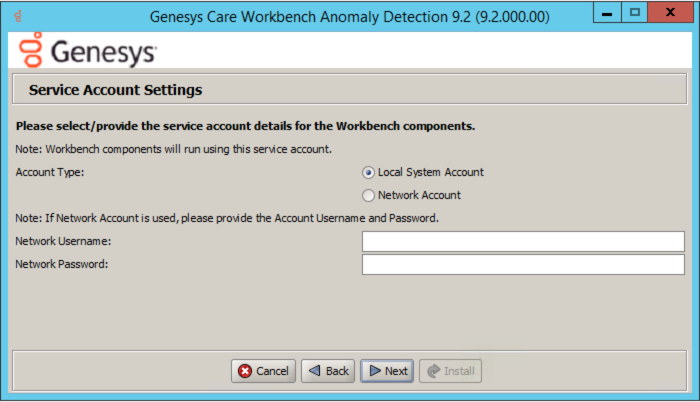
- The Workbench Anomaly Detection installation will now progress

- The Workbench Anomaly Detection installation is complete
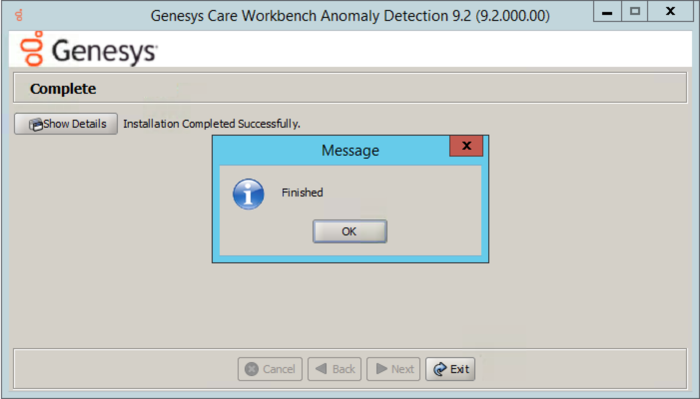
Post Installation Steps
- Validate if the AD primary components services are running:
- WB Anomaly Detection Node: WB_AnomalyDetection_9.x.xxx.xx
- WB Metricbeat: WB_Metricbeat_9.x.xxx.xx
- WB Agent: WB_Agent_9.x.xxx.xx
- Validate if the new AD host appears in Workbench Applications as is presented in AD Configuration.
- Follow the steps in Post Installation Configuration if needed.
- If you are installing AD at first time, follow the guidelines given in Using AD to learn how to use Workbench Anomaly Detection Insights and its features.
This page was last edited on December 24, 2021, at 17:57.
Comments or questions about this documentation? Contact us for support!