Contents
Setting Context Services Preferences
Go to Window > Preferences > Composer > Context Services to open the Context Services dialog box. If using a Composer version prior to 8.1.440.18, the dialog box will not contain a Service management section.
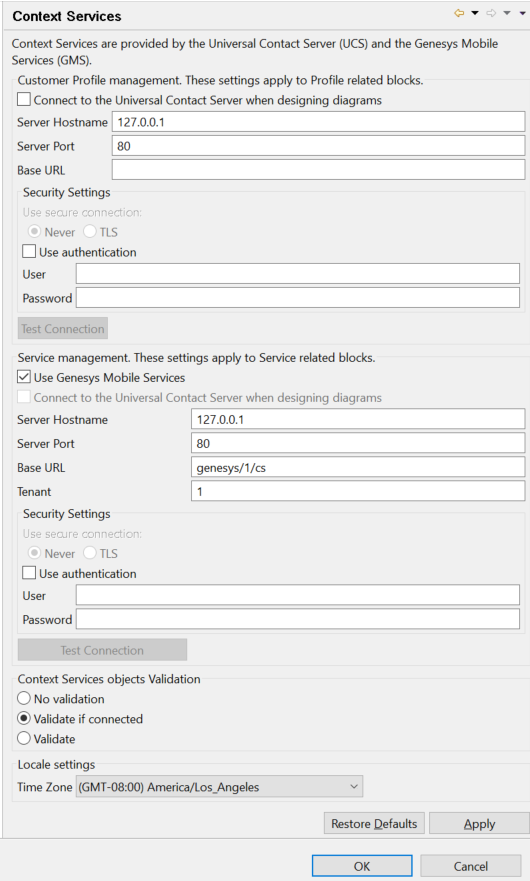
Guidelines for Context Services Preferences
[+] Guidelines for Context Services Preferences
Customer Profile Management Section
- Use the Guidelines for Context Services Preferences section above for selecting/unselecting the Connect to Universal Contact Server when designing diagrams box.
- Under Server Host Name, enter the server host IP address in your Configuration Database, which identifies the Universal Contact Server. See Tip below.
- Enter the Server Port number for Universal Contact Server. For the port number, open the Universal Contact Server Application object in your Configuration Database, go to Options tab, select the cview section, and the port option.
- Enter the Base URL for the Context Services server. This should only be configured if you use UCS 8.1. Do not set if you use UCS 8.5.
- Under Security Settings, Use secure connection, select Never or TLS if Transport Layer Security is implemented as described in the Genesys 8.1 Security Deployment Guide.
- Select Use Authentication to require a user name and password when connecting to Universal Contact Server. If selected, enter the User and Password fields.
- Click the Test Connection button (enabled if the Connect to Universal Contact Server when design diagrams box is checked). Clicking should cause connection successful to appear. If not, check that Universal Contact Server is running and that the entered host/port values are correct. Other sources of error could be that the base URL parameter value is incorrect or the UCS version is not 8.1 or higher.
- Under Context Services object Validation, select one of the following: No validation, Validate if connected, or Validate. This setting is used and shared by the Profile/Service blocks.
Tip
Host/port/URL/tenant are used at design time by Composer (when the Connect to Universal Contact Server when designing diagrams box is selected). They are also used by Composer when publishing an interaction process diagram. Composer stores these parameters in the EnhancedRoutingScript objects. SCXML applications can then read those settings at runtime to connect to UCS/GMS accordingly.Service Management Section
- Select either Use Genesys Mobile Services or Connect to the Universal Contact Server when designing diagrams. See Guidelines for Context Services Preferences section above for more information. Steps 2, 3, and 4 below relate to UCS or GMS, depending on the Use Genesys Mobile Services box.
- Under Server Host Name, enter the host IP address. See above note (Tip).
- Enter the server port number.
- Enter the Base URL for the host. When using GMS, the base URL is normally /genesys/1/cs.
- Enter the Tenant. GMS Context Services (optionally) supports multi-tenancy. The tenant to use is passed as a header (ContactCenterId=x) of the request. This field is disabled when Connect to the Universal Contact Server when designing diagrams is selected.
- Under Security Settings, Use secure connection, select Never or TLS if Transport Layer Security is implemented as described in the Genesys 8.1 Security Deployment Guide.
- Select Use authentication to require a user name and password. If selected, enter the User and Password fields.
- Click the Test Connection button. Clicking should cause connection successful to appear. When using GMS, no connection is made from Composer to GMS. Connections to GMS are initiated only at runtime by ORS/MCP.
- Under Context Services object Validation, select one of the following: No validation, Validate if connected, or Validate. This setting and the setting below is used and shared by the Profile/Service blocks.
- Under Local Settings, select the time zone.
Tip
Composer can successfully communicate with UCS at design stage whatever the UCS mode is (production or maintenance). However, UCS needs to be in production mode at runtime stage (when running Context Services SCXML or VXML applications, even when using GVP Debugger).
This page was last edited on November 30, 2018, at 18:46.
Comments or questions about this documentation? Contact us for support!
