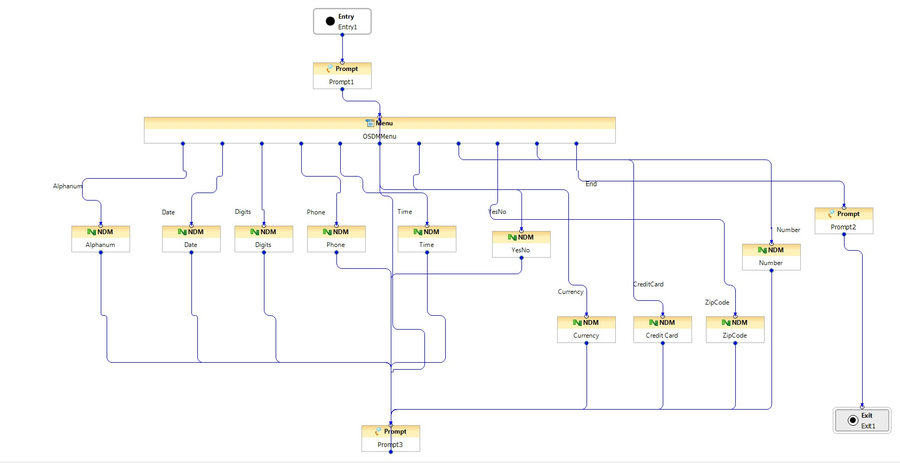NDM Block
Contents
- 1 NDM Block
- 1.1 Global Properties
- 1.2 Name Property
- 1.3 Block Notes Property
- 1.4 Dm Name Property
- 1.5 Module Name Property
- 1.6 Osdm Url Property
- 1.7 Exceptions Property
- 1.8 Condition Property
- 1.9 Logging Details Property
- 1.10 Log Level Property
- 1.11 Output Result Property
- 1.12 Input Parameters Property
- 1.13 Security Property
- 1.14 Enable Status Property
- 1.15 Example Diagram
Starting with Composer release 8.1.410.14, callflow diagrams add an NDM block to work with Nuance OSDM 6.1 modules used for speech and touch-tone IVR applications. The NDM block, available on the Server-Side palette, lets you choose the OSDM modules and parameters to work with the selected module.
Note: Composer has a template Project that uses Subdialog blocks to invoke OSDM modules. This new block provides in-built support to work with OSDM modules.
Global Properties
Set the com.genesyslab.dtmf.offboard_recognition property to true in the Entry Block -> Global properties. For more information on the DTMF Recognizer property, click here.
Name Property
Find this property's details under Common Properties for Callflow Blocks.
Block Notes Property
Can be used to add comments to both callflow and workflow blocks.
Dm Name Property
Click the down arrow and select a variable containing the Dialog Module name. Or select from the dropdown list in the Module Name property.
Module Name Property
Click the down arrow and select one of the Nuance module names.
Osdm Url Property
Enter the base URL that points to the server for the Nuance OpenSpeech DialogModules. Format: String (http://ip:port/ndm-core).
Exceptions Property
The NDM Input block has one supported exception event:
- error.ndm.modulefailed. If the return code is not SUCCESS, this error will be thrown.
Condition Property
Find this property's details under Common Properties for Callflow Blocks.
Logging Details Property
Find this property's details under Common Properties for Callflow Blocks.
Log Level Property
Find this property's details under Common Properties for Callflow Blocks.
Output Result Property
You must use the Output Result property to assign the collected data to a user-defined variable for further processing.
- Select the Output Result row in the block's property table.
- In the Value field, click the down arrow and select a variable.
Input Parameters Property
Use the this property to specify input parameters to pass to the invoked sub-workflow. To specify parameters:
- Click the Input Parameters row under Value.
- Click the
 button to open the NDM Input Parameters dialog box.
button to open the NDM Input Parameters dialog box. - Click the Add button to enter parameter details.
- In the Parameter field, accept the default name or change it.
- From the Type drop-down list, leave input.
- From the Expression field, click the
 button to use Expression Builder where you can define an expression for the input parameter(s) or select a variable containing the expression (Callflow Variables > Input).
button to use Expression Builder where you can define an expression for the input parameter(s) or select a variable containing the expression (Callflow Variables > Input). - Set the "browser" parameter to genesys. This is optional but helpful as this parameter directs the engine to match the Voice Platform type.
- In the Description field, type a description for this parameter.
- Click Add again to enter another parameter, or click OK to finish.
Security Property
When the Security property is set to true, data for this block is treated as private. GVP will consider the data associated with this block as sensitive and will suppress it in platform logs and metrics. To assign a value to the Security property:
- Select the Security row in the block's property table.
- In the Value field, select true or false from the drop-down list.
Enable Status Property
Find this property's details under Common Properties for Callflow Blocks.
Example Diagram
An example callflow diagram using the NDM block is shown below.