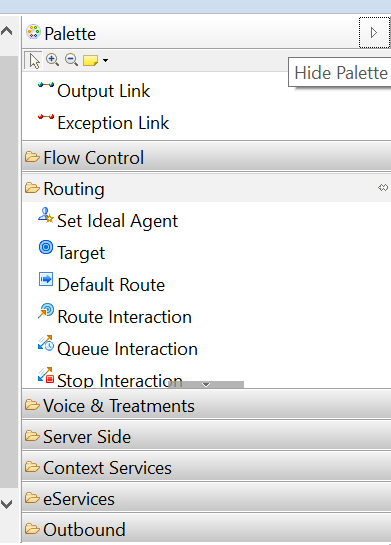Hiding File Types and Blocks
You can hide Composer file types by using basic Eclipse functionality in Composer. This may be desired when certain functionality is not applicable to your environment. For example, when using Voice capabilities, and VXML is used but not CCXML, you may wish for the CallControlXML file type to be hidden from the File > New menu. The following steps may be used:
- Select Window > Customize Perspective. The Customize Perspective dialog appears.
- Click the Shortcuts tab.
- Expand Composer and check Others.
- In the list of shortcuts, uncheck <file-type>, where <file-type> is the type to be hidden.
- Click OK.
- Repeat for other perspectives if desired.
This customization is specific to the workspace. If you use other workspaces, you must customize them as well. This is base Eclipse behavior where customization is saved within the workspace.
Hiding Diagram Building Blocks
You can also customize the palette of diagram-building blocks. Right-click a block category (such as Flow Control) and select Customize. You can then hide and unhide blocks in that category.
Hiding/Displaying the Palette
Should you accidentally cause the palette to disappear, click the Hide/Show Palette (right-pointing) triangle.