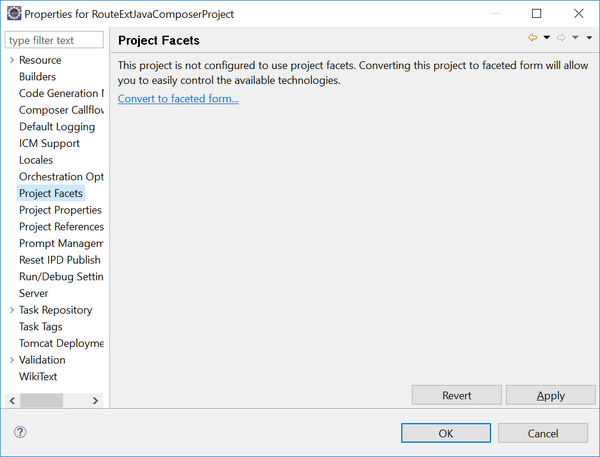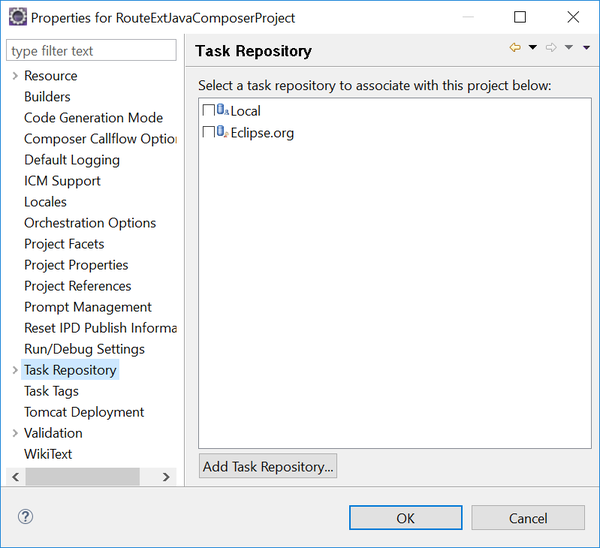Contents
- 1 Project Properties
- 1.1 Resource
- 1.2 Builders
- 1.3 Code Generation Mode
- 1.4 Composer Callflow Options
- 1.5 ICM Support
- 1.6 Default Logging
- 1.7 Locales
- 1.8 Orchestration Options
- 1.9 Project Facets
- 1.10 Project Properties
- 1.11 Project References
- 1.12 Prompt Management
- 1.13 Reset IPD Publish Information
- 1.14 Run Debug Settings
- 1.15 Task Repository
- 1.16 Task Tags
- 1.17 Tomcat Deployment
- 1.18 Validation
- 1.19 WikiText
Project Properties
Right-click a Project and select Properties to bring up a dialog box where you can view/update various Project properties. This topic describes the various Project Properties pages. For more help on each property, select the property and press F1. A help view appears on the right.
Resource
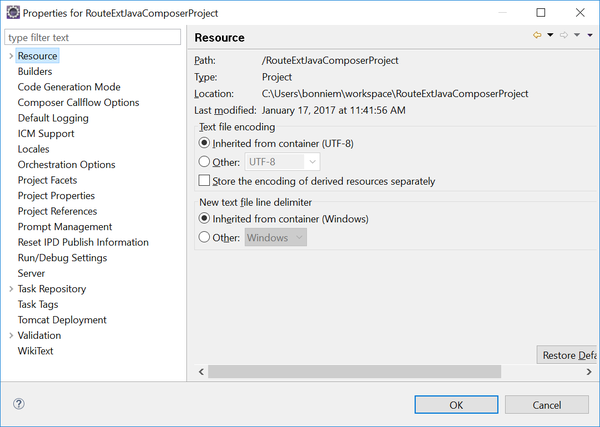
The Resource page contains general information on the selected Project. For information on UTF-8, see the VXML File Preferences topic.
Builders

The Builders page indicates the Project type, It indicates whether the Project is a Java Composer Project, a .NET Composer Project, or another type of Project.
Code Generation Mode
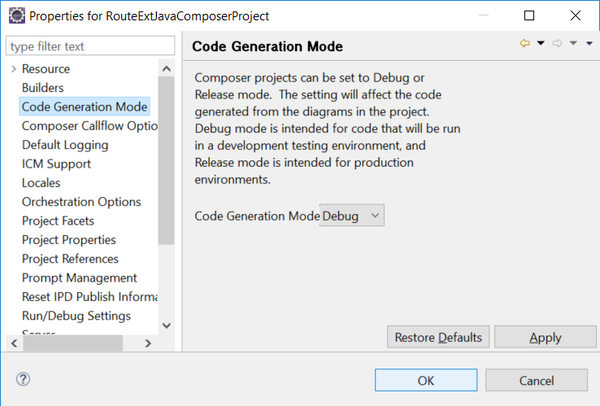
Used to determine whether a Project will be used in a production or development environment. See the Debug and Release Modes topic.
Composer Callflow Options
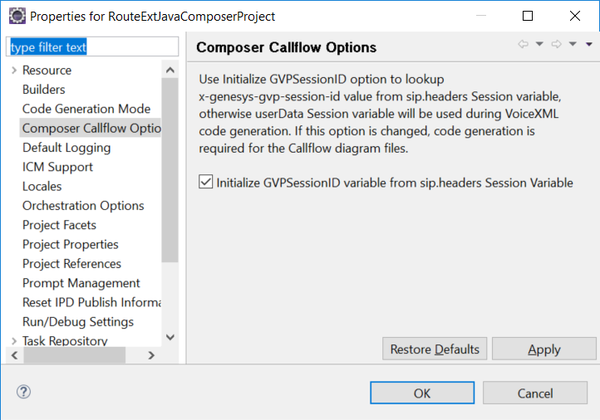
See the GVP SessionID System Variable topic.
ICM Support
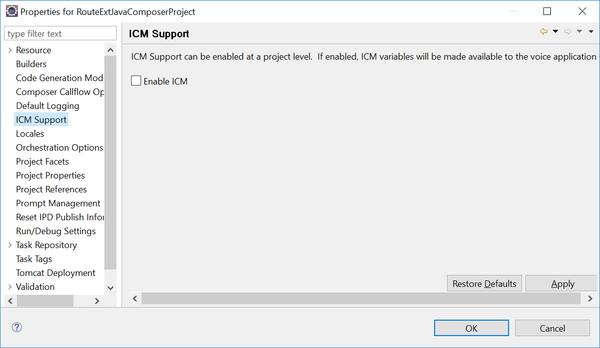
See the ICM Interaction Data Block topic.
Default Logging
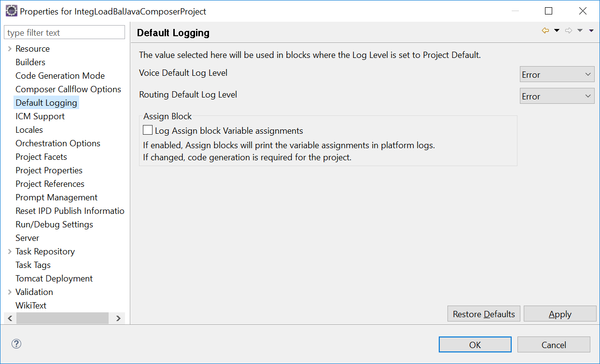
See the Assign Common Block topic.
Locales
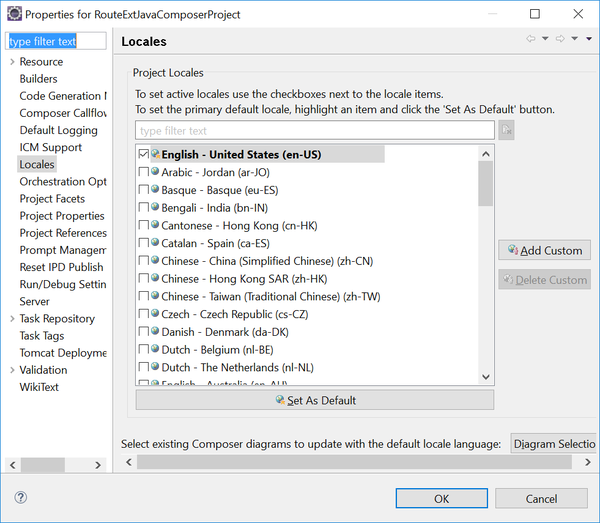
See the Locales topic.
Orchestration Options
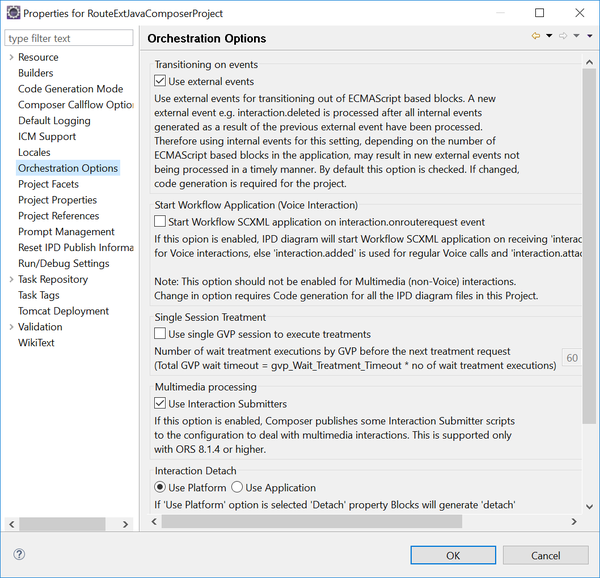 See the Orchestration Options topic.
See the Orchestration Options topic.
Project Facets
Project Properties
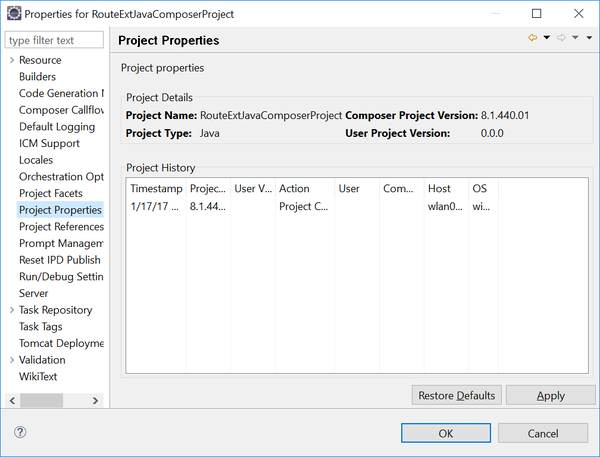
See the Project Properties section of the Project Menu topic.
Project References
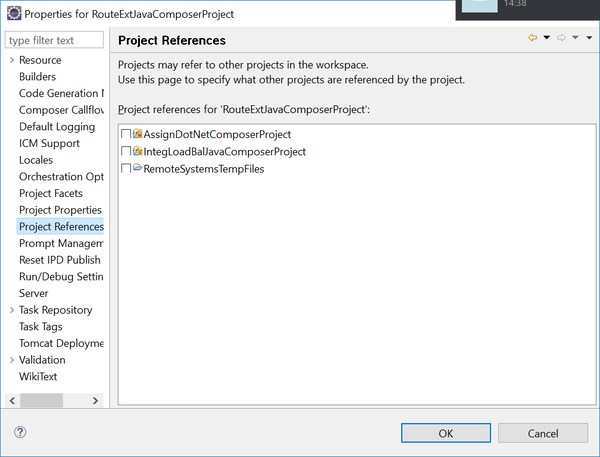
Use when a Project refers to other Projects in the workspace.
Prompt Management
Use this dialog box to configure the recording of prompts and to enable dynamic prompts.
Recording Prompts
See the Recording Prompts topic.
Enabling Dynamic Prompts
Starting with 8.1.440.18, Composer provides support to optionally include dynamic prompts supporting JavaScript files in the generated VoiceXML. Use the Enable Dynamic Prompts property in the Prompt Management page to enable or disable dynamic prompts. If enabled (default), use of dynamic prompt options in the Prompt or other blocks will be validated during code generation. If disabled, callflow diagram code generation will exclude the Javascript files related to the dynamic and custom Prompts (including locale JavaScript files).
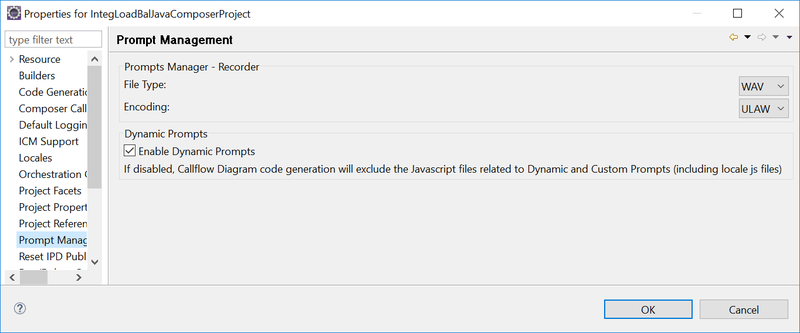
For information on dynamic prompts, see:
Reset IPD Publish Information
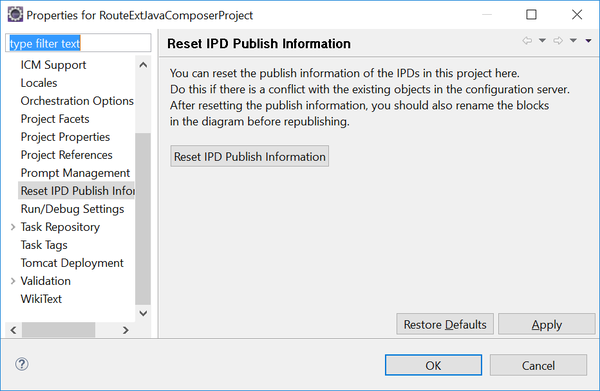
See the Publishing Updates topic.
Run Debug Settings
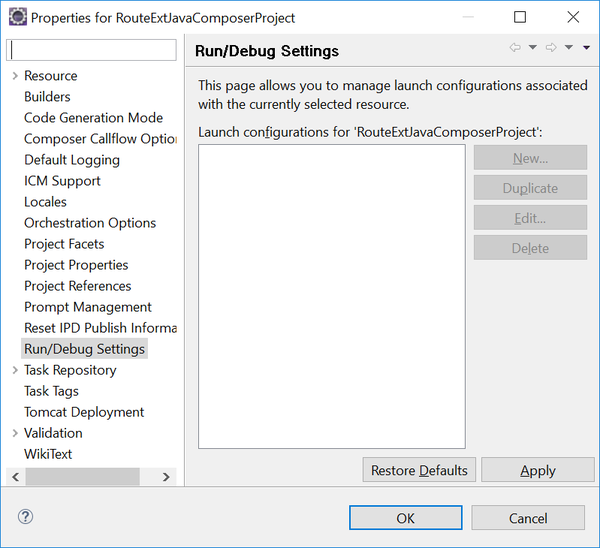
See the Debugging Routing Applications topic.
Task Repository
Task Tags
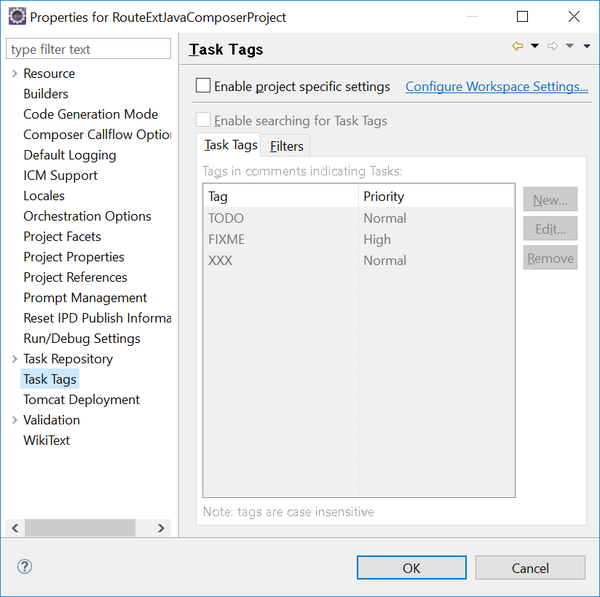
Use to specify or add a Task Repository.
Tomcat Deployment
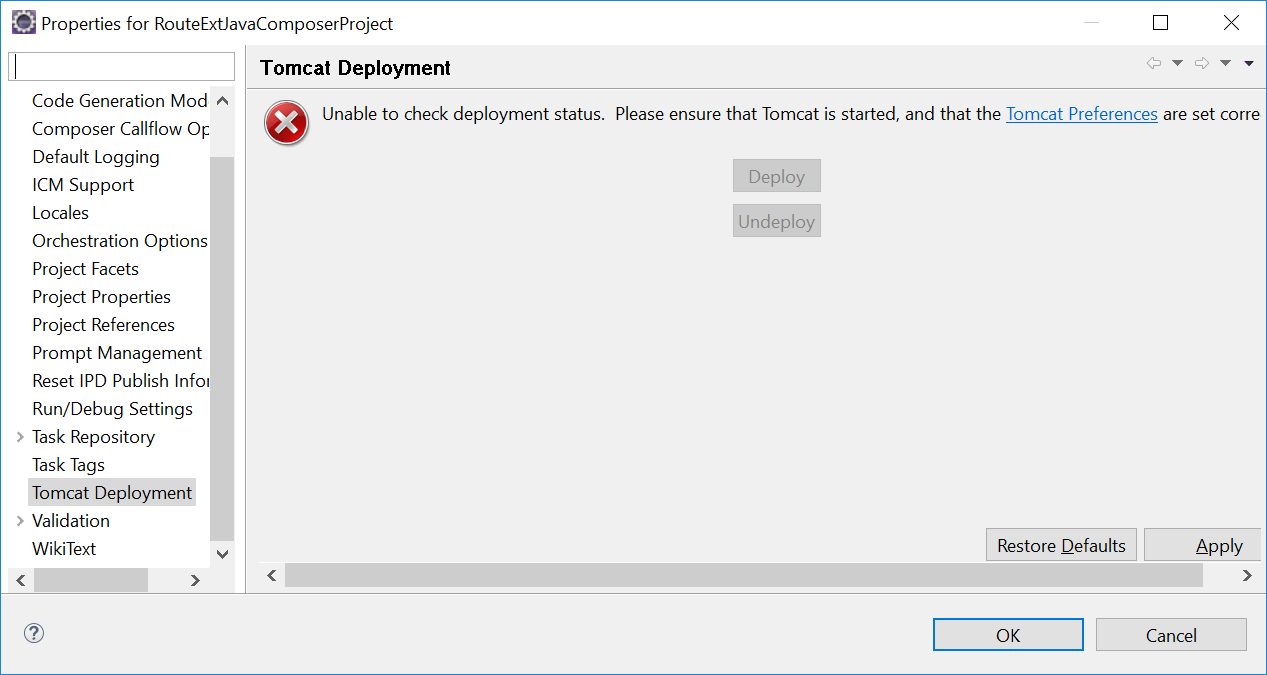
See the Testing your Application topic.
Validation
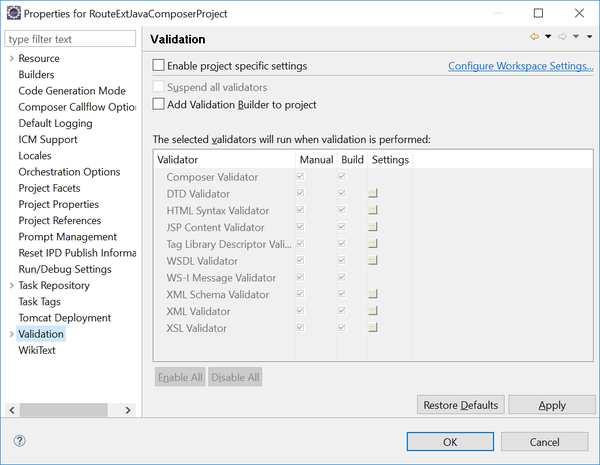
See the Validation topic.
WikiText
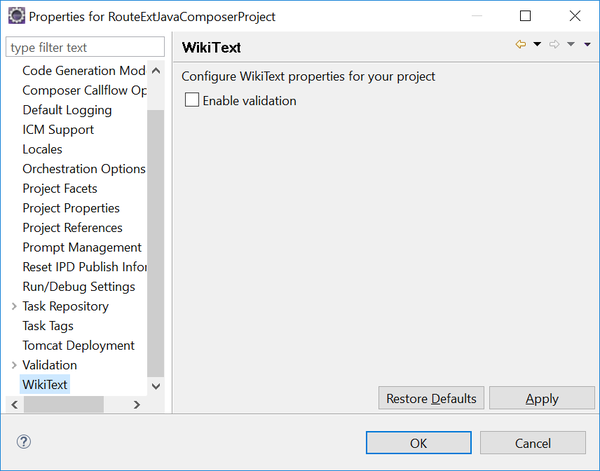
Selecting Enable validation causes WikiText to validate wiki markup files in your project. This is done as part of the Project build process, so it helps to have automatic building enabled (Preferences >Workspace >Build Automatically). Validation is performed on all resources that match a wiki markup file extension. In addition, validation includes any files for which the markup language setting was set, even if the file does not have a registered wiki markup file extension.