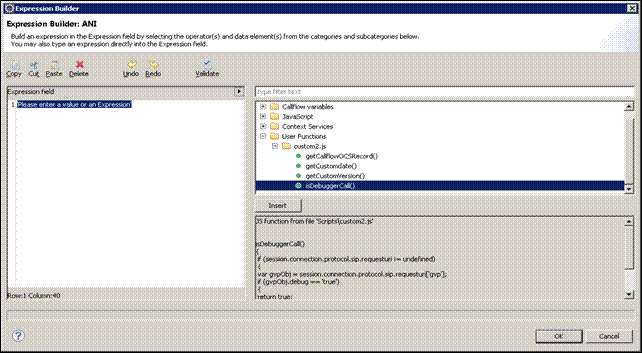Expression Builder
Contents
Use for both voice callflows and routing workflows to build expressions for branching and conditional routing decisions. You create an expressions in Expression Builder by:
- Selecting the function, variable, or JavaScript in the right pane and editing in the left pane.
- Manually creating expressions in the top left pane.
- Optionally using ECMAScript expressions that can use the Genesys SCXML engine and/or Orchestration Extensions.
- Assigning expressions to variables using various blocks.
Also see Skill Expression Builder used for routing applications.
Opening Expression Builder
Expression Builder opens from the many blocks, which include but are not limited to:
- Assign--Assign Data Property
- Branching--Conditions Property
- ECMAScript (for workflows)--Script Property
- Entry--Variables Property
- Log--Logging Details Property
- Looping--Exit Expression Property
Data Categories Accessed
The right pane contains the following categories of data:
- Project Variables
- Workflow Variables (if accessed from a workflow)
- Callflow Variables (if accessed from a callflow)
- Workflow Functions (if accessed from a workflow)
- Callflow Functions (if accessed from a callflow)
- JavaScript (Array, Boolean, Date, Math, Number, String functions)
- Orchestration Server Functions
- Context Services
- Configuration Server
Note: Depending on the calling context (IPD, workflow editing, callflow editing), some of the above categories may be hidden.
Expression Builder Toolbars
This section discusses the editing toolbar the top of Expression Builder as well as supported Operators.
Editing Toolbar
Expression Builder has an editing toolbar with buttons representing copy, cut, paste, delete, undo, redo, and validate . After you entering an expression and click the button to validate, syntax messages appear under the Expression Builder title. In the figure below, the syntax message is: No syntax error was found.

Operators
Expressions can consist of comparisons joined by AND (&) and OR (|), which have the same priority. URS uses integer arithmetic in its calculations, such as for expression evaluation. For this reason, you must always create expressions based on integer arithmetic, not float. When an expression contains more than one logical comparison, the logical operation to the left has precedence over the operation to the right. Use parentheses to overrule this precedence. When the order of logical operations is not explicitly specified by parentheses, the operation to the left has precedence over the operation to the right. For example: Portuguese > 5 | Africa = 7 & SpTours >3 is equivalent to (Portuguese > 5 | Africa = 7) & SpTours > 3 Each comparison consists of two data values that are compared against each other. The table below shows the operators used in logical expressions.
| Symbol | Meaning | Example |
| == | use for comparison (e.g. x==y to compare is x equal to y) | see example screen shot |
| = | equal to
done for assignment (e.g. x=y to assign x equal to y) |
Day = Monday |
| != | not equal to | Day != Sunday |
| & | Single & is an AND operators which manipulates internal bits of integers | |
| && | && and || are used for comparisons to build boolean (true/false) expressions | |
| || | see && | see example screen shot |
| > | greater than | Time > 9:00 |
| >= | greater than or equal to | Day >= Monday |
| < | less than | Time < 16:00 |
| <= | less than or equal to | Day <= Friday |
Mathematical Symbols Allowed
The allowed mathematical symbols in expressions are restricted to those symbols for addition, subtraction, division, and multiplication ( +, -, /, *). These symbols work with numeric values only, so any participating String argument is automatically converted to a number.
Examples of Expressions
The table below shows example expressions.
| Example | Interpretation |
| Day=Saturday|Day=Sunday | If the day is Saturday or Sunday |
| Time<=5:00 |Time>=18:00 | If the time is less than or equal to 5:00 (5:00 AM) or greater than or equal to 18:00 (6:00 PM); in other words, if the time is between 6:00 PM and 5:00 AM. |
| Day>=Monday&Day<=Friday & ANI!=8004154732 | If the day is a weekday and the ANI is not 8004154732 |
| SData[1123@SF.A,StatTimeInReadyState]>120 | If agent 1123 has been in Ready state for more than 120 seconds |
| UData[Acct]>=9000 | If the value associated with the key Acct in the Interaction data structure is equal to or greater than 9000 |
Creating Expressions
Note: Expressions entered in the Expression Builder could be used directly as a value for an attribute, hence single quotes are recommended.
Assume you wish to create the expression shown in the Expression field below.
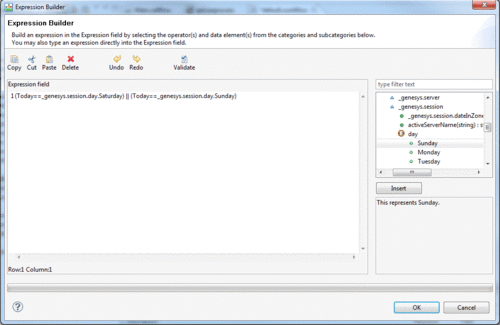
In the above figure, the expression
(Today ==_genesys.session.day.Saturday) || (Today == _genesys.session.day.Sunday)
was created as follows:
- In the left text field under the toolbar, type an open parenthesis (().
- If you already defined the "Today" variable, select it under Workflow variables or Project variables. Otherwise, if not yet defined, type "Today" (no quotes) in the text after the open parenthesis.
- Type "==" (no quotes) in the text.
- In the right text box, expand:
Orchestration Server Functions _genesys genesys.session.day
- Double-click Saturday.
- In the left text field, type a close parenthesis ())
- Click the || Operators button. Repeat the above steps except, at the end before the close parenthesis, select _genesys.session.day.Sunday.
Note: You may also use the search field on the right side to filter items that include Saturday
Usage of Variables in Expressions
Note: The steps for using variables in Expression Builder varies slightly depends on whether you are creating a voice callflow or a routing workflow.
- If creating a voice callflow, the right selection area contains Callflow Variables.
- If creating a routing workflow, the selection area contains Workflow Variables.
Using Variables in a Callflow
Assume you wish to use variables in a callflow to create the following:
AppState.goldFixInUSDAppState.ConversionRateResponseAppState.ConversionRateResult
The figure below shows the entry in Expression Builder.
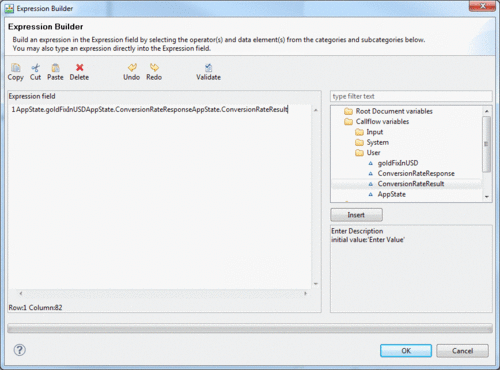
Assume you have already defined these variables in the Entry object. The above entry could then be created as follows:
- The right selection area lists Callflow Variables, Java Script, and Context Services.
- Expand Callflow Variables#Expand User to view variables defined in the Entry block.
- To place the variables in the Expression field at the top of Expression Builder, double-click goldFixInUSD,ConversionRateResponse, and ConversionRateResult. The AppState VoiceXML Data Model Object will be appended automatically to variables used inside Expression Builder. The code inside the Expression field will be directly substituted within the generated VoiceXML code.
- Continue creating the expression.
Expression Builder Data Categories
Expression Builder accesses various categories of data Including Orchestration Server and Universal Routing Server functions. The folders shown on the right depend on whether you are working with a callflow or workflow. The figure below shows Expression Builder Data Categories when working with a workflow.
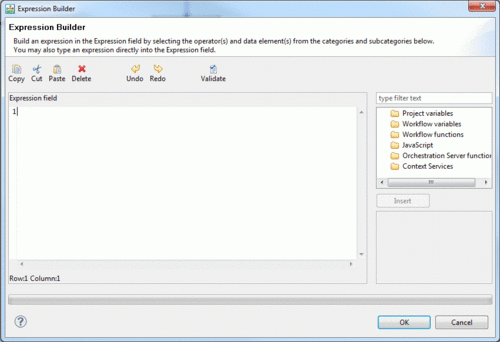
Project variables
Use Project variables when you need to share information across different workflows.
Workflow variables
Use Workflow variables when you need to share information across different blocks in the same workflow.
Workflow functions
Use the Workflow functions category when creating routing workflows. Selecting a function displays a description. For example, selecting deCodeBinary(array) : string (available starting with 8.1.410.14) displays the function description underneath.
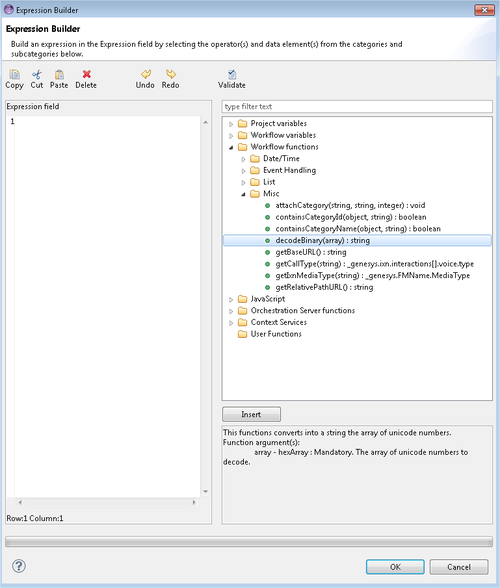
See the Orchestration Server wiki for information on functions available for use in Composer when building routing workflows. Notes: Functions getCallType and getIxnMediaType can be used to identify the call type and/or media type for the purpose of segmenting incoming interactions.
- getCallType(ixnID)--This function gets the call type _genesys.ixn.interactions[].voice.type for the specified interaction. If the ixnID is not specified, it will return the calltype for the current interaction.
- getIxnMediaType(ixnID)--This function gets the correct media type ENUM from _genesys.FMName.MediaType for the specified ixnID. If ixnID is not specified, the current interaction id will be used. If the interaction's media type cannot be determined or the specified ixnID does not exist, the function will return undefined.
Use Case: A call arrives on a routing pointing, initiating a routing workflow. The workflow checks for the call type. If the call type is outbound, then the call is immediately moved to the front of the queue and routed to an available agent. If the call type is inbound, the call is assigned a priority and routed based on the desired service level. For information on the other functions, see eServices Blocks.
Callflow functions
Note: Function getSIPHeaderValue(headername) returns the SIP header value associated with the given SIP headername. You may wish to use this function with the Assign block.
JavaScript
Use JavaScript to access those functions categorized as follows: Array, Boolean, Date, Math, Number, String.
Context Services
Use Context Services when creating expressions that use attributes associated with this optional capability of Universal Contact Server Database.
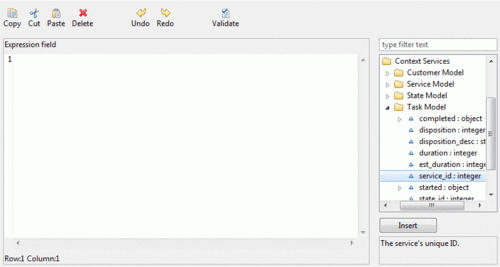
Configuration Server
This category is displayed for workflows when the Expression Builder is called from the ECMAScript and Branching blocks. If connected to Configuration Server, Composer can fetch standard responses and category codes.
Standard Response Library
This category allows you to access pre-written responses for customers that have been defined in Knowledge Manager (as described in the eServices 8.1 User's Guide).
Orchestration Server and URS Functions
Composer's Expression Builder provides access to many Orchestration Server and Universal Routing Server (URS) functions. For more information see Using URS Functions.
Threshold Functions
Universal Routing Server's threshold functions can be used for conditional routing. For example, the threshold functions can be used in the Target block for a type of conditional routing called "share agents by service level agreement routing." This type of routing enables a business user that manages multiple business lines to define the triggering conditions and constraints that allow agents to be shared among business lines. By constructing a single threshold expression, you can define the triggering conditions for borrowing agents from other business lines as well as the conditions that apply to the lending business line.
Threshold is an analog of the URS strategy function SetTargetThreshold as defined in Universal Routing 8.1 Routing Application Configuration Guide. It defines additional conditions the target must meet to be considered as valid target for routing.
The threshold functions are available in Composer's Expression Builder:
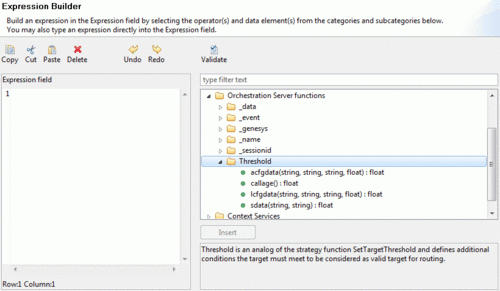
- acfgdata(Application name, folder, property, default value). Use this function to affect routing conditions based on external data stored in properties of Configuration Database Application objects (ApplicationConFigDATA). Returns a numeric value for a specified Application option. If an Application has no such option then the default value is returned. Return value type: FLOAT. Example: sdata(Group2.GA, StatAgentsAvailable)>acfdata(URS, default, MinNumOfRdyAgents, 2)
- callage. Use this function to return the age of an interaction in seconds. Use for time-based routing conditions, such as a call that can only be routed if it waits more then 60 seconds. Return value type: FLOAT.
- lcfgdata(list name, item, attribute, default value). Use this function to affect routing conditions based on external data stored in List objects. Returns a numeric value for a specified attribute of a List object’s item If a List object has no such item or attribute, the default value is returned. Works like acfgdata, but uses a List object (ListConFigDATA) instead of an Application. Return value type: FLOAT.
- sdata(target, statistic). Use this function to affect routing conditions based on statistics. Specify targets and statistics just like for the SData[] function described in the Universal Routing 8.1 Reference Manual. You can use the URS predefined statistics (see Statistics Manager and Builder), such as: PositionInQueue, CallsWaiting, and InVQWaitTime. Return value type: FLOAT. Example: sdata(Group2.GA, StatAgentsAvailable)>2
Example Threshold Expression
A threshold expression is text string very similar to the regular expressions used for branching, but uses the threshold functions. In the example below, sdata and lcfgdata are the predefined threshold functions.
![]()
In this example, both the borrowing and lending conditions are defined in a single threshold expression:
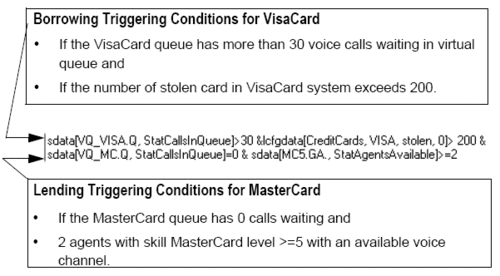
For detailed information on using the threshold functions, see Universal Routing 8.1 Routing Application Configuration Guide and threshold attribute in the Orchestration 8.1.3 Developers Guide.Queue_Interface#Attribute_Details
GetMediaTypeName Function
This function returns the name of media type associated with interaction as defined in the Configuration Database. Located in Expression Builder as follows: _genesys.ixn.mediaType Expression Builder lists the Media type enumerators supported by the URS platform. The main difference between this function and IRD’s getMediaTypeName function is that
- The IRD function takes a parameter for (the current interaction media type) and returns a String name of the media type
Whereas:
- Composer’s function getIxnMediaType(ixnID) takes a parameter of any interaction and returns a ENUM type _genesys.FMName.MediaType of the media type. Returns the media type of the given interaction (ixnID), otherwise the current interaction.
User defined JavaScript Functions
Expression Builder shows the user defined JS methods under 'User Functions' category to list user defined JS methods for easy access.
- For Callflow diargams, JavaScript files added in the Scripts property of the Entry BlockScripts are considered.
- For Workflow diargams, JavaScript files added inside the include/user folder are considered.