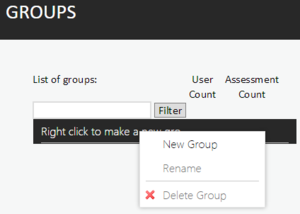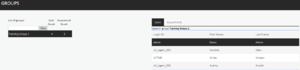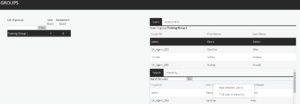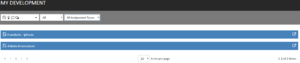Groups
Groups are created for the purpose of managing multiple users who need to take the same assessment(s).
The Groups page will contain the names of any existing Groups along with the number of users and assessments associated to them.
New Groups can be created by right-clicking on an existing group and selecting New Group There is also the option to rename or delete the Group.
By clicking on a Group in the left-hand window the users and assessments associated to that group are visible in the Users in Group window.
To add a user to a group, highlight the desired Group, right-click on the user and select Add selected user(s). Viewing the user within the hierarchy is available by selecting Find user in hierarchy.
To associate an assessment to the Group, highlight the Group, select the Assessments tab and right-click on the assessment to select Add assessment to group.
After the assessment has been associated there is the option to give it an available to / from date. This ensures that the users cannot take the assessment before or after a specified date range.
To set the Available from and Until dates for an assessment, click on the calendar icon. A calendar will be presented, as per the example below. Select the required date and this will then automatically constrain the availability of the assessment. If a date is entered in the Until column against the assessment, then this will be visible in the users My Development window. If a date is entered in the Available from then the user will not be able to launch the assessment and will receive a message accordingly.
Upon viewing assessments with assigned completion dates, if an assessment is not yet available (i.e. if it will not be available until a future date), the assessment will be visible but not available, as shown below.