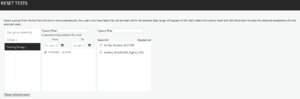Ability to Reset Multiple User Tests
User Assessments can be reset in the Reset Tests page (this page needs to be added to the relevant job roles).
Assessments can be reset by group or for an individual. The Group names will appear at the left-hand side with the option of selecting the group or an individual within the group only.
The second column will then be populated with the titles of any assessments that have been taken. If this list is large you can apply a date filter by entering the date range.
Note: The date range needs to include the dates when the users have taken the assessments.
A free text filter can be used to search for a specific assessment by name. If you change any of the filtering criteria the list of assessments will update automatically.
Select the title of the assessment you wish to reset; multiple assessments can be selected at this stage if required. A third column will then appear showing the names of users who have taken the selected assessment, as shown in the following example:
Select the names of any users you wish to reset then click the Reset Selected Users button. If there are a number of users shown you can use the filter to search for a particular user.