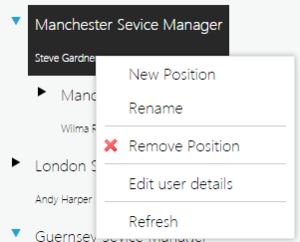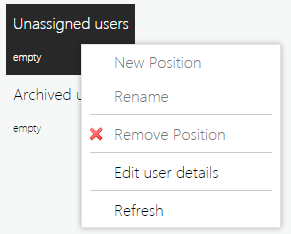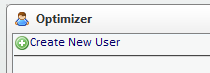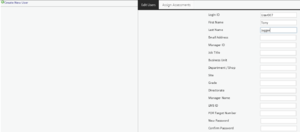Creating and Managing Users
If the hierarchy is maintained through integration into a HR system or by importing data, there will be no requirement to manually make any changes as this will be managed automatically.
There are two options when creating a new user. To create a new user to assign to a new position, first create the new position and then right-click and select Edit user details. This will allow you to create a new user and automatically assign them to the position.
To create a new user to assign to an existing position, first right-click the position you wish to assign the user to, and select Edit user details.
Click Create New User.
A template will be presented similar to the example below (the field names will vary based on your organization’s field names).
Enter the information as required and select Create to save the new user details.
The newly created user will then be assigned to the position.
You can also archive and forget a user. See the next topic Archiving and Forgetting Users for more information.