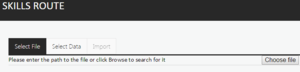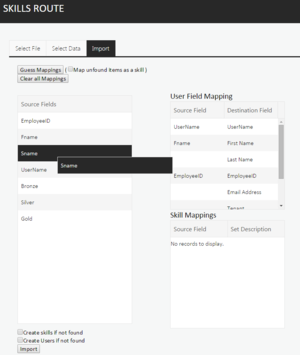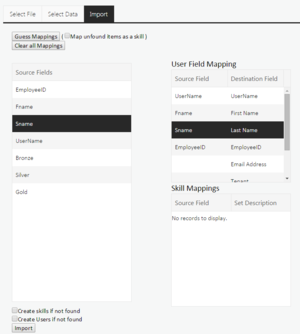Skillsroute
Skillsroute allows the management of bulk changes (inserting new employee, adding and updating skills and adding and updating proficiency levels) in Genesys CME
The prerequisites GIS 7.5 & CME 7.5 on the server.
Select the Skillsroute page, as shown in the example below.
Browse and select the relevant spreadsheet containing the data for updating Genesys.
The spreadsheet must be created in the format as per the example below and be in Excel 97 – 2003 format file (.xls). The actual format of the information (skill names, Employee ID label, etc) will be dictated by what is already in CME.
The Skill levels in the example below are displayed as Bronze, Silver and Gold, with the proficiency levels associated to the employee as 1, 2 or 3 (in this example 1 is the highest proficiency level).
The proficiency levels used reflect actual organizational skill routing proficiency settings.
To create a new employee, the employee details are entered under the first four column headings as per the example below and the format must match the existing information in CME.
Skills are added in the columns after the Employee ID, First Name, Last Name and User Name and the proficiency level associated with the Skill is entered in the cell against the relevant employee.
After selecting the file, click on Select Data to confirm the information is correct.
Map the Source Fields to the User Fields by dragging and dropping the information across.
Once the mapping has been done, select the relevant options at the bottom and click on Import. The information will then be updated in CME.