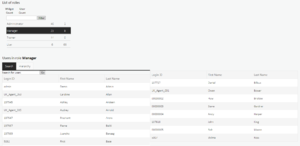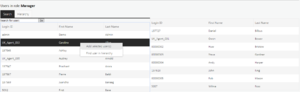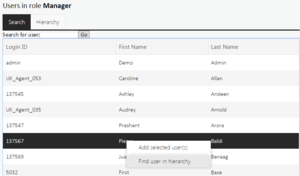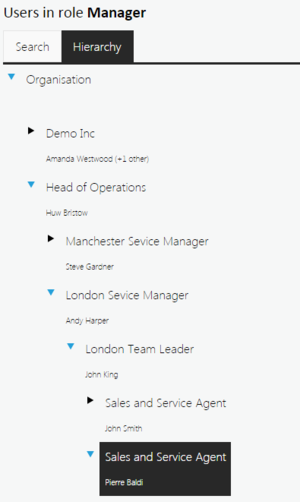Defining and Managing Roles
The following section demonstrates how to create and manage a role. The Manager role is used as an example.
First, select a Role by clicking on the name of the role to view the list of users in the role.
Additional users can be assigned to the selected Role by selecting the user(s), right-clicking on the individual in the user selection window and then selecting Add selected user(s). Once the user has been assigned they will appear in the Users in role window.
There is also a search utility to quickly select the individual rather than manually scrolling to select users.
To use the search utility, select Search, enter the First Name, Last Name, or LoginID of the individual to be selected in the search box, and then click Go.
A list of matching individuals will then be presented to select from.
There is also the option to search for an individual user in the hierarchy. Right click the individual in the bottom window and select Find user in hierarchy.
The User name and Position will be visible in the bottom right hand side window, as shown in the following example.
The roles and widgets page is also used for managing Portal users and their roles. There are four inbuilt Portal roles: Portal Administrator, Portal Manager, Portal Trainer and Portal User. Adding users to these roles will grant them access to the related Portal features. Their position in the hierarchy is also used for Portal Managers to see their Portal Agents.
Note:
- Portal users may only have one Portal role at a time. Users who have been assigned to the Portal Trainer role cannot become Portal Managers and vice versa.
- Users who have the Portal administrator role and any other Portal role will be treated as Portal administrators only.
- Any changes to Locations in Training Manager will be overwritten using the locations setup in Performance DNA.
- Changing a user’s role from Portal Trainer to Portal Manager (and vice versa) is not supported. Changing a user’s role in this way will result in Performance DNA temporarily displaying that the change has been successful, however, the role change has not been saved.