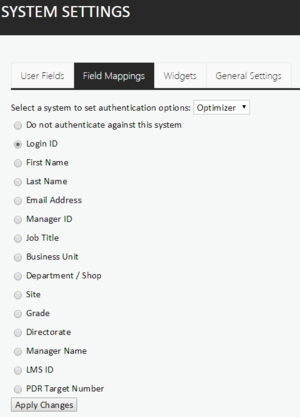CME Authentication (Genesys environment only)
If Performance DNA is being used within a Genesys environment there is the option now to authenticate user access using their CME log in details. To enable this, ensure that the user’s Genesys CME username is included in the user upload or that the relevant field has been included in the hierarchy import.
To configure this setting, select the Systems Settings page within Performance DNA and select the Field Mappings tab.
This will display a screen similar to the following example:
Next, select Genesys from the drop down menu (Available only if Genesys CME authentication has been enabled) and select the field from which data will be used for authentication.
Click on Apply Changes to save any changes you have made and to enable Genesys to authenticate the user.
Once enabled, when users log into Performance DNA they will be able to select Genesys GIS as the Select System option rather than Performance DNA.
The user entered UserName will then be authenticated and validated against Genesys login details.