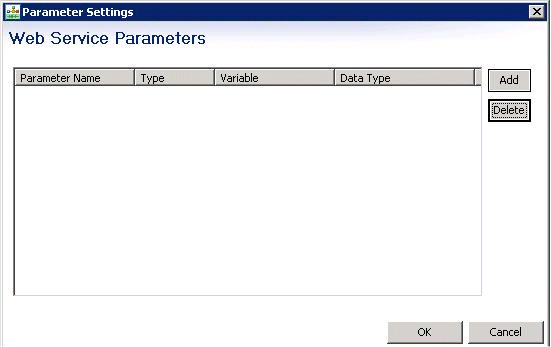Web Service Common Block
Contents
- 1 Web Service Common Block
- 1.1 Video Tutorial
- 1.2 SOAP-Compliant Web Services
- 1.3 Additional Information
- 1.4 Web Service Block Security
- 1.5 Testing the Web Service Block
- 1.6 Name Property
- 1.7 Block Notes Property
- 1.8 Exceptions Property
- 1.9 Service URL Property
- 1.10 Available Services Property
- 1.11 Bindings Property
- 1.12 Operations Property
- 1.13 Service End Point Property
- 1.14 Service End Point Variable Property
- 1.15 Use Protocol Property
- 1.16 Condition Property
- 1.17 Logging Details Property
- 1.18 Log Level Property
- 1.19 Enable Status Property
- 1.20 Input Parameters Property
- 1.21 Timeout Property
- 1.22 Custom HTTP Headers Property
- 1.23 Authentication Type Property
- 1.24 Login Name Property
- 1.25 Password Property
- 1.26 Certificate Store Name Property
- 1.27 Certificate Alias Property
- 1.28 Certificate or Key Store Location Property
- 1.29 Key Algorithm Property
- 1.30 Key Store Password Property
- 1.31 Private Key Property
- 1.32 Private Key Password Property
- 1.33 Custom Prefix Property
- 1.34 Add Namespace Prefix Property
- 1.35 Custom SOAP Envelope Property
- 1.36 Output Result Property
- 1.37 Map Output Values to Variables Property
- 1.38 Example Block Properties
- 1.39 Web Services Description Language (WSDL) Support
- 1.40 Errors in WSDL Parsing
- 1.41 Note
Video Tutorial
Below is a video tutorial on using the Web Service block.
Important Note: While the interface for Composer in this video is from release 8.0.1, the steps are the basically the same for subsequent releases.
SOAP-Compliant Web Services
This block can be used to invoke SOAP 1.1 compliant Web Services. It accepts and parses WSDL content for the WebService and collects input parameters based on this WSDL content.
- Uses common Web Services standards such as XML, SOAP and WSDL.
- You can pass parameters (as in subdialogs) and store the return values in variables.
- GET, POST and SOAP over HTTPS are supported.
- Supports SOAP 1.1 and therefore requires a WSDL file to describe endpoints and services. The Web Service block will not work without this WSDL file.
- WSDL-based Web Services are supported with certain limitations. The WSDL is parsed and you are provided the option to select the service name, bindings type, operations, service end point, and mode (GET / POST). The Input and Output parameter list is pulled by default from the WSDL.
Data returned by the Web Service is converted to JSON format and made available in the application. (See an issue pertaining to JSON objects in Troubleshooting.)
Additional Information
For additional information, see:
Web Service Block Security
For Java and .NET Composer projects, the Web Service Block supports secured SOAP communication using XML Digital Signature with a Client Certificate for Java Composer Projects. XML Digital Signature authentication is in compliance with the Second Edition of the XML Signature Syntax and Processing Specification and the OASIS Web Services Security SOAP Messages Security Specification. The Authentication Type property below allows you to select various types of authentication.
Testing the Web Service Block
When working with either a callflow or workflow, the Web Service block provides menu option to test the configured SOAP Web Service using the Web Services Explorer. Right-click the Web Services block and select Test with Web Services Explorer. The Web Service block has the following properties:
Name Property
Find this property's details under Common Properties for Callflow Blocks or Common Properties for Workflow Blocks.
Block Notes Property
Find this property's details under Common Properties for Callflow Blocks or Common Properties for Workflow Blocks.
Exceptions Property
Find this property's details under Common Properties for Callflow Blocks or Common Properties for Workflow Blocks. You can also define custom events. The Web Service block Exceptions dialog box has the following pre-set exceptions:
- Callflows: error.badfetch and error.com.genesyslab.composer.webservice.badFetch
- Workflows: error.session.fetch and error.com.genesyslab.composer.webservice.badFetch
Service URL Property
The Service URL property specifies the WSDL URL of the Web Service to invoke. To set the Service URL:
- Select the Service URL row in the block's property table.
- In the Value field, type a valid URL.
When you provide the WSDL URL in the Service URL property, Composer will try to access the URL and parse it to populate the drop-down lists for the remaining properties:
- Available Services
- Bindings
- Operations
- Service End Point
- Use Protocol
Note: When upgrading older diagrams to 8.1.1 and higher, it is necessary to clear out the service URLand specify it again. This is needed in newer versions to re-parse the WSDL obtained from the specified URL and not use the cached information stored in the diagram.
Available Services Property
When Composer accesses the Service URL, the available Web Services will populate the drop-down list of the Available Services property. To select an available service:
- Click the Available Services row in the block's property table.
- In the Value field, select an available Web Service from the drop-down list.
Bindings Property
When Composer accesses the Service URL, the available bindings will populate the drop-down list of the Bindings property. To select a binding:
- Click the Bindings row in the block's property table.
- In the Value field, select an available bindings setting from the drop-down list.
Operations Property
When Composer accesses the Service URL, the available operations will populate the drop-down list of the Operations property. To select an operation:
- Click the Operations row in the block's property table.
- In theValue field, select the desired operation from the drop-down list.
Service End Point Property
When Composer accesses the Service URL, the service end point options will populate the drop-down list of the Service End Point property. To select a service end point:
- Click the Service End Point row in the block's property table.
- In the Value field, select the service end point from the drop-down list.
Service End Point Variable Property
Property to parameterize the Service End Point in the Web Service Block. This property will overwrite the 'Service End Point' properties literal value.
Use Protocol Property
When Composer accesses the Service URL, the protocol options (SOAP and HTTP ) will populate the drop-down list of the Use Protocol property. To select a protocol:
- Click the Use Protocol row in the block's property table.
- In the Value field, select SOAP or HTTP from the drop-down list.
Condition Property
Find this property's details under Common Properties for Callflow Blocks or Common Properties for Workflow Blocks.
Logging Details Property
Find this property's details under Common Properties for Callflow Blocks or Common Properties for Workflow Blocks.
Log Level Property
Find this property's details under Common Properties for Callflow Blocks or Common Properties for Workflow Blocks.
Enable Status Property
Find this property's details under Common Properties for Callflow Blocks or Common Properties for Workflow Blocks.
Input Parameters Property
Note: The Web Service block won't work with IRD if the Web Service parameters are named double since URS considers it a reserved keyword. The same Web Service block will work fine in the voice application. After you have chosen the available service and operations which you want to invoke, along with bindings, service end point, and protocol, use the Input Parameters property to specify a list of required Name/Value pairs to pass as parameters to the Web Service URL. To specify input parameters:
- Click the Parameters row in the block's property table.
- Click the
 button to open the Parameter Settings dialog box.
button to open the Parameter Settings dialog box.
Add Button
Use the Add button to enter parameter details.
- Click Add to add an entry to Web Service Parameters.
- In the Parameter Name field, accept the default name or change it.
- From the Parameter Type drop-down list, select In, Out, or InOut:
| In | Input parameters are variables submitted to the web service. |
| Out | Output parameters are variables that the web service returns and will be reassigned back to the current callflow/workflow. |
| InOut | InOut parameters are parameters that act as both input and output. |
- In the Expression drop-down list, select from among the variables shown, type your own expression, or click the
 button to use Skill Expression Builder.
button to use Skill Expression Builder. - In the Definition field, type a description for this parameter.
- Click Add again to enter another parameter, or click OK to finish.
Delete Button
To delete a parameter:
- Select an entry from the list.
- Click Delete.
Timeout Property
Select the variable containing the number of seconds that the application will wait when fetching the result of the Web Service or the Web Request. If the requested resource does not respond in that time, then a timeout event will occur.
Custom HTTP Headers Property
Use this property to add Custom headers to be sent along with the HTTP request during the runtime execution of the Server Side block.
- Click the row in the block's property table.
- Click the
 button to open the Custom HTTP Headers dialog box.
button to open the Custom HTTP Headers dialog box. - Click Add to open Configure Custom HTTP Headers dialog box.
Note: The list of headers is a standard list defined by the HTTP protocol. You can optionally specify a list of headers. For each header, the name can be selected from the drop down list or keyed in. The value can be specified as literal values or as variable. There is no special format.
- Select a Header type.
- Select Literal or Variable.
- Type the literal value or select the variable that contains the value.
Authentication Type Property
To assign a value to the Authentication Type property:
- Select the Authentication Type row in the block's property table.
- In the Value field, select from the following:
- Anonymous--With the anonymous type of access, no user name/password is passed to Web service for client authentication in order to get data.
- HTTP Basic Authentication--HTTP Protocol level Basic Authentication using Authorization header. If you select the basic type of access, you must supply the Login Name and Password properties.
- SOAP Message Level Basic Authentication--SOAP Message level Basic Authentication for legacy Web Services using <BasicAuth> header.-- Rarely used but for compatibility.
- SOAP XML Signature Authentication--SOAP Message level XML Digital Signature Authentication using Client Certificate.
- SOAP Signature with HTTP Basic Authentication--SOAP Message Level XML Digital Signature Authentication using Client Certificate + HTTP Basic Authentication (for the Web Server level).
Login Name Property
The Login Name property specifies the login name for the invoked web page. To provide a login name for the web request:
- Select the Login Name row in the block's property table.
- In the Value field, type a valid login name.
Password Property
The Password property specifies the password for the invoked web page. To provide a password for the web request:
- Select the Password row in the block's property table.
- In the Value field, type a valid password that corresponds to the login name above.
Certificate Store Name Property
Use this property to specify the name of the Windows Certificate Store. See Web Service Block and Signed SOAP Requests. To select a variable:
- Select the Certificate Store Name row in the block's property table.
- In the Value field, select one of the available variables from the drop-down list.
Certificate Alias Property
Use this property to specify the Client Certificate Name. See Web Service Block and Signed SOAP Requests. To select a variable:
- Select the Certificate Alias row in the block's property table.
- In the Value field, select one of the available variables from the drop-down list.
Certificate or Key Store Location Property
Use this property to specify the location of the Certificate Store or Key Store. See Web Service Block and Signed SOAP Requests. To select a variable:
- Select the Certificate or Key Store Location row in the block's property table.
- In the Value field, select one of the available variables from the drop-down list.
Key Algorithm Property
Select DSA (default) or RSA to specify the Key Algorithm to sign the SOAP Digital Signature. See Web Service Block and Signed SOAP Requests. Use this property to specify the Key Store Password. See Web Service Block and Signed SOAP Requests. To select a variable:
- Select the Key Algorithm row in the block's property table.
- In the Value field, select one of the available variables from the drop-down list.
Key Store Password Property
To select a variable:
- Select the Key Store Password row in the block's property table.
- In the Value field, select one of the available variables from the drop-down list. Does not need to match the variable name that is coming back as a result of the web request.
Private Key Property
Use this property to specify private key of the Client Certificate. See Web Service Block and Signed SOAP Requests. To select a variable:
- Select the Private Key row in the block's property table.
- In the Value field, select one of the available variables from the drop-down list.
Private Key Password Property
Use this property to specify the private key password. See Web Service Block and Signed SOAP Requests. To select a variable:
- Select the Private Key Password row in the block's property table.
- In the Value field, select one of the available variables from the drop-down list.
Custom Prefix Property
Use this property to set custom namespace to the generated SOAP message tags. If this property is set it will overwrite the default / WSDL namespace prefix.
Note: To access this property, ensure that the Show Advanced Properties option is selected on the toolbar.
Add Namespace Prefix Property
Use this property to add Namespace prefix to the generated SOAP message. By default Composer Web Service client doesn't generate namespace prefixes.
- None - Do not add any namespace prefix to the SOAP:Body elements.
- Method Name Tag Only - Add namespace prefix only to the Method Name tag (Operational name tag).
- Method Name Tag and Child Tags - Add namespace prefix to all the tags in the SOAP message.
Note: To access this property, ensure that the Show Advanced Properties option is selected on the toolbar.
Custom SOAP Envelope Property
Use this property to set Custom SOAP Envelope messages. If this property is set, the Composer Web Service run-time client will use this message to get a Web Service response.
- Click the Custom SOAP Envelope property under the SOAP Message Generation category. The Custom SOAP Envelope dialog is displayed.
- Add the custom SOAP Envelope message (the message can be generated using any Web Service client tool).
The custom message is sent to the Web Service URL at run-time. Diagram application variables can be used to form dynamic contents. Variables can be used in the custom message with a $<Variable_Name>$ notation.
Note:
- To access this property, ensure that the Show Advanced Properties option is selected on the toolbar.
- This property is supported for both Java Composer Projects and .NET Composer Projects.
- Callflow-Root document variables and Workflow-Project variables are not supported in this property.
Output Result Property
When the Map Output Values to Variables property above is set to true, the Output Result property maps the Web Service response keys to AppState variables. If Map Output Values to Variables is set to false, the entire Web Service response will be assigned to a variable. The Output Result property is the variable used to get back the invoked Web Service result. To select a variable:
- Select the Output Result row in the block's property table.
- In the Value field, select one of the available variables from the drop-down list. Does not need to match the variable name that is coming back as a result of the web request.
Map Output Values to Variables Property
The Map Output Values to Variables property indicates whether or not to map the Web Service response keys to AppState variables. To select a value for the Map Output Values to Variables property:
- Select the Map Output Values to Variables row in the block's property table.
- In the Value field, select true or false from the drop-down list.
Example Block Properties
Example properties for a Web Service block are shown below.
Web Services Description Language (WSDL) Support
Composer supports WSDL definitions conforming to the version WSDL 1.1 schema.
Errors in WSDL Parsing
The following Composer symptom may indicate errors in WSDL parsing:
- If the WSDL definition contains any of the unsupported types and elements, Composer may not be able to parse the WSDL correctly to identify the input and output parameters of the Web Service.
- If the Composer WSDL parser is unable to properly parse the WSDL definition for the Web Service, the input and output parameters fields in the Web Service Parameters dialog box might be empty, with no pre-configured parameters as shown below.
Workarounds
Currently, the following workarounds are available to change the schemas to work with Composer:
- Use qualified elementFormDefault (elementFormDefault="qualified") and define types with fully qualified namespace definitions.
- Define all wsdl types in one schema.
- Replace reference attributes with the actual types being referenced.
- Use the Add/Delete buttons to add or remove any parameters that may not have been automatically displayed. The SOAP request that will be generated at application runtime will take these changes into account.
Note
Composer Web Service Block generated SOAP messages does not have prefix in the SOAP elements. Web Services created using Metro / JAX-WS framework may return Null Pointer Exception or Unexpected Result due to the prefix limitation. Updating the JAX-WS API's / GlassFish server / Metro WS Framework to latest versions may help.