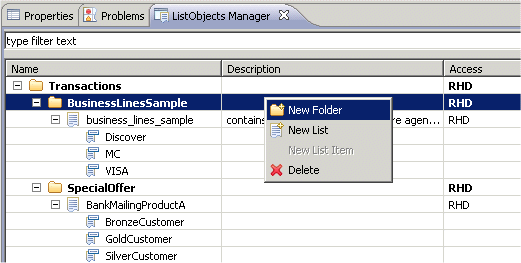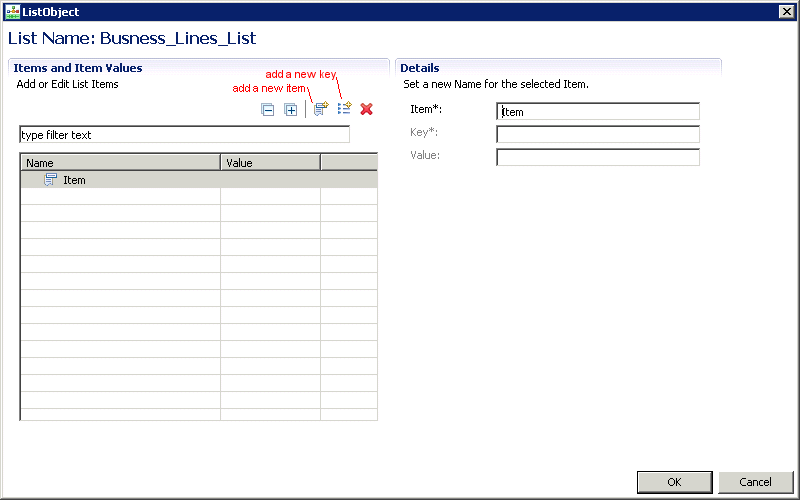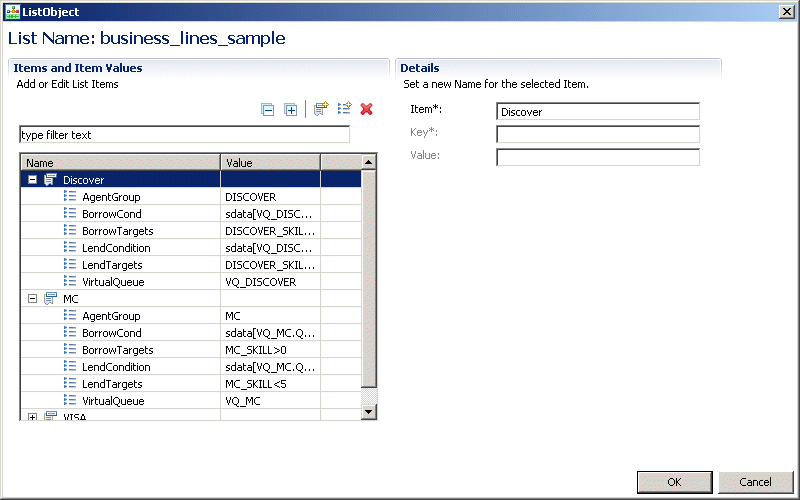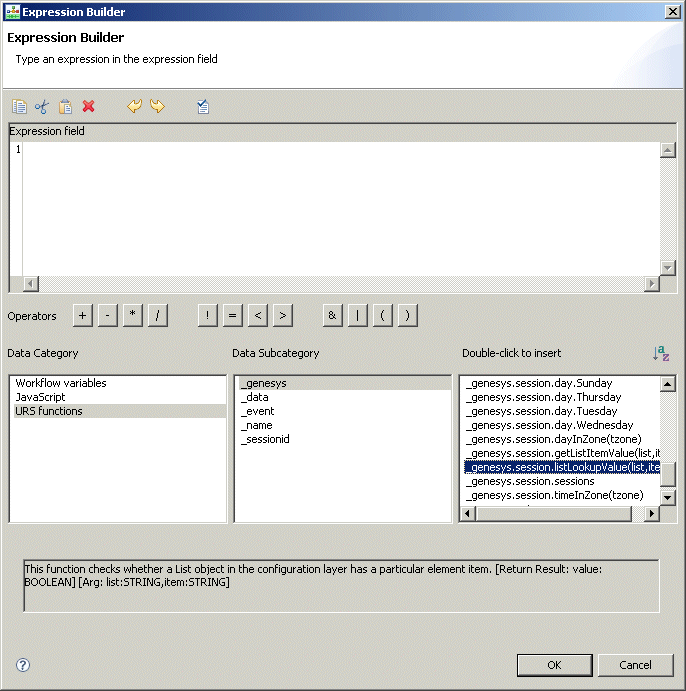List Objects Manager
Contents
A List object contains strings of any nature (for example, DNIS or ANI strings), which can be used in strategies. The strings can be as simple as 800 numbers or as complex as routing conditions.
For example, you may use a List object to create lists of toll-free numbers. Rather than reference each individual 800 number in a strategy, you can logically group numbers together and name the group. Then, when you need to add new numbers or edit numbers, you do not need to edit the strategy, but only the List object properties.
Providing key-value pairs for a List element enables you to store information in the Configuration Server Database and then retrieve it from the strategy.
You can specify a List Object variable when specifying targets in the Target selection block.
Creating List Objects
Composer supplies a List Objects Manager view to create List objects. To bring up the view and create a List object:
- If you have not already done so, connect to Configuration Server.
- From the Window menu, select Show View > List Objects Manager. You can customize the Show View menu to show List Objects Manager: Window > Customize Perspective.
- Right-click the Transaction folder, select New Folder, and name the folder.
- Right-click the new folder and select New List.
- In the Create New List Object dialog box, name and describe the List object and click OK.
- Right-click the name of the List object and select New List Item. The dialog box for defining a List item opens.
- On the toolbar, click the button to add a new item.
- Under Details, enter a name in the Item field and click OK.
- Continue adding rows in the List object in this fashion.
- When through adding rows, in the List Object Managers tab, double-click a row.
- When the row is selected in the List Object dialog box, click the button to add a new key.
- Under Details, enter the Key and Value fields.
- Click OK.
- Continue adding key-values to rows in this fashion.
Sample
Besides individual items, parts of expressions (or an entire expression) can be stored outside of a strategy inside a List object. The sample below is a List object that contains routing information that URS can use to decide when to borrow and lend agents among business lines.
In this sample:
- An IVR has identified customers as wanting information on the MC, VISA, or DISCOVERY business line.
- The requested business line information has been passed to the calling strategy.
- The strategy has segmented interactions to take different paths based on the requested business line.
- If all agents serving the requested business line are busy, URS can use information in the List object to borrow agents from other business lines.
Expression Builder Functions for List Objects
In Expression Builder, two URS functions can be used to access List Objects:
- _genesys.session.listLookupValue
- .genesys.session.getListItemValue
Refer to Universal Routing SCXML API Reference help file for details on these functions (Help > Contents).