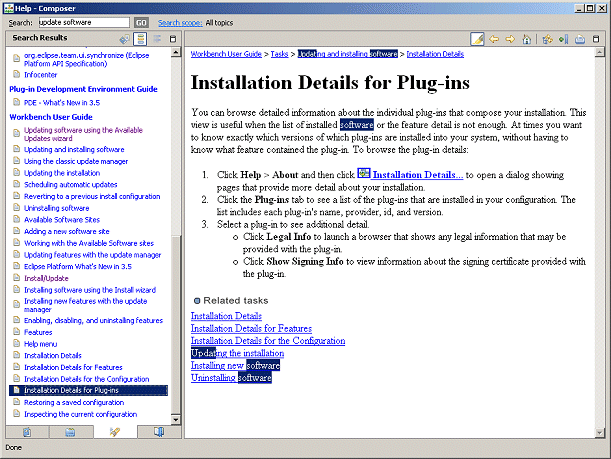Software Updates Functionality (Plugins)
You can find information on installing new software (such as for Dynamic Web Projects or updating existing plug-ins in the Eclipse help. For example, using "update software" as search words displays plugin topics in the Eclipse Workbench User Guide (Help > Contents).
Plugin Installation Requirements
It is standard Eclipse behavior for plugins to be installed in C:\Program Files\... (i.e. the base Composer installation directory), and NOT in the user's workspace. The installation of plugins must be performed by an adminn user.
Dynamic Web Projects
After you install Java EE Developer Tools plugins, you can create a Dynamic Web Project containing pages with active content. Unlike with static Web Projects, dynamic Web Projects enable you to create resources such as JavaServer Pages and servlets. Here's how to get started:
- Composer Help >> Install New Software.
- Click Add. In the resulting box, enter http://download.eclipse.org/releases/galileo/
- Select it to see the available package.
- Select the Web, XML, and Java EE Development Eclipse Java EE Developer Tools entry.Install the plugins.
- Restart Composer.
- Create a Dynamic Web Project.
Note: Other missing project types can be similarly enabled.