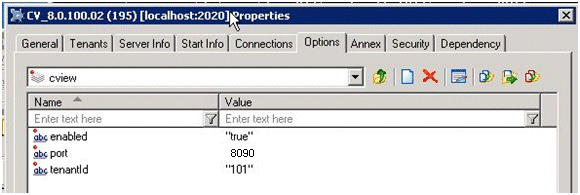Setting Context Services Preferences
When working with Context Services blocks, you may wish to use online mode. In this mode, Composer fetches data from Universal Contact Server during design phase to help you configure the blocks. For example, Composer can fetch customer profile attribute names, extension attribute names, and so on. You can enable/disable this behavior in the Context Services Preferences page. If the Context Services capability is enabled at your site, set preferences as follows:
- Go to Window > Preferences > Composer > Context Services.
- Check the following box to specify online or offline mode when connecting to Context Services: Connect to the Universal Contact Server when designing diagrams. This enables the fields below.
- Under Universal Contact Server, enter the server host name in your Configuration Database, which is the name (or IP address) of the Universal Contact Server. Also see the Runtime Configuration topic.
- Enter the Server Port number for Universal Contact Server. Note: For the port number, open the Universal Contact Server Application object in your Configuration Database, go to Options tab, select the cview section, and the port option. Example settings are shown below.
- Enter the Base URL for the Context Services server (UCS).
The GVP Debugger passes all host, port, and base URL parameters to the VXML platform. It uses the parameters to make an url made of: [http:// http://]<host-parameter>:<port-parameter>[/<base-url>.
- Under Security Settings, Use secure connection, select never or TLS if Transport Layer Security is implemented as described in the Genesys 8.1 Security Deployment Guide. Also see Debugging Transport Layer Security.
- Select Use Authentication to require a user name and password when connecting to Universal Contact Server. If selected, enter the User and Password fields.
- On the Context Services Preferences page, click the Test Connection button. Clicking should cause connection successful to appear. If not, check that Universal Contact Server is running and that the entered host/port values are correct. Other sources of error could be:
- Base URL parameter value is incorrect
- UCS version is not 8.1 or higher
Note: Composer can successfully communicate with UCS at design stage whatever the UCS mode is (production or maintenance). However, UCS needs to be in production mode at runtime stage (when running Context Services SCXML or VXML applications, even when using GVP Debugger).
- Under Context Services object Validation, select one of the following:
- No validation
- Validate if connected
- Validate