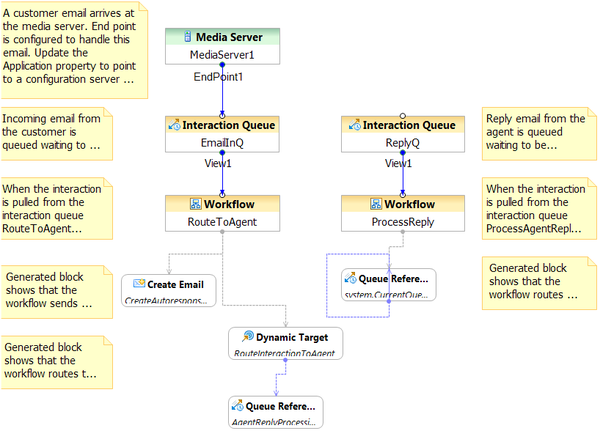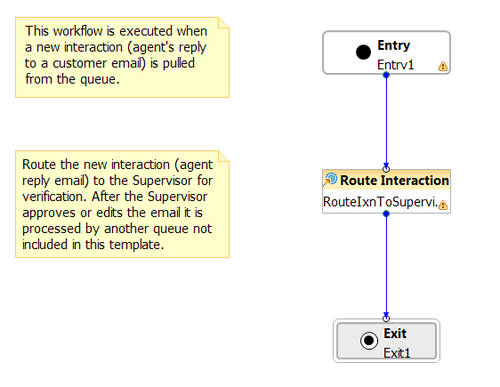Route After Autoresponse Template
This template demonstrates using the Create E-mail block to send an e-mail auto-response to an incoming e-mail and then using the Route Interaction block routes the e-mail to an agent.
- When an e-mail (new multimedia interaction) arrives at the Media Server Endpoint1, it gets queued to IncomingEmailQueue. The IPD is shown below.
- Orchestration Server then pulls the interaction from the queue and starts processing the RouteToAgent workflow shown below.
- The RouteToAgent workflow uses the Create E-mail block to first send out an auto-response e-mail to the customer notifying that the system has received their e-mail and someone be contacting them shortly.After sending the auto-response e-mail, the original e-mail from the customer is then routed to an agent for a response.
- The workflow then uses the Route Interaction block to route to a target.
- The Route Interaction block also specifies a suggested queue for the new interaction (agent's response e-mail).
- After the agent responds (using reply feature in Genesys Agent Desktop), the response is now treated as a new interaction is then placed into the suggested queue.
- The agent then closes the current interaction (using Done feature in Genesys Agent Desktop).
- When Orchestration Server pulls the new interaction from AgentReplyProcessing queue, the ProcessAgentReply workflow gets executed.
- ProcessAgentReply is a simple workflow which routes the agent response e-mail to a supervisor for review.
- Once the supervisor is satisfied with the response, the email is placed in the system queue and sent out to the customer.
At this point, there are no further interactions that need to be processed and the application (session) exits.
This page was last edited on October 28, 2016, at 16:34.
Comments or questions about this documentation? Contact us for support!