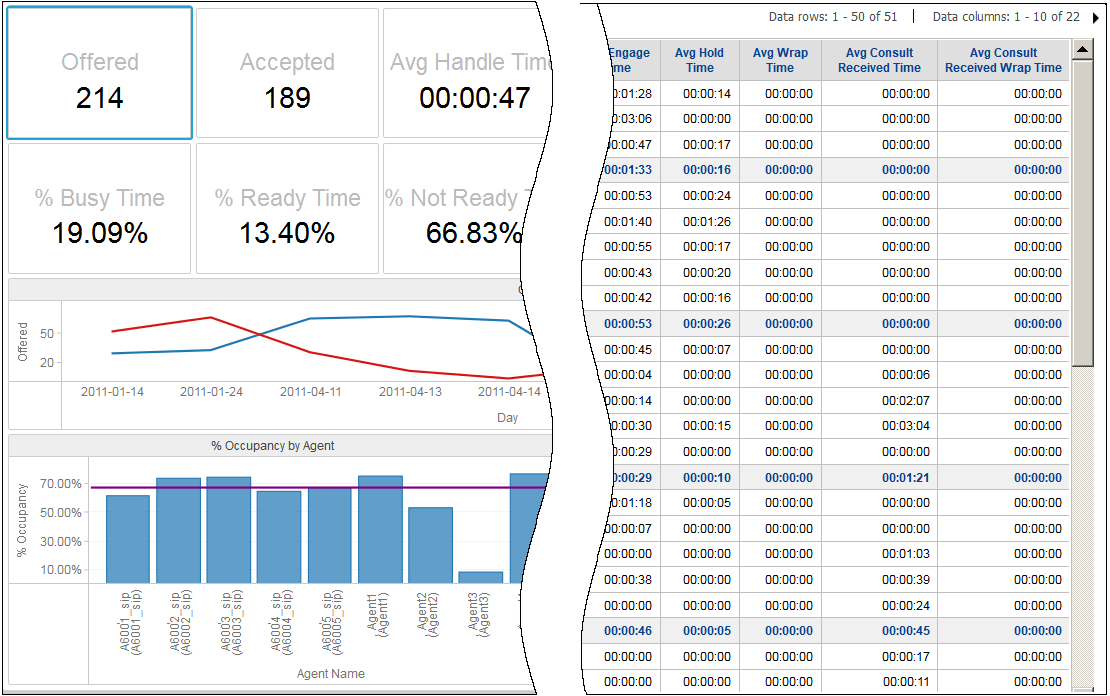Genesys CX Insights
Genesys Customer Experience Insights (Genesys CX Insights or sometimes GCXI) provides a presentation layer that extracts data from the Genesys Info Mart database, and presents it in readable historical reports to enable business and contact center managers to make better business decisions for streamlining operations, reducing costs, and providing better services.
Genesys CX Insights has replaced Genesys Interactive Insights (GI2) as the historical reporting presentation layer. See also Genesys Info Mart and Reporting and Analytics Aggregates (RAA).
Glossary
Contents
- 1 Report descriptions
- 1.1 Reports and dashboards
- 1.2 Video: Navigate and find reports in GCXI
- 1.3 The Agents folder
- 1.4 The Billing Data folder
- 1.5 The Business Results folder
- 1.6 The Callback folder
- 1.7 The Chat folder
- 1.8 The Chat bot folder
- 1.9 The Co-browse folder
- 1.10 The CX Insights for iWD folder
- 1.11 The Dashboards folder
- 1.12 The Designer folder
- 1.13 The Details folder
- 1.14 The Email folder
- 1.15 The Outbound Contact folder
- 1.16 The Predictive Routing folder
- 1.17 The Queues folder
Report descriptions
This page lists the historical reports and dashboards, organized by folder, that are included with Genesys Customer Experience Insights (Genesys CX Insights). This document is valid only for the 9.0.x releases of Genesys CX Insights, and is intended for on-premise deployments of Genesys CX Insights. If you have Genesys CX Insights in the Genesys Engage cloud, see the Reporting in the cloud guide.
To view a sample of the output from a report, follow the relevant link on the tabs below, then on the report description page, click 'Sample XXX Report.pdf'.
To view more detailed information about each report, including sample report output, click the report name.
Reports and dashboards
Reports and dashboards are found in the Shared Reports > CX Insights folder, and are organized into the following sub folders:
This video describes how to navigate in Genesys CX Insights, and find relevant reports.
The Agents folder
The Agents folder contains reports that enable you to gather various contact center statistics that pertain to monitored agents (configured as Person objects in Configuration Server) who process voice, chat, SMS, email, social media, and third-party-media type interactions:
Agent Conduct Report
Use this report to contrast agent interaction handling performance against the agent group performance, based on various metrics, including Accepted/Rejected, Responses, and Handle Time, Hold Time, Wrap Time, and whether a Consult was initiated.
Agent Details Activity Report
Use this report to view a chronological breakdown of agent activities, including times and duration of login sessions and status of agent devices / DNs, and relevant interaction states.
Agent Group Business Attribute Report
Use this report to contrast agent group interaction handling activities against the revenue generated, based on Business Result, Customer Segment, and Service Type for each media type and interaction type. This report is stored in the Details folder.
Agent Group Interaction Handling Report
Use this report to monitor the interaction processing performance of groups of agents over specific day ranges. The report displays information about Handle Time, Engage Time, Wrap Time, and various transfer initiation and acceptance metrics.
Agent Group Membership Details Report
Use this report to generate a detailed view of how agents are distributed among Agent Groups, including information about when each Agent entered and exited each group.
Agent Group Queue Business Attribute Report
Use this report to understand agent-activity results categorized by a wide range of attributes, including Agent Group, Business Result, Customer Segment, Interaction Type, Media Type, Queue, and Service Type.
Agent Interaction Hierarchy Report
Use this report to understand the hierarchy of interactions that were offered to agents, including the nature of the accepted interactions and responses (whether interactions were threaded, logical, or base).
Agent Interval Based Report
Use this report to view key performance indicators related to the agents, and thereby assess agent productivity.
Agent Login-Logout Details Report
Use this report to review the times when agents logged in and out and the duration of each login session during a range of hours that you specify within a day. The report is stored within the Details folder.
Agent Not Ready Report
Use this report to understand the reasons given for the time agents spent in a NotReady state.
Agent Not Ready Reason Code Report
Use this report to monitor the counts, durations, and percentages of calls that are made and received by an agent, while that agent’s state is NotReady, during a range of hours that you specify within a particular day.
Agent Omnichannel Activity Report
This report provides a breakdown of the duration of the different states that an agent can be in (Ready, Not Ready, Busy, and Other), across all media channels, fully accounting for the agent's interaction time (time spent handling interactions).
Agent Outbound Campaign Report
Use this report to understand the success of your outbound campaigns, by reviewing total and average durations of call handling activities (including Handle Time, Wrap Time, Preview Time, Engage Time, and Hold Time) for each agent.
Agent Queue Report
Use this report to understand agent interaction-processing on a queue-by-queue basis, based on Engage, Hold, and Wrap times and percentages.
Agent Social Engagement Report
Use this report to view, for each agent and day, detailed information about average social media scores in each configured standard response, or category. The report includes averaged Sentiment, Influence, and Actionability scores.
Agent State Details Report
Use this report for monitoring an agent's noncall-related activities, especially under those circumstances in which the agent is paid by the minute. The report is stored in the Details folder.
Agent Summary Activity Report (Active)
Use this report to understand how much of agents' total active time was spent in each state, broken down by media type. The report breaks down agent time based on both the Active Time (the amount of active time) and the % Active Time (the percentage of active time) in each state.
Agent Summary Activity Report (Interaction)
Use this report to understand how much of agents' interaction time was spent in each state, broken down by media type.
Agent Utilization Report
Use this report to understand how agents perform on a daily basis by analyzing interaction volumes, call times, and consult data.
Agent Wrap Report
Use this report to monitor the after-call work (wrap) call-related activities that agents (or agent groups) perform after processing calls.
Weekly Agent Group Performance Dashboard
Visualizations that illustrate weekly interaction handling at the group level.
Weekly Agent Group Utilization Dashboard
Visualizations you can use to understand how much of agent total active time was spent in each state.
The Billing Data folder
The Billing Data folder contains reports that provide statistics about your consumption of billable Genesys services.
IVR Usage Report
View information about Genesys Voice Platform (GVP) usage, as represented by daily and monthly totals of IVR Minutes and IVR Ports. This report is available in two versions: Daily and Monthly. If you have enabled the BDS metrics for GVP minutes or ports (gvp_minutes and gvp_ports), these reports provide summary information about Designer usage details tied to these metrics, over the indicated time period.
Inbound Voice User Report
View information about Named and Concurrent Users Count usage. This report provides detailed information about the Named and Concurrent Users Count usage during the selected period. You can drill on the Named User metric to see the discrete users associated with the count.
The Business Results folder
The Business Results folder contains reports that provide statistics that pertain to business results, customer segment, and service type/subtype business attributes:
Business Metrics Executive Report
Use this report to monitor contact center performance, particularly if you are outside of the immediate contact center, and to gauge service level within the perspective of the total number of interactions that were offered to resources, by day.
Customer Perspective Executive Report
Use this report to understand such key indicators as how much time elapsed before customers were connected to agents or received responses, how satisfied customers were with their transactions, and how much money they spent.
Interaction Volume Business Attribute Report
Use this report to understand the Business Result for interactions, to contrast that result against the Service Level and against callers' initial objective, and to understand outcomes in light of various interaction handling metrics.
Weekly Business Attribute Dashboard
Detailed information and visualizations illustrating how interactions that enter the contact center are categorized into the business-result attributes that are configured in your environment.
The Callback folder
The Callback folder contains reports that provide information about callback usage, including information about success rates, scheduling, and wait times:
Callback Details Report
Use this report to view a detailed picture of how Callback is used in your contact center, including information about the volume of callback calls, success rates, resulting savings, and customer wait times.
Callback Summary Report
Use this report to view a comprehensive picture of how Callback is used in your contact center, including detailed information about the volume of callback calls, success rates, resulting savings, and customer wait times.
The Chat folder
The Chat folder contains reports that provide detailed information about chat activities in the contact center.
Asynchronous Chat Dashboard
Use this dashboard to view detailed information about asynchronous chat sessions in the contact center. Asynchronous (Async) chat sessions are single chat sessions between a customer and a contact center that last for a long period of time (potentially several days). Agents can return a chat session back into the workflow (into a dormant state), and then reconnect to the session later.
Chat Message Statistics Report
Use this report to learn more about how chat is used in the contact center.
Chat Termination Report
Use this report to learn more about how chat calls that terminated.
Interaction Acceptance Dashboard
Use this dashboard to understand how long it takes for agents to accept customer interactions, and to identify what percentage of interactions are accepted promptly, or with some delay.
Interaction Acceptance Report
Use this report to view statistics about the acceptance of interactions by agents, including the amount of time it takes for agent to accept interactions, and the number and percentage of interactions that were accepted quickly, or with a delay.
Pre-Agent Termination Report
Use this report to learn more about calls that terminated before connecting to an agent.
The Chat bot folder
Reports in the Chat Bot folder are ready-to-use, but as always, can be modified to suit your specific business needs.
Bot Dashboard
The Bot Dashboard provides a dashboard-style summary that you can use to evaluate the impact of Chat Bot, including visualizations of session and message volumes, and breaks down sessions based on whether bots, agents, or both, were involved.
The Co-browse folder
The Co-browse folder contains reports you can use to learn more about agent handling of contact center interactions involving Co-browse sessions.
Co-browse Detail Report
Use this report to view segment-related details pertaining to agent handling of contact center interactions that include Co-browse sessions. The report provides detailed information about Co-browse sessions, including durations, browsing modes, and pages visited.
Co-browse Summary Report
Use this report to learn how each agent handles interactions involving Co-browse sessions, by contrasting Co-browse session counts, session durations, and the percentage of interactions that include Co-browse.
The CX Insights for iWD folder
The CX Insights for iWD folder contains reports that provide information about contact center interactions involving Genesys Info Mart and intelligent Workload Distribution (iWD).
Capture Point Business Value Report
Use this report to understand the distribution of tasks by process and point of entry (capture point) into the iWD system, and thereby assess whether the time to complete tasks correlates with the desired business value and time to complete for a busy enterprise, which can help you to better tune priority schema and priority levels for processes, capture points and departments.
Capture Point Dashboard
Use this dashboard to understand the business value driven through capture points, and the volume of work processed through each capture point. The dashboard breaks down the overall average duration time that is spent to complete tasks (from inception within the presource system to termination within iWD) into average task durations at defined milestones along a task’s routed path for each capture point. The dashboard also displays the business value range into which the tasks fall, the average time that it took to complete the tasks, and plots the total number of finished tasks against their assigned business value range.
Capture Point Task Duration Report
Use this report to identify and plan remediation for bottlenecks in the system. The technical business user can then tune routing strategies and associated business rules in order to reduce bottlenecks and routing milestones. This is particularly useful if you base distribution strategies or business operations around the point (the capture point) through which tasks enter the iWD system.
Customer Segment Service Level Report
Use this report to learn more about the number of new tasks, number of completed tasks and percentage of all tasks that were completed during the reporting interval, by day, by customer segment, and by business process.
Customer Segment Service Level Dashboard
Use this dashboard to learn more about the fulfillment of Service Level Agreements, by exploring the percentage of tasks that were completed during a specified interval. The dashboard illustrates the handling volumes by customer segment and business process, allowing you to compare achievements against your business objectives with a focus on each customer segment's progress over time.
ETL Audit Dashboard
Use this dashboard to view a historical overview of iWD Datamart job execution statistics, including duration and status, and to explore other, more detailed information from the ETL_AUDIT table.
Intraday Process Dashboard
Use this dashboard to see an intraday overview of the completed iWD tasks that were overdue, along with the counts, percentages, and averages of completed iWD tasks, breaking down the average amount of time it took to complete tasks using three key metrics: Avg Finish Time — measuring the average time it took for tasks to be completed after entering the system, Avg Accept Time — measuring the average amount of time that tasks were backlogged before they reached a handling resource, and Avg Handle Time — measuring the average amount of time that resources worked on tasks. The dashboard also provides an overview of the task backlog for a day or reporting interval, providing summary information about how many tasks are pending, how many tasks are overdue, and how many of the completed tasks were overdue. Data is organized by day, tenant, department, and business process.
Intraday Process Report
Use this report to view information about the performance of historical and pending work items, to learn more about sources of backlog, about throughput, and to understand how often tasks become overdue before they are finished.
Queue Duration and Priority Dashboard
Use this dashboard to track tasks from inception within the presource system, through to completion within iWD, and gain insight into average task durations at defined milestones along a task’s distribution path. The dashboard also allows you to analyse tasks based on ranges of queue priorities and, various processing milestones from which tasks were distributed or proceeded through prior to completion.
Queue Priority Range Report
Use this report to tune the priorities in the rules system and routing strategies in order to reduce average durations at processing milestones. This report is particularly useful if you manage your operations around service level-based or business outcome-based priorities.
Queue Throughput Report
Use this report to examine a holistic view of tasks in queues (New, Cancel, Rejected, Completed, etc). You can view tasks by processes within departments to analyze how tasks pass through business process steps associated with queues in a given time interval.
Queue Task Duration Report
Use this report to gain insight into the movement of tasks through the iWD system, thereby troubleshooting business rules and routing strategies.
Resource Performance Dashboard
Use this dashboard to quickly identify which day of the month, department, and process is occupying resource time.
Resource Performance Report
Use this report to understand how resources handle tasks over specific time periods. Gaining insights and the variability of performance for each process, department, and days the resource worked.
Task Age Dashboard
Use this dashboard to better understand how well each department and process is meeting Service Level Agreements. The dashboard provides detailed information about the volume of tasks that are handled within the defined Service Level interval, and the volume that breach the Service Level Agreement for departments and processes.
Task Age Report
Use this report to better understand how well each department and process is meeting Service Level Agreements. This report provides detailed information about the volume of tasks that are handled within the defined Service Level interval, and the volume that breach the Service Level Agreement for departments and processes.
Task Detail Report
Use this report to understand the raw details of individual work items when viewed from the customer perspective. Many filters are provided to facilitate troubleshooting, identification, and validation of the results.
Task Work Detail Report
Use this report to understand the employees who helped solve a task where the task involved more than one employee, the names of the queues that distributed the tasks to the employees and more
The Dashboards folder
The Dashboards folder contains out-of-box dashboards, each of which collects two or more quasi-related GCXI reports into visual summaries using charts, graphs, other diagrammatic devices.
ANI Details Dashboard
Provides detailed information about the outcomes of customer interactions, based on Automatic Number Identification (ANI), enabling you to identify frequent callers and the result of their interactions.
Agent Performance Dashboard
Use this dashboard to view detailed information about agent activity in the contact center, including information about handle time, interaction volume, and relative ranking compared to other agents.
Bot Analytical Dashboard
Use this dashboard to learn more about bot activity, and how bots can help you improve customer experience with Genesys Designer.
Contact Center Dashboard
Use this dashboard to view detailed information about interaction volumes and KPIs for the whole contact center.
Final Disposition Dashboard
Use this dashboard to analyze trends in interaction outcomes by viewing detailed information over time periods you specify, about the number and percentage of interactions that enter the Designer Application and conclude in the Self-Service phase, compared to the number that enter the Assisted-Service phase and are routed to a DN or agent.
Milestone Path Analysis Dashboard
Provides detailed information and visualizations illustrating the first and last milestones customers traversed, and the number of sessions that ended in each final disposition.
Queue Dashboard
Use this dashboard to compare the performance of queues by viewing detailed information about agent performance on a queue-by-queue basis.
TransferDashboard
A dashboard-style summary that you can use to track a wide variety of metrics related to transfers, consult, and conference calls.
Supervisor Dashboard
Use this dashboard to evaluate interaction handling and agent performance at a glance. It includes both key information about interaction volume and customer experience, and charts to illustrate each agent's activity during the reporting period.
Weekly Agent Group Performance Dashboard
Visualizations that illustrate weekly interaction handling at the group level.
Weekly Agent Group Utilization Dashboard
Visualizations you can use to understand how much of agent total active time was spent in each state.
Weekly Business Attribute Dashboard
Detailed information and visualizations illustrating how interactions that enter the contact center are categorized into the business-result attributes that are configured in your environment.
Weekly Queue Summary Dashboard
Visualizations that help you assess the weekly performance of configured queues, to understand what percentage of interactions in each queue were accepted within the defined service level, to detect high rates of abandonment, and to compare the performance of each queue in handling interactions.
Weekly Self Service Containment Dashboard
Detailed information and visualizations that you can use to learn about the number and percentage of interactions that enter each Designer Application and conclude in the Self-Service phase, compared to the number that enter the Assisted-Service phase and are routed to a DN or agent.
The Designer folder
The Designer folder contains reports that provide information about user experiences in self-service and assisted-service Interactive Voice Response (IVR) / Genesys Designer application sessions.
Activity Summary Report
Use this report to view summary information about activities in Designer applications, including the number of activities within a given time period, and the number and percentage of those activities that were complete or incomplete.
Application Duration Report
Use this report to learn more about Designer application session durations, either for full sessions, or separately for self-service and assisted-service.
Application Summary Report
Use this report to learn more about the final outcome of IVR Designer application sessions.
Assisted Service Interactions by Last Milestone Report
Use this report to learn more about calls that move from Self-Service into Assisted Service. Interactions are included in this report based on the last milestone where the interaction was routed to assisted service.
Blocks Summary Report
Use this report to learn more about the traffic in each block, and to assess the rate and type of errors in each block.
Bot Analytical Dashboard
Use this dashboard to learn more about bot activity, and how bots can help you improve customer experience with Genesys Designer.
Final Disposition Dashboard
Use this dashboard to analyze trends in interaction outcomes by viewing detailed information over time periods you specify, about the number and percentage of interactions that enter the Designer Application and conclude in the Self-Service phase, compared to the number that enter the Assisted-Service phase and are routed to a DN or agent.
Milestone Summary Report
Use this report to learn more about the frequency with which each milestone is hit, and the dispositions for calls that contained each milestone.
Self-Service Statistics Report
Use this report to learn about the number and percentage of interactions that enter the Designer Application and and concluded in the Self-Service phase, compared to the number that enter the Assisted-Service phase and are routed to a DN or agent.
Survey Answer Report
Use this report to learn more about how customers answer post-call survey questions, including the number and percentage of times that each answer was selected, organized by application, agent group, question, or answer, over various time-periods.
Survey Statistics Report
Use this report to learn more about post-call surveys, such as how many surveys were offered, accepted, or not accepted, and how many No Input and No Match errors were generated.
Weekly Self Service Containment Dashboard
Detailed information and visualizations that you can use to learn about the number and percentage of interactions that enter each Designer Application and conclude in the Self-Service phase, compared to the number that enter the Assisted-Service phase and are routed to a DN or agent.
The Details folder
The Details folder contains reports that provide detailed information about low-level interactions and agent.
Agent Details Activity Report
Use this report to understand the activities of particular agents over time, including login, status, and interaction details.
Agent Group Membership Details Report
Use this report to generate a detailed view of how agents are distributed among Agent Groups, including information about when each Agent entered and exited each group.
Agent Login-Logout Details Report
Use this report to view detailed information about the start times, end times, and durations of agent login sessions.
Agent State Details Report
Use this report to understand how agents use their noncall time, and understand the reasons given for various agent states.
Interaction Handling Attempt Report
Use this report to analyze detailed information about how much time interactions spend in each stage of their progorss through the contact center.
The Email folder
The Email folder contains reports you can use to learn more about email interaction volumes, statistics, and outcomes in your contact center. Reports in the Email folder are ready-to-use, but as always, can be modified to suit your specific business needs.
Agent Summary Activity Email Report
Use this report to view detailed information about how each agent's active time was used when handling email interactions.
Agent Utilization Email Report
Use this report to view detailed information about how each agent's active time was used when handling email interactions.
Interaction Volume Business Attribute Email Report
Use this report to understand the Business Result for interactions, to contrast that result against the Service Level and against callers' initial objective, and to understand outcomes in light of various interaction handling metrics.
The Outbound Contact folder
The Outbound Contact folder contains reports that provide information about the progress of outbound campaigns, including summaries of campaign activity, campaign callbacks, and contact list performance:
Campaign Callbacks Summary Report
Use this report to understand the frequency with which Callback was used in your Outbound campaigns, and the overall Callback success rates.
Campaign Summary Report
Use this report to understand the disposition of Outbound campaign contact dialing attempts; whether calls connected, were dropped, or failed (together with the reason for failure).
Contact List Effectiveness Report
Use this report to determine which calling lists are working efficiently, and which need to be adjusted. The report contrasts, for each list, the number of outbound call attempts to the number of times the call failed to connect (a SIT tone was detected).
The Predictive Routing folder
The Predictive Routing folder contains reports and dashboards that enable you to learn more about how Genesys Predictive Routing (GPR) is used in your contact center, including information about how it impacts customer experience, wait times, issue resolution rates, and other key metrics.
Predictive Routing AHT & Queue Dashboard
The Predictive Routing - AHT & Queue Dashboard provides a dashboard-style summary that you can use to evaluate the impact on contact center efficiency of enabling Genesys Predictive Routing (GPR).
Predictive Routing Model Efficiency Dashboard
The Predictive Routing — Model Efficiency Dashboard provides a bubble-graph summary that you can use to evaluate the impact on contact center efficiency of enabling Genesys Predictive Routing (GPR), and compare the effectiveness of various GPR prediction models.
Predictive Routing A/B Testing Report
Use the Predictive Routing A/B Testing Report to track A/B testing results for predictive models and predictors. This report includes a First Contact Resolution Rate calculation, which allows you to quickly see how often customer concerns were resolved on the first attempt, and allows you to contrast interactions that were processed when Predictive Routing was switched ON compared to when it was OFF. The report also profiles response time, engage time, wrap time, and other relevant Key Performance Indicators (KPI).
Predictive Routing Agent Occupancy Dashboard
The Predictive Routing Agent Occupancy Dashboard provides a summary that you can use to evaluate the impact on contact center efficiency of enabling Genesys Predictive Routing (GPR).
Predictive Routing Detail Report
Use the Predictive Routing Detail Report to view detailed interaction-level data about how Genesys Predictive Routing (GPR) is used in your contact center, and to understand how it impacts Key Performance Indicators (KPI), including detailed metrics that profile agent scoring, and allow you to compare different models or predictors.
Predictive Routing Operational Report
Use the Predictive Routing Operational Report to track key Genesys Predictive Routing (GPR) operational statistics, including the number of interactions Offered and Accepted, and measures that indicate how long interactions waited to be scored, and how long they waited in queue.
Predictive Routing Queue Statistics Report
Use the Predictive Routing Queue Statistics Report to track KPIs for each Queue when Genesys Predictive Routing (GPR) is used to optimize routing. The report allows you to monitor overall interaction-processing performance of queues, including contrasting, for each Model and Predictor, the number of Offered and Accepted interactions, Accept, Handle, and Engage Time, as well as abandoned and service level measures.
The Queues folder
The Queues folder contains reports that enable you to gather data that pertains to interaction flows through monitored ACD queue, virtual-queue, interaction queue, workbin, and queue-group objects:
Abandon Delay Report
Use this report to evaluate the number and percentage of interactions that were abandoned (or disconnected) while queued at a specific queue, and the percentage abandoned by service time interval.
Interaction Traffic Group Report
Use this report to better understand the efficiency of interaction handling in each queue group, at a high level, including summaries of interactions offered, accepted, and abandoned, and the average times to accept or abandon.
Interaction Traffic Report
Use his report to evaluate the efficiency of queues by assessing the volume of interactions accepted in a given period, along with the average speed of answer (Avg Accept Time), maximum delays experienced before acceptance (Max Accept Time), and abandonment (Max Abandoned Waiting Time) from the perspective of the mediation DN.
Queue Outline Report
Use this report to see the interrelation of various queue-related metrics relevant to customer and consult interactions, and to understand how the metrics contribute to the sum total of all interactions that entered a queue resource.
Queue Summary Report
Use this report to assess the performance of configured queues, to understand what percentage of interactions in each queue were accepted within the defined service level, and to compare the performance of each queue in handling interactions.
Speed Of Accept (Hours) Report
Use this report to understand how long interactions (such as email or other media types with slower response times) waited in queue before being accepted.
Speed Of Accept (seconds) Report
Use this report to understand how brief interactions (such as voice and chat — media types with faster response times) waited in queue before being accepted.
Weekly Queue Summary Dashboard
Visualizations that help you assess the weekly performance of configured queues, to understand what percentage of interactions in each queue were accepted within the defined service level, to detect high rates of abandonment, and to compare the performance of each queue in handling interactions.