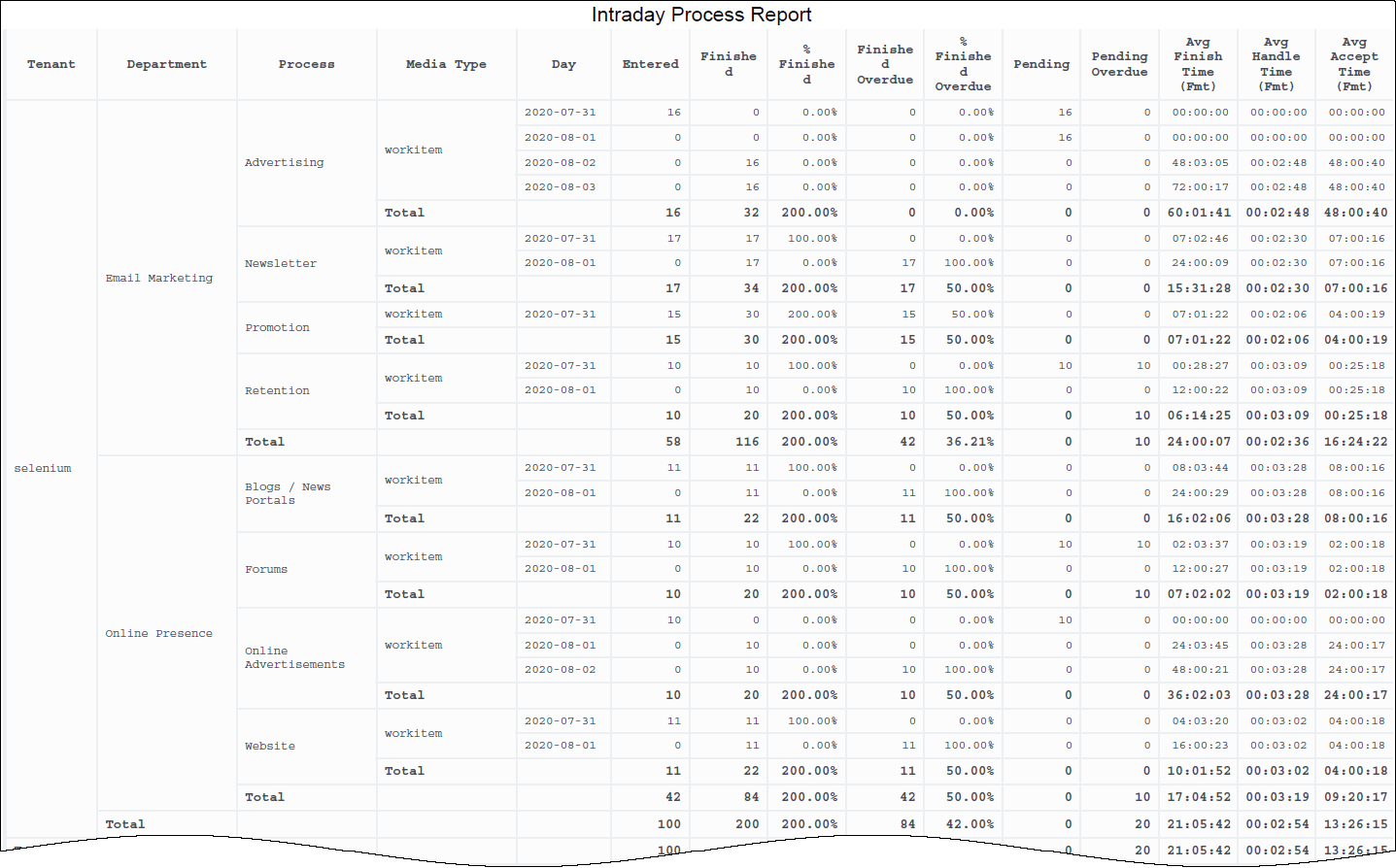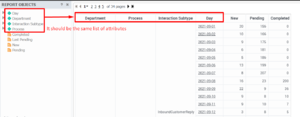Contents
Intraday Process Report
This page describes how you (as a manager, business user, workforce planning user, or team leader) can use the (CX Insights for iWD folder) > Intraday Process Report to view information about the performance of historical and pending work items, to learn more about sources of backlog, about throughput, and to understand how often tasks become overdue before they are finished.
Understanding the Intraday Process Report
This report provides a count of the completed iWD tasks that were overdue and the counts, percentages, and averages of completed iWD tasks, and breaks down the average amount of time it took to complete tasks using three metrics:
- Avg Finish Time — measuring the average time it took for tasks to be completed after entering the system,
- Avg Accept Time — measuring average amount of time that tasks were backlogged before they reached a handling resource, and
- Avg Handle Time — measuring the average amount of time that resources worked on tasks.
The report also provides a snapshot of the task backlog for a day or reporting interval, providing detailed information about how many tasks are currently pending, how many tasks are currently overdue, and how many of the completed tasks were overdue. Data is organized by day, tenant, department, and by business process.
To get a better idea of what this report looks like, view sample output from the report:
SampleIntradayProcessReport.pdf
The following tables explain the prompts you can select when you generate the report, and the metrics and attributes that are represented in the report:
Prompts in the Intraday Process Report
| Prompt | Description |
|---|---|
| Pre-set Date Filter | Choose from the convenient list of predefined rolling time ranges, spanning one day or more, over which to run the report. |
| Start Date | Choose the first day and time from which to gather report data. |
| End Date | Choose the last day and time from which to gather report data. |
| Department | Optionally, select a department on which to focus the report. |
| Process | Optionally, select a business process on which to focus the report. |
| Tenant | Optionally, select a tenant on which to focus the report. |
| Media Type | Optionally, select one or more media types for which to gather data into the report. |
Attributes in the Intraday Process Report
| Attribute | Description | Data Mart Table.Column |
|---|---|---|
| Tenant | Enables data within the reporting interval to be organized by tenant. | TENANT.TENANT_NAME |
| Department | Enables data to be organized by the name of the department for which iWD prioritizes and routes tasks. | DEPARTMENT.DEPARTMENT_NAME |
| Process | Enables data to be organized by the name of the business process, which is a core attribute of tasks and work items that define strategies for how to route them. | PROCESS.PROCESS_NAME |
| Media Type | Enables data to be organized by media type. | MEDIA_TYPE.MEDIA_TYPE_NAME |
| Day | Enables data within the reporting interval to be organized by a particular day within a month and year. Day values are presented in YYYY-MM-DD format. | DATE_TIME.LABEL_YYYY_MM_DD |
Metrics in the Intraday Process Report
| Metric | Description | Source or Calculation |
|---|---|---|
| Entered | The total number of new tasks of this classification that were submitted to iWD during the reporting interval. | IWD_AGG_TASK_CLASSIF_[Y,Q,M,W,D,H,15].NEW_TASK_COUNT |
| Finished | The total number of tasks of this classification that were completed during the reporting interval. | IWD_AGG_TASK_CLASSIF_[Y,Q,M,W,D,H,15].CMPL_TASK_COUNT |
| % Finished | The percentage of tasks of this classification that were completed during the reporting interval. | Calculated based on the Finished and Pending metrics, where:
|
| Finished Overdue | The total number of completed tasks of this classification that were overdue during the reporting interval. | IWD_AGG_TASK_CLASSIF_[Y,Q,M,W,D,H,15].COMPLETED_OVERDUE_TASK_COUNT |
| % Finished Overdue | The percentage of completed tasks of this classification that were overdue during the reporting interval. | Calculated based on the Finished Overdue and Finished metrics, where:
|
| Pending | The current number of tasks that were pending (where the task status is Queued, Assigned, or Held) at the end of the reporting interval. | IWD_AGG_TASK_CLASSIF_[Y,Q,M,W,D,H,15].TOTAL_PENDING_TASK_COUNT |
| Pending Overdue | The current number of pending tasks that were overdue at the end of the reporting interval. A task is considered overdue when the Service-Level Agreement (SLA) due date/time has been missed. | IWD_AGG_TASK_CLASSIF_[Y,Q,M,W,D,H,15].TOTAL_OVERDUE_TASK_COUNT |
| Avg Finish Time (Fmt) | The average amount of time that elapsed before agents completed tasks of this classification. This metric includes the time that tasks were backlogged, as well as work time. | Calculated based on the value of the Finish Time and Finished metrics, where:
|
| Avg Handle Time (Fmt) | The average amount of time that agents worked on tasks of this classification before the tasks were completed. | Calculated based on the value of the Handle Time and Finished metrics, where:
|
| Avg Accept Time (Fmt) | For completed tasks, the average amount of time that elapsed within the iWD system before tasks of this classification were assigned to a resource for the first time. This metric reflects how long, on average, tasks were backlogged. | Calculated based on the value of the Accept Time and Finished metrics, where:
|
Customizing attributes
If you customize this report, you must ensure that the attributes listed in "REPORT OBJECTS" matches the attributes used in the report grid, as shown in the figure Ensure that the attributes in the grid match those in the REPORT OBJECTS list'.
This means that:
- To remove an attribute from the report, you must do so by clicking Remove from Report, (not Remove from Grid).
- To add a new attribute, you must add it both to the REPORT OBJECTS list, and to the report grid.
If you do not follow these steps, the totals for the Pending\Pending Overdue metrics may be displayed incorrectly.