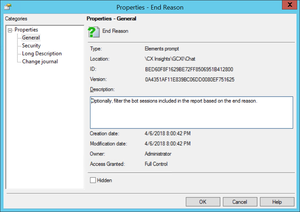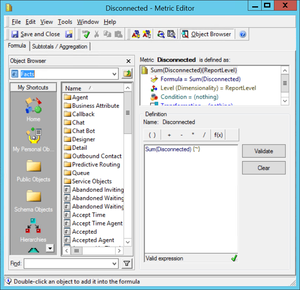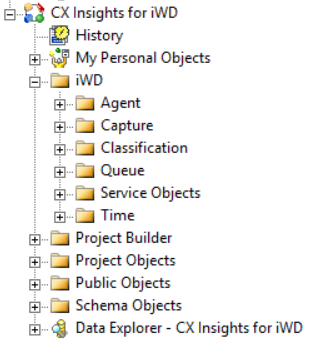Reporting And Analytics Aggregates
Also known as RAA. An optional Genesys Info Mart process that creates and populates predefined aggregation tables and views within an Info Mart database. RAA aggregation tables and views provide the metrics that summarize contact center activity to facilitate reporting, and serves as the primary source of data for the Genesys CX Insights (GCXI) historical reports. RAA is required for Genesys CX Insights, and was required for the now-deprecated GI2.
Glossary
Genesys CX Insights
Genesys Customer Experience Insights (Genesys CX Insights or sometimes GCXI) provides a presentation layer that extracts data from the Genesys Info Mart database, and presents it in readable historical reports to enable business and contact center managers to make better business decisions for streamlining operations, reducing costs, and providing better services.
Genesys CX Insights has replaced Genesys Interactive Insights (GI2) as the historical reporting presentation layer. See also Genesys Info Mart and Reporting and Analytics Aggregates (RAA).
Glossary
Contents
- 1 Understanding the project
- 1.1 About the CX Insights project
- 1.2 Metric naming in the Genesys CX Insights project
- 1.3 Classification of metrics
- 1.4 Customer versus Consult Interactions
- 1.5 Available Media Types
- 1.6 Source of Info Mart aggregated information
- 1.7 Media-neutral metric mapping
- 1.8 About the CX Insights for iWD project
- 1.9 Metric naming in the Genesys CX Insights for iWD project
- 1.10 Troubleshooting project sources
Understanding the project
Report users interact with Genesys Customer Experience Insights (Genesys CX Insights) exclusively through MicroStrategy Web, which enables users to connect seamlessly to the CX Insights Project to run queries against their data mart. Report users can view reports and, if assigned the necessary access rights, create or modify reports, choosing objects from the CX Insights project. All of this is possible without ever seeing or having to understand the complex queries or data structures of the underlying data mart.
This page discusses the underlying project that operates behind the scenes to support the reports, and briefly discusses MicroStrategy Developer, the interface that is used to create and manage objects. For detailed instructions about how to use MicroStrategy Developer, see the MicroStrategy product documentation.
About the CX Insights project
Genesys CX Insights is built on the MicroStrategy BI platform, which uses the concept of a project — an environment containing the elements that are necessary for historical reporting. The Genesys CX Insights Project defines what database tables are used in your environment, stores the schema and reporting objects in a hierarchical fashion, and defines the security scheme that controls access to the objects. Among the objects stored in this hierarchy are application objects, such as filters, prompts, metrics, and reports, as well as schema objects such as attributes and facts. The content within the Genesys CX Insights Project is defined by the MicroStrategy metadata repository, an object-oriented model that stores information in a relational database, and defines the various objects:
- Schema objects — Objects created in the application, that correspond to database objects, such as tables, views, and columns. Schema objects include facts, hierarchies, and other objects that are stored in the MicroStrategy Developer Schema Objects folder.
- Application objects — Objects used in data analysis. Application objects include reports, documents, filters, templates, custom groups, metrics, and prompts.
- Configuration objects — Objects that provide information about connectivity, user privileges, and project administration. Configuration objects include database instances, users, and groups.
Genesys supports the creation of customized reports, but does not support customization of the underlying metadata.
For detailed information about the objects you can use to customize reports, see the Genesys CX Insights Projects Reference Guide, which describes metrics and attributes, and the folders that are used to organize them.
The project hierarchy
- GCXI folder — open this folder to browse objects, such as prompts, attributes, and metrics, organized in a convenient hierarchy. When you are creating or modifying reports, select metrics and attributes from a given subfolder, to ensure compatibility.
- Public Objects folder — open this folder to browse reports.
To learn more about any object, right-click the object and select Properties. The Properties dialog appears, providing information, including a description of the object, as shown in the figure The Properties dialog.
To edit a metric, or view the formula, right-click the metric, and select Edit. The Metric Editor appears, providing detailed information as shown in the figure The Metric Editor.
For more information about creating your own custom reports, see Customizing reports.
Metric naming in the Genesys CX Insights project
Metrics are organized in a hierarchical structure that parallels the reports that the metrics support. In many cases, metrics in different folders/reports share the same name, but the metrics often do not have identical descriptions (see the Properties dialog) or definitions (see the Metric Editor).
Detail metrics are sourced from the following Genesys Info Mart tables:
- SM_RES_STATE_FACT
- SM_RES_STATE_REASON_FACT
- MEDIATION_SEGMENT_FACT
- INTERACTION_RESOURCE_FACT
All interval metrics are sourced from aggregation tables that contain "_I_" in the database object name — for example:
- AG2_I_AGENT_SUBHR
- AG2_I_STATE_RSN_SUBHR
- AG2_I_SESS_STATE_SUBHR
No special naming convention identifies a table as one that contains disposition metrics, other than disposition metrics are all sourced from AG2_* tables that do not to use "_I_" in the table name—for instance:
- AG2_AGENT_CAMPAIGN_HOUR
- AG2_AGENT_QUEUE_HOUR
- AG2_CAMPAIGN_HOUR
- AG2_QUEUE_HOUR
- AG2_QUEUE_ABN_HOUR
- AG2_QUEUE_ACC_AGENT_HOUR
- AG2_QUEUE_GRP_HOUR
- AG2_ID_HOUR
- AG2_AGENT_HOUR
- AG2_AGENT_GRP_HOUR
Each hierarchy contains seven tables and/or views, which have the following suffixes:
- _SUBHR
- _HOUR
- _DAY
- _WEEK
- _MONTH
- _QRTR
- _YEAR.
Classification of metrics
All metrics are classified as one of three types:
- Detail
- Interval
- Disposition
Metrics can also be described as measuring either customer or consult interactions, and for consult interactions, as either warm or simple consultations. The following subsections describe each of these classifications.
Detail metrics
Detail metrics provide the measure of one and only one activity, in contrast to interval and disposition metrics, which aggregate information about a number of interactions that occur over a period of time. The following are examples of detail metrics:
- Session\Active Time
- State\Reason Time
- Ixn State\Duration
- Handling Attempt\Queue Time
Interval metrics
Interval metrics measure the activities occurring within the reporting interval as they occur, regardless of whether the interactions complete during the interval and whether the interval completes.
Counts and durations of such metrics are clipped where interactions cross over multiple intervals and are attributed to each of the intervals in which the activities occur. In scenarios in which an interaction is waiting in queue when the interval changes, the time that the interaction actually waited in queue during the first interval is attributed to the first interval. For example, if an interaction is waiting in queue from 3:58–4:03 PM, two minutes is attributed to the first interval (3:30–3:59 PM), and the remaining three minutes is attributed to the second interval (4:00–4:29 PM).
Furthermore, a count is attributed to each interval in which the interaction persists—that is, a count of 1 for the interaction that is waiting in queue during the first interval, and another count of 1 for the same interaction, waiting in queue, during the second interval.
Interval metrics provide an interpretation of the activity that occurred during an interval. The following are examples of interval metrics:
- Interaction State\Consult Received Time
- Interaction State\Hold
- Summarized State\Active Time
- Summarized State\Busy
- Metrics in the Ixn State folder
Disposition metrics
Disposition metrics provide an interpretation of the count and duration of contact center activity, attributing their metrics to the interval in which an interaction was received by the contact center resource—whether the resource is a mediation DN or a handling resource, such as an agent.
In scenarios in which an agent talks to a customer over day boundaries, all of the talk time is attributed to the first reporting interval and no time is attributed to the latter interval. For example, if an agent talks to a customer over day boundaries (11:45 PM –12:15 AM), all of the talk time (30 minutes) is attributed to the first reporting interval (Day 1) and no time is attributed to the latter interval(s) (Day 2).
Likewise, the count (of 1 interaction) is attributed to the first interval; no count at all is attributed to the second. As such, disposition metrics are additive; their counts from one interval can be added to the counts of other intervals to obtain a total count of activity across all intervals, without double counting.
The following are examples of disposition metrics:
- Activity\Avg Consult Received Time
- BA Customer\% Transfer Initiated Agent
- Q Customer\Hold
- Agent Contact\Preview
Customer versus Consult Interactions
The CX Insights Project contains objects that measure only the customer-related legs of interactions or the consultation-related legs of interactions; these objects are described in this document as customer interaction and consult interaction, respectively. This distinction enables you to create reports that summarize activities that better align with a contact center’s core business.
Some metrics mix together these different parts of an interaction life cycle, notably, those that are in the Q Customer & Consults class. Some metrics co-mingle customer interactions with a subset of consult interactions, or warm consultations.
The following table summarizes whether metrics in each project folder incorporate customer-related activity or consultation-related activity; and, if the latter, what type of consultation activity is measured. A few metrics are related neither to customer nor consultation activity; this is indicated in the N/A column. (The Bound metrics in the Service Objects class, for example, do not measure contact center activity; they are provided in an administrative capacity for the derivation of other metrics.)
| Folder path \ Metric | Customer | Simple Consult | Warm Consult | Warm & Simple | N/A |
|---|---|---|---|---|---|
| Queue\Q Customer & Q Consults\Abandoned Waiting STI\* | ✓ | ✓ | |||
| Queue\Q Customer & Q Consults\Accepted Agent STI\* | ✓ | ||||
| Agent\Activity: All Consult Warm metrics | ✓ | ||||
| Agent\Activity: All other Consult metrics | ✓ | ||||
| Agent\Activity: All Accepted, Offered, Responses metrics | ✓ | ✓ | |||
| Agent\Activity: Handle | ✓ | ✓ | |||
| Agent\Activity: All other metrics | ✓ | ||||
| Outbound Contact\Agent Contact: All Consult Warm metrics | ✓ | ||||
| Outbound Contact\Agent Contact: All other Consult metrics | ✓ | ||||
| Outbound Contact\Agent Contact: All other metrics | ✓ | ||||
| Business Attribute\BA Consults: All Consult Warm metrics | ✓ | ||||
| Business Attribute\BA Consults: All other Consult metrics | ✓ | ||||
| Business Attribute\BA Customer\* : All Accepted metrics | ✓ | ✓ | |||
| Business Attribute\BA Customer\* : All other metrics | ✓ | ||||
| Queue\Q Consults: All Consult Warm metrics | ✓ | ||||
| Queue\Q Consults class: All other Consult metrics | ✓ | ||||
| Outbound Contact\Contact Attempt \* | ✓ | ||||
| Queue\Q Customer: All Accepted metrics (but not the Accept metrics) | ✓ | ✓ | |||
| Queue\Q Customer: All Entered, Distribute(d), and Offered metrics | ✓ | ✓ | |||
| Queue\Q Customer: All other metrics | ✓ | ||||
| Queue\Q Customer & Consults\* | ✓ | ✓ | |||
| Detail\Handling Attempt: All Customer metrics | ✓ | ||||
| Detail\Handling Attempt: All Conference metrics | ✓ | ||||
| Detail\Handling Attempt: Revenue, Satisfaction | ✓ | ✓ | |||
| Detail\Handling Attempt: Queue Time, Response Time, Routing Point Time, and Total Duration metrics | ✓ | ✓ | |||
| Agent\State and Reason\Interaction State | ✓ | ✓ | |||
| Agent\Detail\Ixn State class\* | ✓ | ✓ | |||
| Service Objects\* | ✓ | ||||
| Agent\Detail\Session\* | ✓ | ✓ | |||
| Agent\Detail\State\* | ✓ | ✓ | |||
| Agent\State and Reason\* | ✓ | ✓ | |||
| Agent\State and Reason\Summarized State\* | ✓ | ✓ |
Available Media Types
The Applicable Media Types Within the Project table summarizes the applicable media types for groupings of metrics across all of the folders in which they are found. “All Abandon metrics”, for instance, applies to all metrics that measure the abandonment of interactions, whether they be consultations that were abandoned, abandoned inviting and waiting metrics, short-abandoned metrics, standard abandons, or abandoned-within-a-service-time-interval metrics including durations, counts, maximums, averages, and percentages thereof.
| Voice Media | Sync Media | All Media | N/A | |
|---|---|---|---|---|
| All Abandon metrics | ✓ | |||
| All Accepted/Not Accepted metrics | ✓ | |||
| All Active Time metrics | ✓ | |||
| All Bound metrics and Is Current Data | ✓ | |||
| All Busy metrics | ✓ | |||
| All Clear metrics | ✓ | |||
| All Conference metrics (Note that email media is not applicable to Conference metrics) | ✓ | |||
| All Consult metrics (Note that chat media is not applicable to Consult metrics | ✓ | |||
| All Dial metrics | ✓ | |||
| All Distributed metrics | ✓ | |||
| All Duration metrics (not to be confused with all metrics that measure duration) | ✓ | |||
| All Engage metrics | ✓ | |||
| All Entered metrics | ✓ | |||
| All Finish metrics | ✓ | |||
| All Handle metrics | ✓ | |||
| All Hold metrics | ✓ | |||
| All Invite metrics | ✓ | |||
| All Offered metrics | ✓ | |||
| All Outbound metrics | ✓ | |||
| All Ready/Not Ready/Occupancy metrics | ✓ | |||
| All Redirected metrics | ✓ | |||
| All Rejected metrics | ✓ | |||
| All Response, No Response, and Responded metrics | ✓ | |||
| All Revenue and Satisfaction metrics | ✓ | |||
| All Routed Other metrics | ✓ | |||
| All Skill metrics | ✓ | |||
| All Stuck metrics | ✓ | |||
| All Transfer metrics | ✓ | |||
| All Unknown metrics | ✓ | |||
| All Warm metrics | ✓ | |||
| All Wrap metrics | ✓ |
Where the listed applicable media types for a particular metric within the group differ from the norm, the differences are noted above (chat media is not applicable to Consult metrics, and email media is not applicable to Conference metrics).
For those metrics that can be classified as belonging to more than one grouping (that is, represented by two or more rows in the table), the most restrictive media-type rule applies. For example, the Consult Received Warm Wrap Time metrics can be classified under:
- “All Consult metrics”, which apply to all but chat media.
- “All Warm metrics”, which apply only to voice media.
- “All Wrap metrics”, which apply only to voice media.
The last two media rules are the most restrictive of the three; therefore, they apply to the Consult Received Warm Wrap Time metrics.
Source of Info Mart aggregated information
The tables that are created and populated by the aggregation engine are the immediate source of aggregated contact center data for Genesys CX Insights reports. This aggregation engine, Reporting and Analytics Aggregates (RAA), is deployed during Genesys CX Insights installation, and is described in the RAA documentation.
CX Insights reports are built on data drawn from the aggregated tables, thereby enabling you to view the performance of contact center resources as interactions pass through the resources or are handled by them. The following Info Mart dimension tables provide descriptive attributes:
|
|
For information about business views of each aggregate subject area, see the Reporting and Analytics Aggregates User’s Guide. To learn how data is populated to the Info Mart database, see the Genesys Info Mart User’s Guide.
Media-neutral metric mapping
Genesys CX Insights reports internal, outbound, and inbound interactions across chat, email, and voice media channels. In order for metrics to apply to media other than voice media, Genesys CX Insights uses media-neutral object names (instead of replicating them, and assigning media-identifying names).
This may be different from what you expect if you are accustomed to voice-centric terminology that is commonly used in contact centers that monitor voice-only interactions. For example, "Avg Engage Time" describes the average length of an active telephone conversation, but you might be more familiar with the name "Avg Talk Time".
Mapping media-neutral metrics to voice terminology
The table Mapping media-neutral metrics to voice terminology can help you to make the transition to media-neutral terminology by providing a mapping of industry-common terms to the names of Genesys CX Insights' media-neutral metrics:
| Voice-Centric Term | Media-Neutral Term in GCXI |
|---|---|
| Abandoned while Ringing | Abandoned Inviting |
| ACW (after-call work) | Wrap |
| Answer | Accept (for chat)
Response (for email) |
| Answered in Threshold | Accepted in Threshold |
| ASA (Average Speed of Answer) | Average Accept Time |
| Dialing | Inviting or Invite |
| Login Time | Active Time |
| Ringing | Alerting or Alert
Inviting or Invite (Both Ringing and Dialing constitute Inviting metrics.) |
| Talk | Engage |
Mapping of Genesys Info Mart Ixn States to Genesys CX Insights Ixn States
The following table illustrates how Genesys Info Mart prescribes some media-neutral states to interactions that differ slightly from how Genesys CX Insights reflects interaction (ixn) states in the names of some metrics:
| Genesys Info Mart Classification | GCXI Classification |
|---|---|
| Initiate | This is reflected in the Dialing component of Inviting metrics. |
| Alert | Alerting. This is reflected in the Alerting component of Inviting metrics. |
| Connect | Engaged. |
| Hold | Hold. |
| Wrap | Wrap. |
| Unknown | Unknown. |
This difference is most visible in data that is retrieved by the Agent Details Activity Report. For online media, for example, the report describes the state of an interaction as connected (Connect), whereas you might otherwise expect to see it classified as Engaged. Read more about Genesys Info Mart’s classification of interaction states in the relevant reference manual (available in the Genesys Info Mart documentation set); they are described under the INTERACTION_RESOURCE_STATE table.
About the CX Insights for iWD project
You can access or edit the the CX Insights for iWD project using the same interfaces described for Genesys CX Insights (above).
The project hierarchy
- iWD folder — open this folder to browse objects, such as prompts, attributes, and metrics, organized in a convenient hierarchy. When you are creating or modifying reports, select metrics and attributes from a given subfolder, to ensure compatibility.
- Public Objects folder — open this folder to browse reports.
To learn more about any object, right-click the object and select Properties. The Properties dialog appears, providing information, including a description of the object, as shown in the figure The Properties dialog. To edit a metric, or view the formula, right-click the metric, and select Edit. The Metric Editor appears, providing detailed information as shown in the figure The Metric Editor. For more information, see About the CX Insights Project.
Metric naming in the Genesys CX Insights for iWD project
Metrics are organized in a hierarchical structure that parallels the reports that the metrics support. In many cases, metrics in different folders/reports share the same name, but the metrics often do not have identical descriptions (see the Properties dialog) or definitions (see the Metric Editor). Metrics and attributes are grouped by and stored by aggregation views.
Each folder contains all attributes and metrics available for using in appropriate aggregation view. However, attributes and metrics are not duplicated in GCXI Meta model and presented in different folders as shortcuts.
Metrics are sourced from the following aggregation views:
- IWD_AGG_TASK_AGENT_<time postfix>
- IWD_AGG_TASK_CAPT_<time postfix>
- IWD_AGG_TASK_CLASSIF_<time postfix>
- IWD_AGG_TASK_QUEUE_<time postfix>
Each aggregated view in the Data Mart is suffixed with a time interval:
- _SUBHR
- _HOUR
- _DAY
- _WEEK
- _MONTH
- _QRTR
- _YEAR.
Metrics for Task Detail Report are sourced from the following iWD Data Mart table:
- TASK_FACT
Source of iWD aggregated information
The tables that are created and populated by the iWD Data Mart are the immediate source of aggregated contact center data for Genesys CX Insights for iWD reports.
CX Insights for iWD reports are built on data drawn from the aggregated blended views, thereby enabling you to view the performance of contact center resources as interactions pass through the resources or are handled by them. The following pre-built metrics are available:
|
|
|
For more information about iWD aggregate tables, see the iWD Data Mart Reference Guide.
Troubleshooting project sources
MicroStrategy project sources represent a connection to the metadata database that is used to run the project, and are used to create, manipulate, and administer MicroStrategy projects. Genesys does not provide information about modification at the project level, and it should be attempted only by advanced users. In certain scenarios, the project source can become locked. This section provides information to help you fix this issue by creating a connection to the project source using the Direct connection mode, as described in the MicroStrategy documentation. You must:
- Create ODBC DSN for the meta database using standard Windows tools (ODBC Datasources).
- To create the connection, you must have Developer installed under Windows. In Developer, click New Project Source, and under Connection Mode, choose Direct. Configure the connection to use the ODBC DSN you created at the previous step.
- If you are running the pre-packaged PostgresSQL server provided in the Installation Package, use the following terminal command to obtain host / port values for the host where the cluster master-node is deployed:
kubectl get services
This allows you to connect to the meta database with limited capabilities (sufficient to unlock the schema).