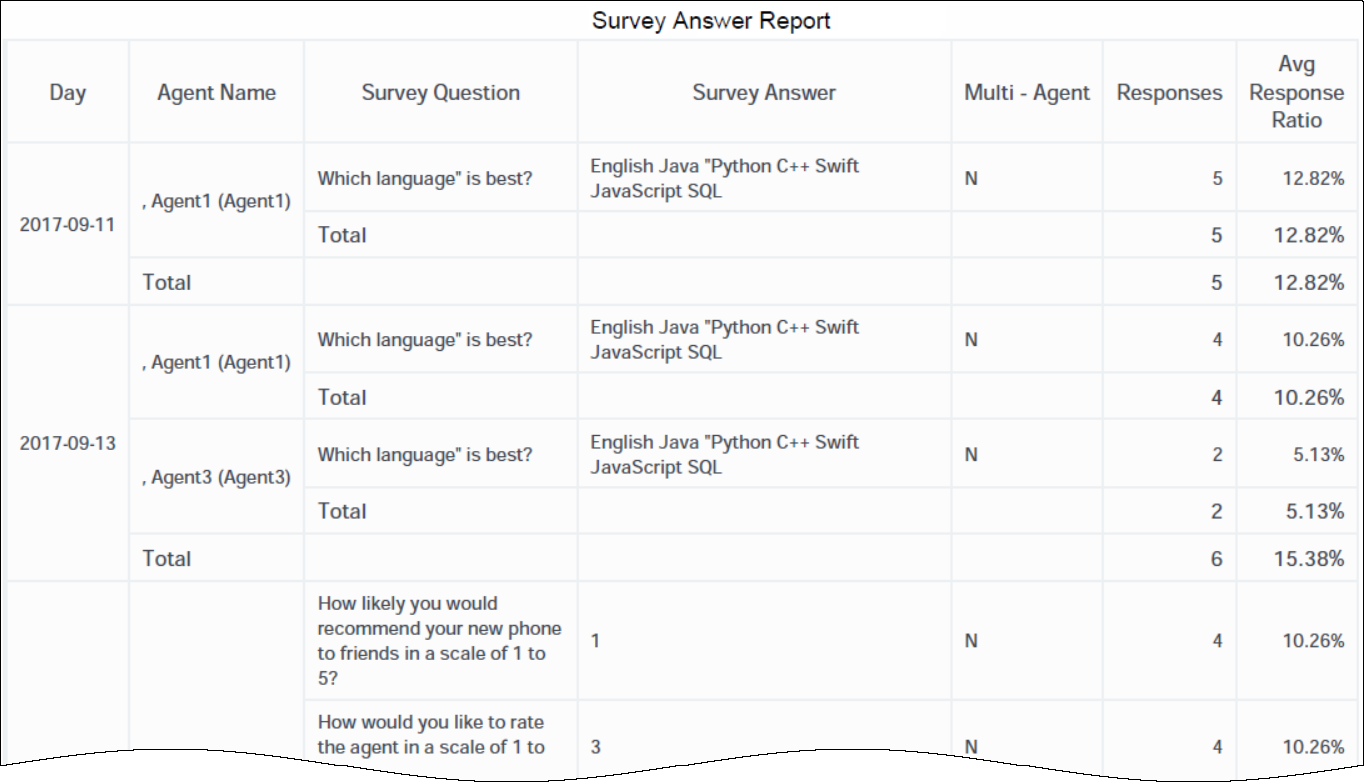enable-sdr-survey
Section: agg-feature
Default Value: No default value
Valid Values: none. This option takes no values—its presence alone within the [agg-feature] section issues the described instructions to RAA.
Changes Take Effect: After restart of the aggregation process
Introduced: 8.5.001.48
Instructs RAA to enable SDR Survey tables: SDR_SURVEY_ANS, SDR_SURVEY. To have RAA exclude SDR Survey data, remove this option from this section.
Survey Answer Report
This page describes how you can use the (Designer folder) Survey Answer Report to learn more about how customers answer post-call survey questions. The report allows you to see the number and percentage of times that each answer was selected by customers, for each agent, and allows you to further organize the results by application, agent group, question, or answer, over various time-periods.
This report requires that the RAA option enable-sdr-survey be enabled. For more information, see the Genesys CX Insights Deployment Guide.
Understanding the Survey Answer Report
This report displays detailed information about the number and percentage of customers that selected each response while completing post-call surveys.
This report helps supervisors understand agent performance, as rated by customers who respond to post-call surveys.
It is important to note that some calls involve more than one agent; in these cases, the responses shown in the report pertain to the first agent who interacted with the customer, and only if that agent was the first handling resource. If the first handling resource was not an agent (for instance, if it was an IVR), the Agent Name column contains no value. Customer responses might also reflect their experience in interacting with other agents who were involved in the call. If the Multi-Agent attribute contains a value of Y / yes, you can click the value to view information about all of the agents involved in the call.
To get a better idea of what this report looks like, view sample output from the report:
SampleSurveyAnswerReport.pdf
- To make reports easier to read, not all attributes that could usefully be applied appear in the report when you run it. Several additional attributes are listed in the table below; you can easily add these attributes to the report by dragging them from the Report Objects list into the Report view. For example, drag the Application attribute into position to the left of the first column in the table; the report automatically updates.
- You can simplify reports by removing objects. For example, drag the Agents attribute from the Report view to the Report Objects list — the report automatically updates to display all relevant survey responses, irrespective of which agents were involved.
- Customizing reports requires specific permissions. For more information, see Customizing reports
The following tables explain the prompts you can select when you generate the report, and the metrics and attributes that are represented in the report.
Prompts for the Survey Answer Report
| Prompt | Description |
|---|---|
| Application | Select an application on which to report. |
| Pre-set Date Filter | From the list, choose a time period on which to report. |
| Start Date | Choose the first day from which to gather report data. |
| End Date | Choose the last day from which to gather report data. |
| Agent | Optionally, select one or more agents for which to gather data for the report. |
Attributes used in Survey Answer Report
| Attribute | Description |
|---|---|
| Agent Name | This attribute enables data to be organized by certain attributes of the agent who is associated with the interaction. |
| Application Name | This attribute enables data to be organized by the application associated with the interaction. |
| Day | This attribute enables data to be organized by a particular day within a month and year. Day values are presented in YYYY-MM-DD format. |
| Multi-Agent | This attribute enables data to be organized by whether more than one agent interacted with the customer. If this value is Y (Yes), the responses shown in the report pertain to the first agent who interacted with the customer. However, customer responses in such scenarios might also reflect the customer interaction with other agents who were involved in the call. |
| Survey Answer | This attribute enables data to be organized by survey answer. |
| Survey Question | This attribute enables data to be organized by survey question. |
Metrics used in the Survey Answer Report
| Metric | Description |
|---|---|
| Responses | The number of times that customers chose the indicated response for the indicated question. Click any value in the Responses column to open the Interaction Handling Attempt Report and view detailed information about the associated interactions. |
| Avg Response Ratio | Calculated as the total number of times that customers chose the indicated response when answering the question after interacting with the indicated agent, divided by the total number of responses received. |