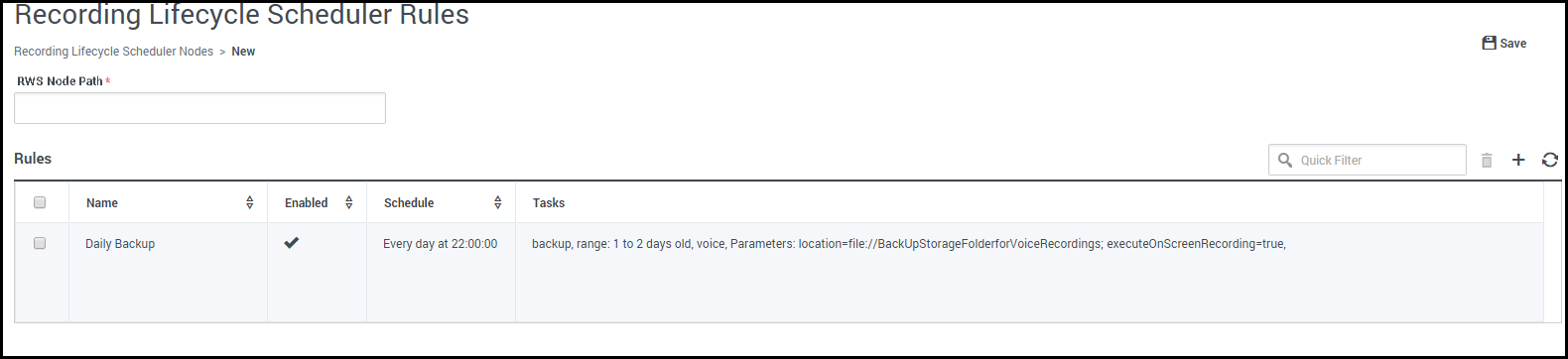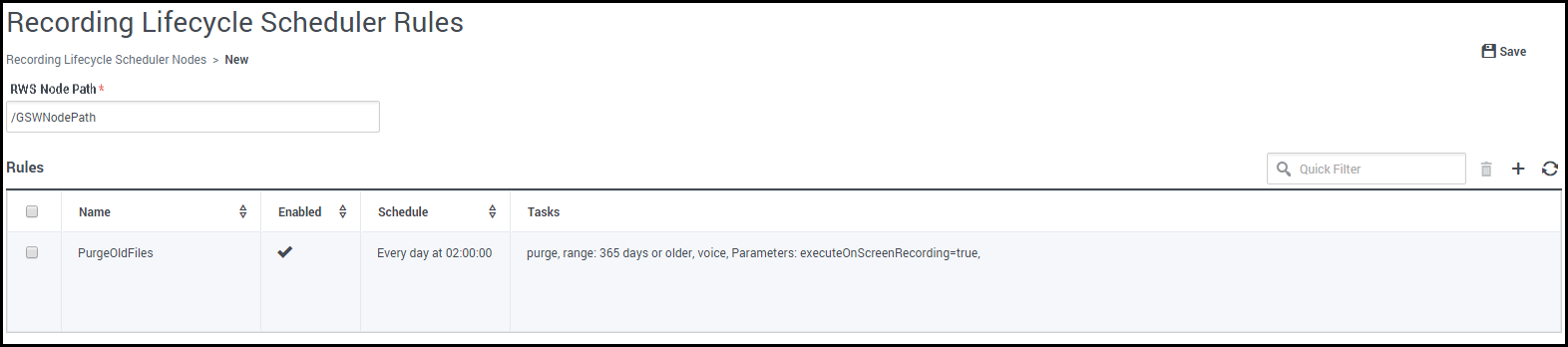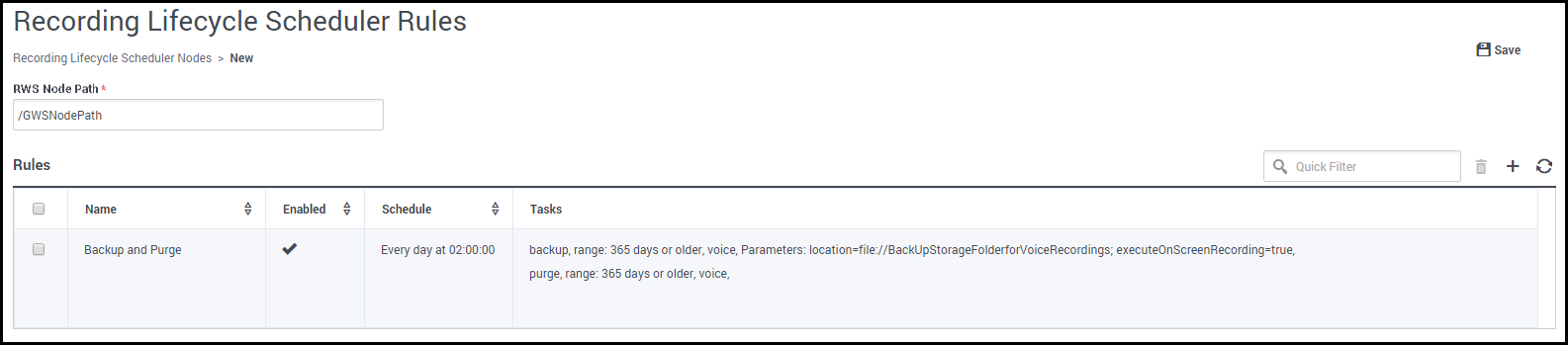Media Lifecycle Management
Contents
The Genesys Interaction Recording solution allows you the flexibility to manage your recording files. You can use the Recording Scheduler function of Genesys Administrator Extension to schedule purge and backup rules on the Interaction Recording Web Services (or Web Services if you're using version 8.5.210.02 or earlier) node paths.
These tasks are described as follows:
- Purge—Delete call recording and screen recording metadata and media files from the WebDAV Server, Cassandra database, and SpeechMiner database.
- Backup—Back up call recording and screen recording metadata and media files from the WebDAV Server and the Cassandra database to the specified backup folder (see Locations). Note that call or screen recordings that have been backed up and then purged from the GIR system cannot be played back through SpeechMiner. These should be played with your own media player.
For more information about configuring MLM, see Configuring Media Life Cycle Management.
Why would I want to use the Recording Lifecycle Scheduler?
Use the Recording Lifecycle Scheduler tool, that is installed with the Recording Plugin, to create the purge and backup tasks. The following sections provide a few examples on how to set up specific tasks.
Daily Backup of Recordings
Click here for the instructions on how to use the Recording Scheduler.
Click to enlarge diagram
For example, you want to back up yesterday's voice and their associated screen recordings at the end of each day, so you can keep copies in case the primary storage folder is unavailable when you need to listen to a recording.
As shown in this Rule example, create the following Backup task:
- FilterType = Voice
- Min Age = 1
- Max Age = 2
- Location = file://<BackUpStorageFolderforVoiceRecordings>
- Select: Include Screen Recordings
- Select a time that will not impact your daily business activities. Remember to take into account that the Repeat Daily At: parameter is in UTC time.
Purging Old Files
Click here for the instructions on how to use the Recording Scheduler.
Click to enlarge diagram
For example, you want to delete any voice recording that is more than a year old. As shown in this Rule example, create the following Purge task:
- FilterType = Voice
- Min Age = 365
- Max Age = Leave empty
- Select: Include Screen Recordings
- Select a time that will not impact your daily business activities. Remember to take into account that the Repeat Daily At: parameter is in UTC time.
Backing Up and Purging Files
Click here for the instructions on how to use the Recording Scheduler.
Click to enlarge diagram
For example, you want to backup and then delete any recording that is more than a year old. As shown in this Rule example, create the following two tasks in this order:
- Type = Backup
- FilterType = Voice
- Min Age = 365
- Max Age = Leave empty
- Location = file://<BackUpStorageFolderforVoiceRecordings>
- Type = Purge
- FilterType = Voice
- Min Age = 365
- Max Age = Leave empty
Select a time that will not impact your daily business activities. Remember to take into account that the Repeat Daily At: parameter is in UTC time.
Locations
The term location is used to describe the specific place to store recording files. There are two types of locations used in Genesys Interaction Recording:
- Node (location) and node path (location-based hierarchy): A node represents a specific Interaction Recording Web Services (Web Services) instance. For example, if you have three Interaction Recording Web Services (Web Services) instances installed, you have three nodes. A node can be identified using a node path. The node path is specified in the Interaction Recording Web Services (Web Services) application.yaml file (if you are using Web Services and Application version 8.5.201.09 or earlier modify the server-settings.yaml file instead). This node path must be unique for each Interaction Recording Web Services (Web Services) instance. Sometimes the node is called a 'location'. Every rule (set of tasks) in Media Lifecycle Management is assigned to a specific node. So, if you want to run a rule with a purge/backup task, you assign it to a specific node path. At the designated time, this node (and only this one) runs the purge task. These node paths represent locations or regions; therefore, node path settings are sometimes called location-based settings.
- Backup folder for Media Lifecycle Management: When Interaction Recording Web Services (Web Services) performs a backup task, the resulting backup is stored in the specified path. The folder where the files are stored is sometimes called the backup location/folder or archive location/folder.
For more information and examples that describe how to use and configure a location, see Interaction Recording Web Services Settings Groups.