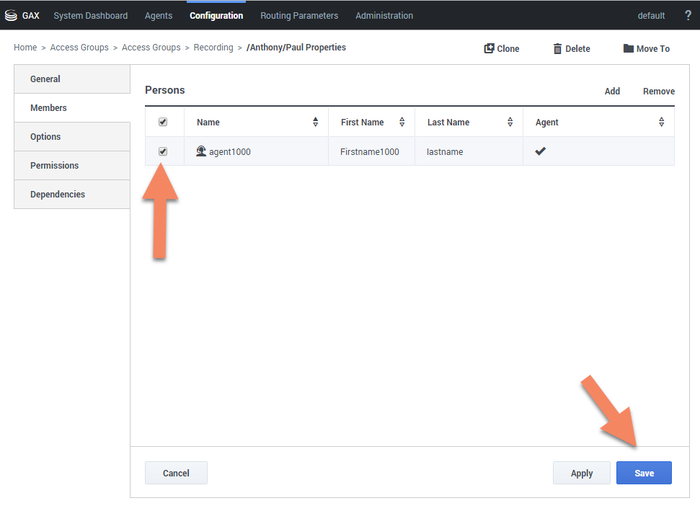Configuring permissions, access control, and privacy
The following sections describe, and provide examples of how to configure access control for Genesys Interaction Recording Users.
For more information about controlling the access for voice recording users, see Access Control for Voice Recording Users.
Configuring SpeechMiner roles and permissions
Configuring SpeechMiner users
All SpeechMiner users must be assigned to the Users Access Group. If agent hierarchy and partition features are not used, assign all the SpeechMiner users to the / (slash) Access Group. If agent hierarchy or partition features are used, the users must be granted to the specific Access Groups in order to be able to access recordings for the various agent hierarchy and partitions.
- To restrict log-in to the SpeechMiner UI, a new Configuration Manager application object must be created. Backup the default Configuration Manager object, since this object is accessible by all users from all tenants. The new Configuration Manager application object should be configured to allow Environment administrators, Environment users and Super administrators access to it.
- To see members in the User Access Group (by default, SpeechMiner Users) in the Speechminer UI, Log On As the account of Speechminer_WEB application should have Read rights to User Access Group.
You must configure Genesys Interaction Recording to enable the SpeechMiner UI search option to display a list of agent names:
- In the Agent's Person object, create a [recording] section in the Annex (if it doesn’t already exist).
- Add the agent_hierarchy option in the [recording] section, and set the value to slash: "/" or what is appropriate for access control.
- Repeat these steps for any additional agents that might be searched for in the SpeechMiner UI.
- This configuration will not take effect until the SpeechMiner cache is updated:
- In the SMConfig > Recording tab, update the Update Agents Every parameter to the number of hours between the SpeechMiner person object updates. SpeechMiner will check the Configuration Server according to this option to retrieve the list of person objects under the Recording folder access group. The names of these agents are then available when searching for call recordings or screen recordings.
- To force the list of agents to update sooner, update the NextAgentsUpdate column in the configServer table of the SpeechMiner database to a date in the near future.
- The Access Group / (forward slash) grants access to all recordings.
The following is a screen shot showing the assignment of Access Group members to /Anthony/Paul in Genesys Administrator Extension:
The Recording Plug-in for GAX includes a Solution Definition (SPD) file that can be used to configure roles and access groups.
Configuring roles
For information about configuring roles for Genesys Interaction Recording users, see Role Privileges in the Genesys Administrator Extension Deployment Guide.
Configuring permissions for recording labels
A label definition defines a label, which can then be applied to a recording. For example, a label definition could be created to mark a recording for further review.
Permissions are required to perform these operations. You can configure the label permissions using Genesys Administrator Extension (GAX), in the IRWS_Cluster (or WS_Cluster, where applicable) application object or the Person object.
To configure label permissions, do this:
- If you’re configuring this at the application level: add a new recording settings group to the Annex/Application options group for the IRWS_Cluster (or WS_Cluster where applicable) application object, or update the existing recording group. For details, refer to Genesys Administrator Extension Help: Configuration Manager and Installing Interaction Recording Web Services.
ImportantYou are not required to do it this way; you can also set this at the Person object level.
- Configure one or all of the following options in the recording settings as follows:
[recording] RECORDING_PERMISSION_ADD_LABEL_DEFINITION = true RECORDING_PERMISSION_DELETE_LABEL_DEFINITION = true RECORDING_PERMISSION_ADD_LABEL = true RECORDING_PERMISSION_DELETE_LABEL = true
The system applies permissions in the following order:
- Default settings that are defined in the application code, which are overridden by:
- Settings that are specified in the Application, which are overridden by:
- Settings that are specified in the Person object that corresponds to the agent.
The following permissions are required to allow users with the role supervisor or agent to be able to access and use the different label operations.
| Permission | Description | Applies to | Checks against |
|---|---|---|---|
| RECORDING_PERMISSION_ADD_LABEL_DEFINITION | Permission to create a label definition |
|
|
| RECORDING_PERMISSION_DELETE_LABEL_DEFINITION | Permission to delete a label definition |
|
|
| RECORDING_PERMISSION_ADD_LABEL | Permission to add/update label(s) on a recording |
|
|
| RECORDING_PERMISSION_DELETE_LABEL | Permission to delete label(s) from a recording |
|
|
Configuring Permissions for Recording Non-Deletion
You can protect recordings from deletion using SpeechMiner, or using the Recording Non-Deletion API, if you have the appropriate permissions that are required.
You can configure the non-deletion permissions using Genesys Administrator Extension (GAX), in the Configuration Manager view, the IRWS_Cluster (or WS_Cluster where applicable) application object or the Person object. Contact center administrators have full access by default.
To configure non-deletion permissions, do this:
- If you’re configuring this at the application level: add a new recording settings group to the Annex/Application options group for the IRWS_Cluster (or WS_Cluster, where applicable) application object, or update the existing recording group. For details, refer to Genesys Administrator Extension Help: Configuration Manager and Installing Interaction Recording Web Services.
ImportantYou are not required to do it this way; you can also set this at the Person object level. - Configure one or both of the following options in the recording settings as follows:
[recording] RECORDING_PERMISSION_APPLY_NON_DELETE = true RECORDING_PERMISSION_UNAPPLY_NON_DELETE = true
The system applies permissions in the following order:
- Default settings that are defined in the application code, which are overridden by:
- Settings that are specified in the Application, which are overridden by:
- Settings that are specified in the Person object that corresponds to the agent.
The following permissions are required to allow users with the role of supervisor or agent to be able to access and use the different non-deletion operations.
| Permission | Description | Applies to | Checks against |
|---|---|---|---|
| RECORDING_PERMISSION_APPLY_NON_DELETE | Permission to protect a recording from being deleted | Apply Non-Deletion to a Recording |
|
| RECORDING_PERMISSION_UNAPPLY_NON_DELETE | Permission to remove deletion protection from a recording | Remove Non-Deletion from a Recording |
|
Configuring access control and agent hierarchy
Configuring access groups
By default, the Configuration Server has an Access Group called Users stored in the configuration database.
Install the Solution Deployment SPD file "Creation of base access groups" option to perform the following steps:
- Create an Access Group, and set the permission to grant the users in the Access Group with Read access.
- Add a new folder within Access Groups, called Recording, and set the permission to add the Users Access Group with Read access. Make sure the Replace Permissions Recursively action is set as shown in the following diagram:
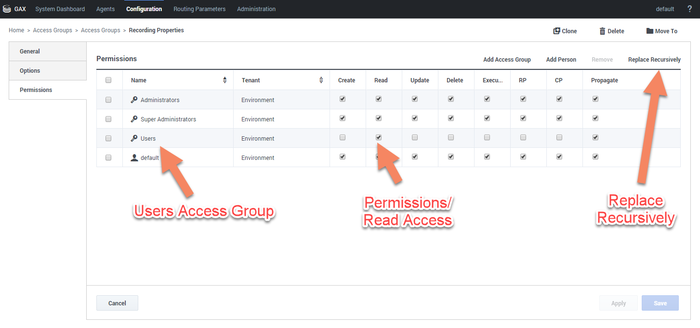
- Create the / (forward slash) Access Group within the Recording folder.
Configuring partitions
For each partition used in the contact, create an Access Group object with the name of the partition within the Recording folder. For example, if there are three partitions— /sales, /support, and /marketing, create three Access Group objects named /sales, /support, and /marketing, respectively.
Configuring agent hierarchy
Agent hierarchy and partitions are not required to record calls or access recordings; however, all agents must be assigned to the Users Access Group.
If agent hierarchy is required, assign the agent’s hierarchy by configuring the agent_hierarchy option in the recording section of the Person object's Annex tab. For each hierarchy name, create a corresponding Access Group object within the Recording folder.
For the example above, create the following Access Groups:
- /
- /Anthony
- /Anthony/John
- /Anthony/Paul
The agent_hierarchy field for a user should not include that user’s name. For example, David’s agent_hierarchy can be:
- /Genesys/Tel Aviv/
Not: - /Genesys/Tel Aviv/David
Every user can only be part of one hierarchy (a single path) in the entire hierarchy tree. For example:
- If the hierarchy for David is /Genesys/Toronto, then John’s hierarchy cannot be /Genesys/Tel Aviv/David. That is, David cannot be a part of two different hierarchies.
- /Genesys/Tel Aviv/BE and /Genesys/Toronto/BE should not exist in the same hierarchy tree. But, /Genesys/BE/Tel Aviv and /Genesys/BE/Toronto can exist in the same hierarchy tree.
Configuring user access control
Agents and users can be seen by a logged in user based on the logged in user’s read permissions to the agents and users Person objects in the Configuration Server. Additionally, access to items within SpeechMiner (for example, Forms, Evaluations, Reports and so on), is also limited based on read permissions to the creator of those items.
To limit which agents and users can be seen by a logged in user you must set AccessControlEnabled to 1 (true) in the ConfigServer table in the SpeechMiner Database (that is, the database selected during the SpeechMiner installation).
Configuring sensitive data privileges
Sensitive information (for example, credit card numbers, telephone numbers, home addresses and so on) can be hidden from agents when stored in the system.
To configure sensitive data privileges:
- Add a new Recording settings group to the Annex/Application options group for the GIR cluster application object. For details, refer to '''Genesys Administrator Extension User Guide > Configuration Manager'''
- Configure one or both of the following options in the Recording settings group created in step #1:
- metadata.privacy.agent_fields: Add a comma-separated value of all the metadata fields that must be hidden if the user does not have permission to view the agent metadata fields. For example, callerPhoneNumber, dialedPhoneNumber, dnis, ani, agentIid, username, phoneNumber, username, firstName, lastName, GSIP_RECORD, and so on.
- metadata.privacy.customer_fields: Add a comma-separated value of all the metadata fields that must be hidden if the user does not have permission to view the customer metadata fields. For example, firstName, lastName, and so on.
ImportantMetadata fields with angle brackets or backslashes are not supported.
With the following privileges you can view recording metadata fields that are usually masked from unauthorized users:
- Customer Sensitive Data: This privilege enables the user to display customer-sensitive data in the SpeechMiner GUI. When this privilege is enabled, the data is visible.
- Agent Sensitive Data: This privilege enables the user to display agent-sensitive data in the SpeechMiner GUI. When this privilege is enabled, the data is visible.
For more information on how to configure the above privileges, refer to Configuring Roles and Privileges in GAX.
- Both the Customer Sensitive Data privilege and the Agent Sensitive Data privilege will not affect report results. That is, sensitive data will be included in reports. If you do not want sensitive data to be included in reports you must disable the relevant report.
For more information about configuring Access Controls in Genesys Administrator Extension, see the Genesys Administrator Extension User Guide.