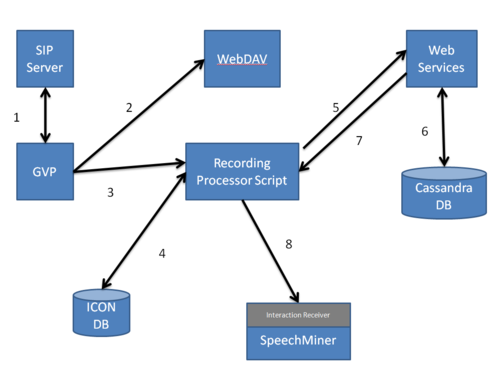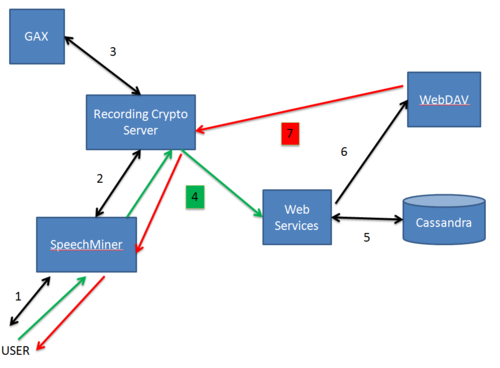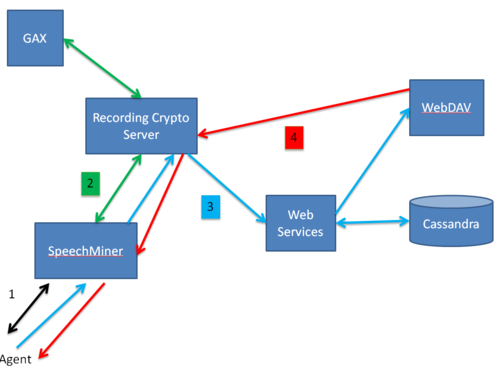How Recording Works
Overview
Generally, the basic call flow for agent recording is as follows:
- Call recording is initiated in one of the following ways:
- Static configuration—Recording is enabled through static DN-level configuration of the agent (Extension DN or Agent Login). Important: Agent Login is not supported for deployments that are using SIP Cluster.
- Routing strategy—The routing strategy initiates recording through the TRouteCall request that it sends to SIP Server.
- T-Library client—A T-Library client initiates recording through a TPrivateService request that it sends to SIP Server.
- Based on this trigger, SIP Server builds a request URI that includes key recording-related parameters. It then sends this request URI in an INVITE to Resource Manager.
- Resource Manager determines the right Media Control Platform (MCP) to provide the service, and then forwards the INVITE to the selected MCP, to set up the service.
- SIP Server sends additional Media Server Markup Language (MSML) instructions in SIP INFO messages, telling Media Server to start the recording.
For additional control over the established recording session, the T-Library TPrivateService request can be used to initiate new actions—for example, to pause or resume recording. SIP Server forwards the resulting MSML instructions in new INFO messages.
IVR recording is also supported when using VoiceXML recording control, or when using agent recording through the SIP Server.
IVR Recording
The GIR ecosystem can be used to record a GVP-based IVR application. There are two ways that a call within an IVR application may be recorded:
- The entire IVR application can be recorded using the agent recording method through SIP Server DN configuration.
- Part or all of the IVR application can be recorded based on VoiceXML application-level control. This provides the ability to pause and resume recording in order to mask sensitive information collected by or played by the IVR application.
For additional information, refer to IVR Recording .
Call Recording Interactions
If you want help to resolve conflict, ensure that your service is consistent, or ensure that you conform to your compliance standards, consider this solution.
[+] Show diagrams that will help you determine which options are best suited for your needs.
Important
In the diagrams below, Web Services and Interaction Recording Web Services (RWS) are used interchangeably. The Voice Processor can be used instead of the Recording Processor Script (RPS).
In Recording-Only Mode
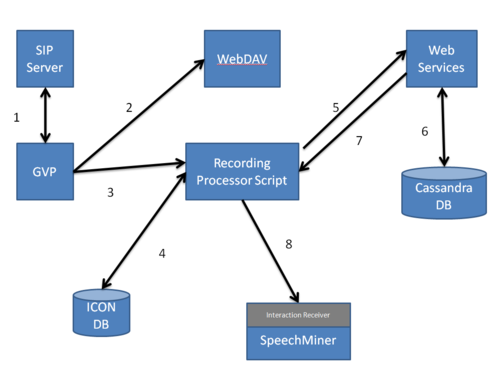
- When a call enters the contact center, SIP Server sends the call to Genesys Voice Platform (GVP) to process the recording.
- GVP sends the mp3 recording file to WebDAV to store.
- When GVP receives a successful notification that the file is stored, it sends the recording’s metadata information to the Recording Processor Script.
- The Recording Processor Script parses the metadata received from GVP and retrieves the corresponding metadata from the ICON database that was previously provided by the SIP Servers.
- Once the metadata is retrieved from the ICON database successfully, the Recording Processor Script sends the information about the recording to Interaction Recording Web Services (Web Services if you're using version 8.5.210.02 or earlier).
- Interaction Recording Web Services (Web Services) stores the recording information to the Cassandra database.
- Interaction Recording Web Services (Web Services) tells the Recording Processor Script that the recording information is stored.
- The Recording Processor Script sends the recording information to SpeechMiner Interaction Receiver.
In Recording and Analytics Mode

- When a call enters the contact center, SIP Server sends the call to Genesys Voice Platform (GVP) to process the recording.
- GVP sends the mp3 recording file to WebDAV to store.
- GVP also sends a .wav recording to SpeechMiner's Interaction Receiver to analyse.
- When GVP receives a successful notification that the file is stored, it sends the recording’s metadata information to the Recording Processor Script.
- The Recording Processor Script parses the metadata received from GVP and retrieves the corresponding metadata from the ICON database that was previously provided by the SIP Servers.
- Once the metadata is retrieved from the ICON database successfully, the Recording Processor Script sends the information about the recording to Interaction Recording Web Services (Web Services if you're using version 8.5.210.02 or earlier).
- Interaction Recording Web Services (Web Services) stores the recording information to the Cassandra database.
- Interaction Recording Web Services (Web Services) tells the Recording Processor Script that the recording information is stored.
- The Recording Processor Script sends the recording information to SpeechMiner Interaction Receiver.
Playing Back the Inbound Interactions
- Log into the SpeechMiner UI with your Genesys user credentials.
- In the background, SpeechMiner opens a two way session with the Recording Crypto Server.
- Then, the Recording Crypto Server checks in the Genesys Configuration database that your username and password are correct.
- After your credentials have been successfully verified, you can search for your recording. Select your recording. In the background, SpeechMiner makes an API call to the Recording Crypto Server and tells Web Services to find the recording file.
- Interaction Recording Web Services (Web Services if you're using version 8.5.210.02 or earlier) then searches the Cassandra database for the file you selected.
- When the recording file is found in the database, Interaction Recording Web Services (Web Services) tells WebDAV to retrieve the file from storage.
- WebDAV streams the recording file to you through the Recording Crypto Server and the SpeechMiner UI.
Screen Recording Interactions
If you want help to ensure that your service is consistent consider using the screen recording solution.
[+] Show diagrams that will help you determine which options are best suited for your needs.
Important
In the diagrams below, Web Services and Interaction Recording Web Services are used interchangeably.
In Recording-Only Mode

- When you log into Workspace Web Edition, Workspace Web Edition notifies Interaction Recording Web Services (Web Services if you're using version 8.5.210.02 or earlier) about the request to login (through a HTTP load balancer).
- Workspace Web Edition initiates a connection to the Screen Recording Client.
- When you click Record, the Screen Recording Client, through the load balancer, tells Interaction Recording Web Services (Web Services) to listen for the agent events via SIP Server.
- SIP Server tells Interaction Recording Web Services (Web Services) that a voice recording has started, and Web services notifies the Screen Recording Client.
- When you stop the voice recording, SIP Server notifies Interaction Recording Web Services (Web Services), and Interaction Recording Web Services (Web Services) notifies the Screen Recording Client.
- The Screen Recording client uploads the recording to Interaction Recording Web Services (Web Services).
- Interaction Recording Web Services (Web Services) sends the recording file to WebDAV for storage and writes the metadata to the Cassandra database.
Playing Back the Interactions
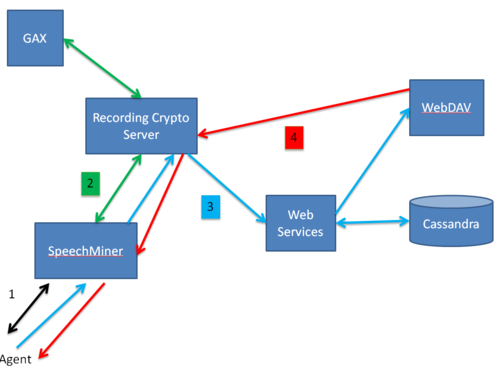
- Log into the SpeechMiner UI with your Genesys user credentials.
- In the background, SpeechMiner UI initiates a session with Interaction Recording Web Services (Web Services if you're using version 8.5.210.02 or earlier) and Recording Crypto Server. Interaction Recording Web Services (Web Services) and Recording Crypto Server also checks for your user credentials and permissions.
- After your credentials have been successfully verified, you can search for your recording using the UI's Interactions view, or Screen Recording view.
- In the Interactions view—If the voice interaction has an associated screen recording, SpeechMiner UI presents a thumbnail of the screen on the media player.
- When you play the recording, SpeechMiner UI retrieves the recording file from Recording Crypto Server if the recording is encrypted.
- The Recording Crypto Server retrieves the recording via Interaction Recording Web Services (Web Services) and WebDAV, and decrypts the recording.
- In the Screen Recording view—Search for your screen recording file. The Screen Recording Client tells Interaction Recording Web Services (Web Services) to find the recording.
- When the file is successfully found, select the recording file to play and the Recording Crypto Server retrieves the recording if the recording is encrypted.
- The Recording Crypto Server retrieves the recording via Interaction Recording Web Services (Web Services) and WebDAV and decrypts the recording.
- WebDAV streams the recording file to you through the Recording Crypto Server and the SpeechMiner UI.
Supported Media File Formats
MSML-based call recording supports MP3 (8 kbit/s mono, 16 kbit/s stereo, or 32 kbit/s stereo) for playback, and WAV G.711 for SpeechMiner analytics purposes.
Important
- In a Recording Only deployment the system must be configured to store the file in MP3 format. This is the default configuration for the IVR profile. When using Analytics deployments, the IVR profile must be updated to include an additional recording setting. For details, see Deploying Genesys Voice Platform for GIR.
- If a Muxed screen recording contains 16 kbit/s stereo audio, it cannot be played in Internet Explorer under Windows 7. In this scenario, you can either configure the MCP to use 32 kbit/s stereo audio or use a different Web browser for media file playback with Windows 7.
Mid-Call Control of the Recording Session
Using TPrivateService requests, T-Library clients can control, in real-time, an ongoing recording session. The client can pause, resume, or stop the recording. SIP Server translates recording-related parameters from the request to INFO messages that it sends to Genesys Media Server.
Supported mid-call actions are as follows:
- Stop the recording.
- Pause the recording.
- Resume a paused recording.
To control mid-call recording, the TPrivateService request uses the following parameters:
| Attribute
|
Value
|
| PrivateMsgID
|
Specifies the type of recording operation to be performed:
- GSIP_RECORD_STOP (3014)—Stops the recording.
- GSIP_RECORD_PAUSE (3015)—Pauses the recording.
- GSIP_RECORD_RESUME (3016)—Resumes the recording.
|
| ThisDN
|
Specifies the DN on behalf of which the recording operation is requested. This DN must be registered by the T-Library client.
|
| ConnectionID
|
References the ID for the call that is currently being recorded.
|
| Reasons
|
Specifies any reasons. Processed the same as for all other T-Library requests.
|
Recording During Transfers and Conferences
SIP Server supports continuous recording for calls that are transferred or added to a conference. Once recording is initiated (through DN configuration, routing strategy, or by T-Library client), recording will continue for as long as one party that is set for recording remains in the call. Recording ends when no more recording-enabled parties are left.
Screen Recording
The screen recording feature for Genesys Interaction Recording allows agents to capture both voice and non-voice interactions that are currently being played on their computer monitors. The screen recording client interfaces with Interaction Recording Web Services (or Web Services if you're using version 8.5.210.02 or earlier). The latter provides the following tasks:
- Authenticate and authorize screen recording clients
- Register client connections and associate with agents
- Coordinate recording controls
- Receive screen recording files from clients
- Store screen recording files to recording storage
- Store screen recording metadata
- Provide software updates to the clients
For more information, see Screen Recording Architecture.
Important
For blended agents that are configured to support the handling of both voice and non-voice interactions, GIR will perform screen recording of voice interactions only.