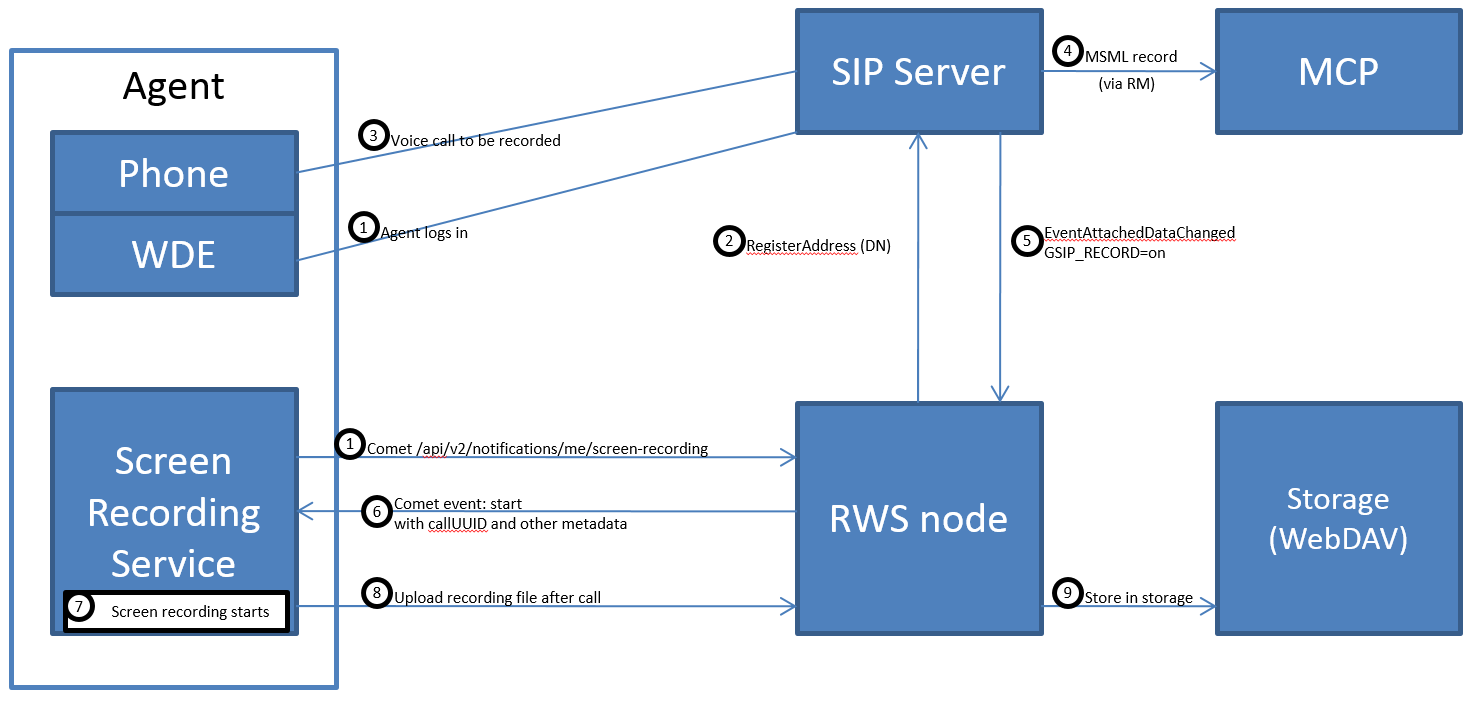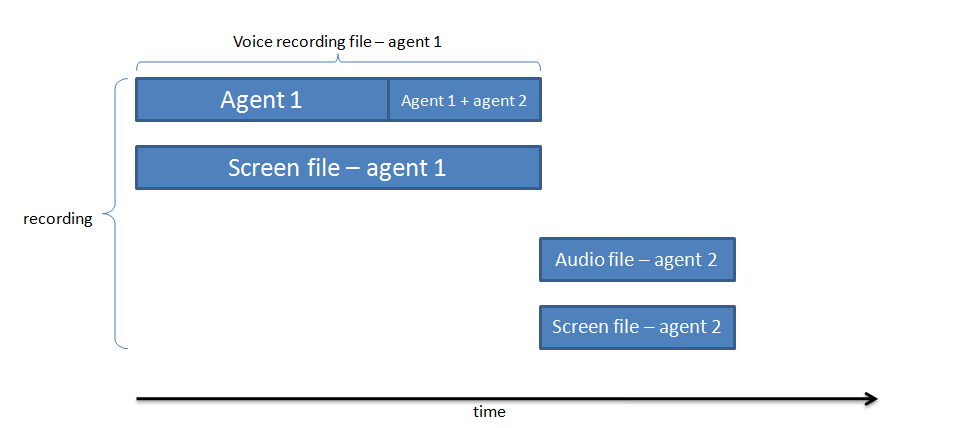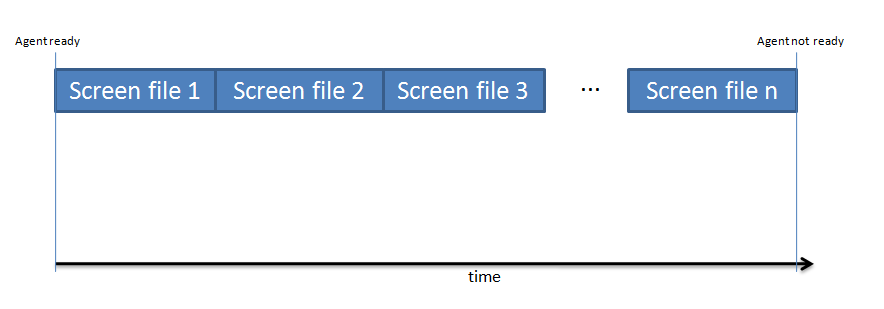Screen Recording Architecture
The Screen Recording Service integrates directly with Genesys Workspace Desktop Edition (WDE) and Genesys Workspace Web Edition (WWE). It can also be integrated with other agent applications – refer to Screen Recording Service API for further information on the integration mechanism.
For additional information, see Deploying the Screen Recording Service.
The following diagram illustrates Screen Recording architecture in a WDE integration:
- The Agent logs into a PC where the Screen Recording Service is running as a Windows Service.
- Interaction Recording Web Services (Web Services) registers the Agent's DN with SIP Server so that it will receive event notifications associated with that DN.
- The Agent is engaged in a voice call for which recording is initiated.
- SIP Server invokes Media Control Platform (MCP) to record the voice (audio) portion of the interaction.
- SIP Server sends an event notification to Interaction Recording Web Services (Web Services) that recording has been initiated for the Agent's DN.
- Interaction Recording Web Services (Web Services) determines that the Agent's screen is to be recorded and invokes the Screen Recording Service.
- The Screen Recording Service records the Agent's screen.
- After the call ends, the Screen Recording Service uploads a file of the recording to Interaction Recording Web Services (Web Services).
- Interaction Recording Web Services (Web Services) stores the file in the recording storage location.
Mapping Screen Recordings to Interactions
Voice Interactions
As the Screen Recording Service can only generate one screen recording file at a time, the solution will map the screen recording file for the first voice call started for that agent (file with matching Agent ID).
The following shows the transfer scenarios of how the screen recording is mapped to the voice calls.
Single-Step Transfer
A simple customer-to-agent scenario:
Two-Step Transfer
Two recordings with a separate recording during the consultation leg of the interaction:
Single-Step Conference
The recording contains two segments:
Two-Step Conference
Two recordings with a separate recording during the consultation leg of the interaction:
After Call Work
Single segment with after call work:
Non-voice Interactions
The following diagram illustrates the non-voice interaction recording started based on the configurable agent's state: