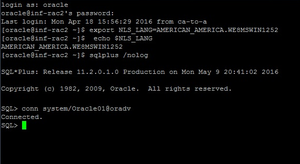Creating the Oracle Schema for Advisors
This page describes how to create a generic Oracle schema for Advisors. Each individual Oracle schema in an Advisors implementation has its own creation script in the 8.5 release.
In 8.5.x releases, all Oracle scripts are creation scripts except those that contain the word migrate in the name. Any existing schema with the same name must be dropped prior to running the scripts. Use the migration scripts when upgrading your software version.
If, due to security restrictions, administrator or security administrator access cannot be granted, the local Database Administrator (DBA) should implement the steps described in the procedure.
The procedure applies to an Oracle user who has permissions to create tablespaces, users, and to grant permissions. Follow your enterprise’s policies in production environments. If necessary, have the DBA create tablespaces, users, and grant permissions. Use scripts relevant to your environment after the DBA completes the work. Refer to the script content description contained in Advisors Software Distribution Contents.
[+] See recommended database names.
<tabber>
Before You Begin=
You must perform all the steps in the procedure on a machine where you have Oracle client installed. The installation scripts require SQLPlus which is installed as part of Oracle client installation.
Please verify that you have your ORACLE_HOME environment variable and tnsnames.ora content set properly. Verify the connectivity to the instance by running the following command line:
tnsping <alias for the oracle instance contained in the local tnsnames.ora file>
It is important to use <alias for the oracle instance contained in the local tnsnames.ora file> as a response on all prompts where the database scripts ask you to <Enter the database instance alias>.
For example:
Your tnsnames.ora contains the following entry:
wolf =
(DESCRIPTION =
(ADDRESS = (PROTOCOL = TCP)(HOST = inf-wolf.qalab.com)(PORT = 1521))
(CONNECT_DATA =
(SERVER = DEDICATED)
(SERVICE_NAME = orcl.qalab.com)
)
)To check the connectivity type:
C:>tnsping wolfThe successful message will look as follows:
Used TNSNAMES adapter to resolve the alias
Attempting to contact (DESCRIPTION = (ADDRESS = (PROTOCOL = TCP)(HOST = inf-wolf.qaslab.com)(PORT = 1521))
(CONNECT_DATA = (SERVER = DEDICATED) (SERVICE_NAME = orcl.qalab.com)))
OK (0 msec)|-| Procedure=
Procedure: Creating the Advisors Oracle Schema
Steps
- Copy all of your Oracle database scripts to a folder on the machine where you have the Oracle client installed. The path name for this location must not contain spaces.
- On the machine where the Oracle client is installed, open a command prompt and change directory to the folder where the database scripts now reside.
- Review the readme files located in the script directories.
- Database scripts are encoded in Windows-1252 format. Before you start SQL*Plus, be sure to set your session to a value with this encoding. See the Oracle NLS_LANG FAQ for more information.
Set the NLS_LANG variable and start SQL*Plus.
The figure below shows an example of the commands for Linux and Oracle 11g. - Using a user account that has DBA privileges (for example, SYSTEM), enter the following at the prompt to connect to the Oracle instance:
conn <User>/<Password>@<alias for the Oracle instance contained in your local tnsnames.ora file>
See the following figure for an example of the command entry. - [https://docs.genesys.com/Documentation/PMA/8.5.1/PMADep/file:new3.png 35px