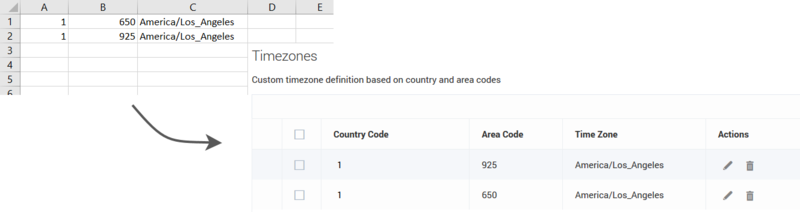Contents
Timezone Assignment
For the latest content and most recent updates, see the CX Contact Help on the Genesys Multicloud site.
System-level assignment of timezones based on device and/or postal code is sourced from third-party providers and maintained within the compliance component of CX Contact. This is an inclusive feature of CX Contact.
This article explains the ways in which CX Contact assigns a timezone to a record within a contact list.
Timezone Assignment Options
The record's Timezone is independently detected by the Contact level and Device level as described below.
Contact Level
The user-defined field used at the Contact level depends on the type of mapping used, as described below:
- Mapping via explicit assignment - The value in the user-defined value explicitly states the timezone to be used (for example, Europe/London).
- User-defined field can be tz, time_zone, or timezone.
- Mapping via country code and postal code - The value in these user-defined fields stores the postal code and country code.
- User-defined fields are c_postal_code and c_country_code_iso.
Device Level
The user-defined field used at the Device level depends on the type of mapping used, as described below:
- Mapping via Custom map - See the Custom Timezone Mapping section below for more information.
- Mapping via Country code and Area code - Timezone is selected based on device's country code and area code.
Custom Timezone Mapping
Use the custom mapping option as an alternative to adding a user-defined field to a contact list. In the custom map, you assign a timezone to all phone numbers containing a specific country code and area code. For example, you can assign the EST timezone to all national rate phone numbers.
| How to enable |
|