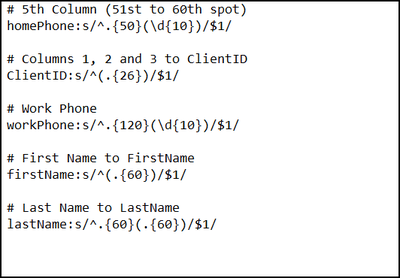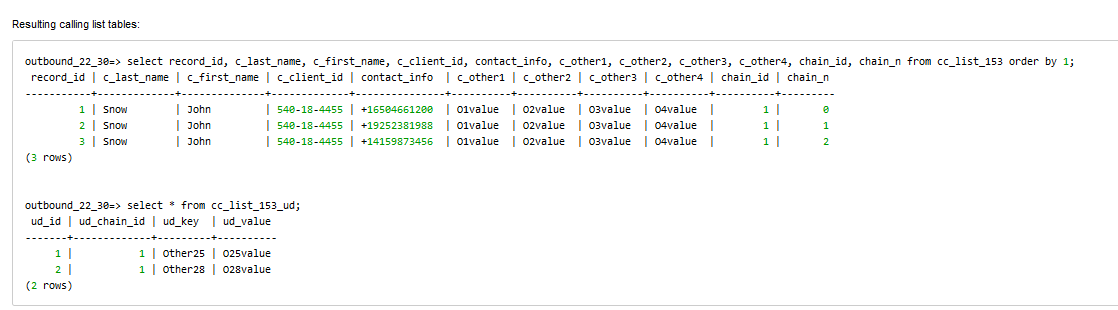Contents
Import Specification Files
For the latest content and most recent updates, see the CX Contact Help on the Genesys Multicloud site.
If you don't want to apply a data mapping schema to a contact list being imported into CX Contact, you can use a specification file.
An input specification file (*.spc) is a text file used to identify the location of the fields in your data that are needed to populate your contact list. For example, if the First Name field starts at the seventh position in your data format, that information is included in the input specification file. Using the specification file, you can selectively extract some of the fields from your data while ignoring the ones you don't need. Here's an example:
The topics covered on this page are as follows:
- Import a specification file
- Specification file keywords
- Specification files and contact list database tables
Import a Specification File
Once you have created the specification file, use the following steps to import the file:
- On the Specification Files page, click New.
- In the Type field, leave the Input option.
- Click Select File to locate the file on your PC or network. Input specification files must be text files with an spc extension.
- Specify a name (required) and description (optional) for the specification file.
- Click Import Specification.
All specification files appear in a table on the main Specification Files page. The table contains the following information for each specification file:
| Name | The name of the specification file. |
| Description | A description of the specification file (if you provided one. |
| Type | The type of specification file. The default is Input. |
| Last Modified Date | The date the specification file was last modified. |
| Created Date | The date the specification file was initially imported. |
Once you import a specification file, you can use the tools in the Actions menu to do any of the following:
| Edit | Click the pencil icon to edit any of the specification file's properties. |
| Download | Click the download icon to download a specification file. |
| Delete | Click the trash can icon to delete a specification file. |
Specification File Keywords
The following table lists specification file keywords and the corresponding contact list fields they map to.
| Keyword | Contact List Field |
|---|---|
|
c_first_name |
|
c_last_name |
|
c_company |
|
c_other1
(applies to other1-otherN) |
|
c_client_id |
|
c_tz_uid |
|
c_postal_code |
|
c_country_code_iso |
|
c_state_code |
Specification Files and Contact List Database Tables
If you use a specification file before uploading contact data into CX Contact and you use user-defined fields in the specification file, CX Contact will store the user-defined data for fields Other1-Other20 in the main calling list table, and it will store user-defined fields from Other21 and onward in the secondary table.
Here is an example specification file:
FirstName:s/<CSV>/$1/ LastName:s/<CSV>/$2/ ClientID:s/<CSV>/$3/ HomePhone:s/<CSV>/$4/ WorkPhone:s/<CSV>/$5/ CellPhone:s/<CSV>/$6/ Other1:s/<CSV>/$7/ Other2:s/<CSV>/$8/ Other3:s/<CSV>/$9/ Other4:s/<CSV>/$(10)/ Other25:s/<CSV>/$(11)/ Other28:s/<CSV>/$(12)/
That yields the following input file:
"John","Snow","540-18-4455","+16504661200","+19252381988","+14159873456","O1value","O2value","O3value","O4value","O25value","O28value"
Now here are the contact list tables that are created from this file: