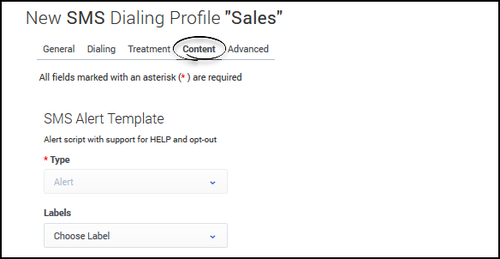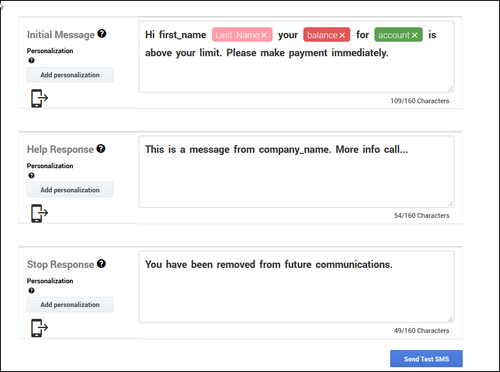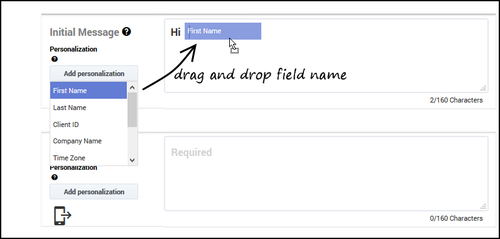Create an SMS Template
For the latest content and most recent updates, see the CX Contact Help on the Genesys Multicloud site.
If you plan to run a campaign using the SMS channel, you can build and modify SMS templates in CX Contact. This page explains how.
Create SMS Content
To get started, you need to create an SMS dialing profile
When you set up your SMS profile, you'll see a tab named Content. This is where you'll create a template for an SMS message and one for responses to Help and Opt-out requests from customers.
To begin, specify the following:
- Type - Select Alert. (Future releases will include support for additional types of SMS templates).
- Labels - If you plan to personalize messages using fields you defined in a labeling schema, select the labeling schema here. Otherwise, the Pesonalization menu will populate the default CX Contact list fields. See the Personalized Content section below for more information.
- Use Smart Filter - When enabled (default), CX Contact removes unnecessary symbols, spaces, and line breaks before sending the text message.
Now, insert the text into the message body for each type of alert message:
- Initial Message - The initial outbound message, also known as the Message Termination (MT).
- Help Response - The response used when a customer texts the Help or Info keyword. See the Supported Keywords section for a list of supported keywords.
- Opt-out/Stop Response - The response used when a customer texts the STOP keyword. Those customers are automatically added to the suppression list. Additional Supported Keywords such as, Unsubscribe, Cancel, Quit, and END will also automatically add the customers device/mobile number to the suppression list.
Supported Keywords
The following is a list of supported keywords. These are not case sensitive.
- Help
- Info
- Stop
- Unsubscribe
- Cancel
- Quit
Character Length in Message Bodies
There is no limit to the amount of characters in the message body text, but sending an SMS with more than 160 characters is enabled with SMS Concatenation. Also, when using Personalized content, those field values count toward the maximum field length. Every tag counts as 10 characters.
Personalized Content
To personalize a message (for example, greet the customer by name):
- Select the labeling schema from the Labels menu
- Fom the personalization menu, drag the contact list field name to the body of the message.