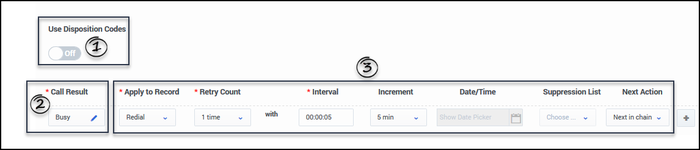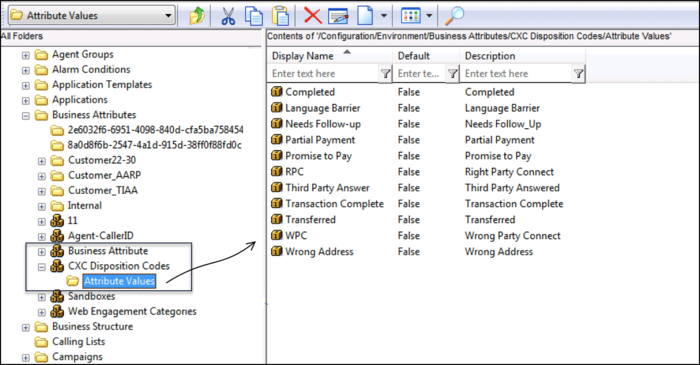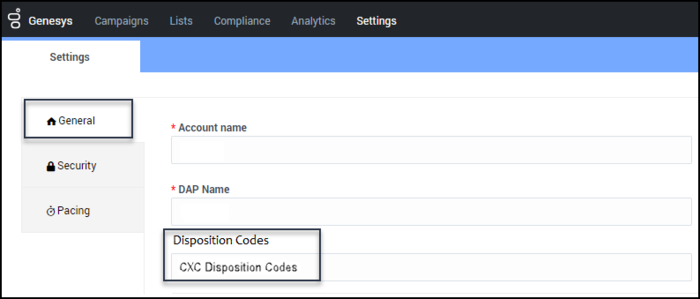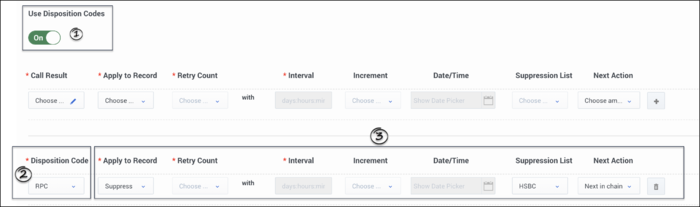Contents
Delivery and Retry Options
For the latest content and most recent updates, see the CX Contact Help on the Genesys Multicloud site.
Use the Delivery and Retry options to define how the system should handle a call in any given scenario. More specifically:
- Use Delivery options to define the circumstances in which the system either connects the call to an agent or drops the call (available for the voice channel only).
- Use Retry options to tell the system how to respond to a particular delivery result or disposition code.
This article describes all Delivery and Retry options. It focuses heavily on Retry options and provides detailed instructions on how to define a treatment plan. If you're looking for information about device escalation, go here. For information about SCXML-based treatments, go here.
Delivery Options
Use the Delivery Options tab to define the circumstances in which the system connects a call to an agent.
By default, the Deliver to Live Person option is enabled and cannot be disabled. When the system detects a voice on the line, it connects the call to an agent.
Click Advanced to see more delivery options. By default, the system drops the call if it detects an answering machine, fax machine, or silence. When you enable any of these options, the system connects the call to an agent within the agent group. Optionally, you can change the default destination DN if you want to connect the call to a different routing point.
Retry Options
Use the Retry Options tab to define the way in which the system retries contact attempts based on either a delivery result or a disposition code. For example, you could specify the following:
- If the delivery result is Busy
- Wait 30 minutes (Interval)
- Then redial the number (Apply to Record action)
- Every 5 minutes (Increment)
- Up to a maximum of 3 times (Retry Count)
- Then move to the next record in the chain and apply the same treatment (Next Action)
This section describes how to create a treatment plan like the one outlined above.
The first part defines the following key menu options:
Then, you'll learn how to define a treatment based on either a delivery resultor a disposition code.
Retry Options (Treatment Properties) Defined
The following table defines all available Retry options.
| Retry Option | Description |
|---|---|
| Delivery Result | Used when the treatment plan is based on the result of a contact attempt (a voice call or a text). See the Treatments based on Call/Delivery Results for more information. |
| Disposition Code (Applies to the voice channel only) | Used when the treatment plan is based on disposition codes. See Treatments based on Disposition Codes for more information. |
| Apply to Record | Defines the action the system takes in response to a given delivery result or disposition code. See the Apply to Record Options section for a description of each option. |
| Retry Count | The maximum number of consecutive attempts to retry a record. |
| Interval | The time (measured in DD:HH:MM) that the system waits between the first contact attempt and the first Apply to Record attempt. |
| Increment | The number of minutes added to the previous redial time interval. |
| Date/Time | Required when you select Retry at a specified date or Next in chain at specified date from the Apply to Record menu. |
| List | Required for the Suppress and Copy Contact actions. For the Suppress action all suppression lists stored in CX Contact with an expiration date set to Never, regardless of type (Client ID or Device), populate in this menu. For Copy Contact all contact lists stored in CX Contact populate in this menu. |
| More | Enables you to configure extended parameters of the Retry action. Currently this is only enabled for the Copy Contact action. |
| Next Action | Defines the way in which the system moves through a batch of chained records after the Apply to Record action has been completed. See the Next Actions section for more information. |
Apply to Record Options Defined
Apply to Record defines the action that results from a given delivery result, delivery result, or disposition code. In the example statement If the delivery result is Busy, redial the number, the Apply to Record action is Redial.
The options are as follows:
- Redial - Redials the number.
- Retry in - Retries once according to the values specified in the Retry Count and Interval fields (for example, retry once in 60 minutes).
- Retry at specified date - Redials the record on the date specified in the Date field.
- No Treatment - Does not apply a treatment.
- Suppress - Adds the record to the suppression list specified in the List menu.
- Copy Contact - Copies the contact from the current contact list to a target contact list. There are three types of Copy functions:
- Copy as General (or as new) - Creates a new General record in the target contact list with immediate availability.
- Copy as Rescheduled - Creates a new Rescheduled record in the Target Contact list that will be processed after a specific delay (for example, 2 hours).
- Copy as Callback - Maintains the callback information (that is, agent name, the date and time the callback occurred, and the type of callback) when a contact is copied to a new contact list. To refine the Copy as Callback option you must configure the following three settings:
- Force Campaign Callback – Set to On to indicate that the Copy Contact option will always be a Campaign Callback regardless of the original contact type.
- Copy type – Select Append or Append and Update. For details, see the Edit a list section.
- Target Campaign Group – Select the campaign group that you want to target.
- AssignToGroup - Redistributes the callback to another agent in the agent group if the original agent is unable to initiate the scheduled callback.
- The AssignToGroup option is only available when the call result is: agent callback error.
- The Retry options available to you depend on the Apply to Record option you selected. This table illustrates the available Retry options for each Apply to Record action.
| Apply to Record Options | Retry Count | Interval | Increment | Date/Time | List |
|---|---|---|---|---|---|
| Redial | • | • | • | ||
| Retry in | • | ||||
| Retry at specified date | • | ||||
| No treatment | |||||
| Suppress | • | ||||
| Copy Contact | • | • | |||
| AssignToGroup |
Next Action Options Defined
Use the Next Action options to define how the system should move through a batch of chained records based on a given delivery result, or disposition code. The options are as follows:
| Next Action | Description |
|---|---|
| Next in chain | The system immediately attempts the next record in the chain (that is, the next device for the given contact). |
| Next in chain after | The system waits until the time specified in the Interval field before attempting the next record in the chain (that is, the next device for the given contact). |
| Next in chain at specified date | The system waits until the date and time specified in the Date/Time field before attempting the next record in the chain (that is, the next device for the given contact). |
| Update all records in chain | The system updates all chained records with the delivery results. It does not proceed with any of the next-in-chain actions. |
| Suppress then Next in chain | Once a record has been added to target suppression list, the system immediately attempts the next record in the chain (that is, the next device for the given suppression list). |
| Suppress then Next in chain after | Once a record has been added to target suppression list, the system waits until the time specified in the Interval field before attempting the next record in the chain (that is, the next device for the given suppression list). |
| Suppress then Next in chain at specified date | Once a record has been added to target suppression list, the system waits until the date and time specified in the Date/Time field before attempting the next record in the chain (that is, the next device for the given suppression list). |
| Copy Contact | The system copies the contact from the current Contact list to a target contact list. There are two types of Copy functions (Copy as General (or as new) and Copy as Rescheduled). |
The table below illustrates the mandatory Retry options for each Next Actions option:
| Next Action | Retry Count | Interval | Increment | Date/Time | List |
|---|---|---|---|---|---|
| Next in chain | |||||
| Next in chain after | • | ||||
| Next in chain at specified date | • | ||||
| Update all records in chain | |||||
| Suppress then Next in chain | • | ||||
| Suppress then Next in chain after | • | • | |||
| Suppress then Next in chain at specified date | • | • | |||
| Copy Contact | • | • | |||
| AssignToGroup |
| Example |
With a chain of three records, the behavior is as follows: The system attempts the first record in the chain. There is no answer.
The system dials the second record in the chain. There is no answer.
The system attempts the third record in the chain. There is no answer.
The records are updated in the contact list and the system stops processing the chain. |
Notes about Next Actions:
- When a chain ends, it is updated in the contact list and the system stops processing that chain.
- The Interval and Increment options are not applicable to the Next in chain at specified date action.
- If a record within a chain is suppressed, CX Contact continues to move through the chain according to the option specified in the Next Action menu.
Treatments based on Delivery Results
To define a treatment based on delivery results:
- Leave the Use Disposition Codes switch set to the Off position.
- Select one or more delivery results for the treatment (for example Busy),
- Go through the Retry Options to define the treatment.
| Example |
For Busy delivery results, you want the system to do the following:
To achieve these results, specify the following:
(The Date/Time and Next Action fields are not required. Refer to the Next Actions section for an example using a Next in chain action.) |
Description of Delivery Results
The following table describes all possible delivery results.
[+] Click for a description of delivery result values
Treatments based on Disposition Codes
.
To create disposition-level treatments:
First, create a business attribute in the Configuration Manager section of the configuration environment (Platform Administration or Genesys Administrator Extension). In the Business Attribute Values folder, create the list of disposition codes that you want to populate in CX Contact when you define the treatment.
For more information about business attributes, refer to the Business Attributes page in the Platform Administration guide (for cloud) or the Business Attributes page in the Genesys Administrator Extension Help guide (for premise).
Next, in CX Contact, go to the Settings page, and in the Disposition Codes field on the General tab, specify the display name of the business attribute that stores the disposition codes (Business Attribute Values). In the screenshot below, notice that the value in the Disposition Code field (CXC Disposition Codes) matches the display name of the business attribute (CXC Disposition Codes) in the screenshot above.
Then, in CX Contact, go to the Retry Options tab and do the following:
- Set the Use Disposition Codes switch to the 'On' position.
- Select one or more disposition codes from the Disposition Code menu.
- Go through the Retry Options to define the treatment.