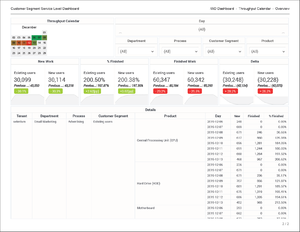Customer Segment Service Level Dashboard
The Customer Segment Service Level Dashboard provides insights into the fulfillment of Service Level Agreements, by exploring the percentage of tasks that were completed during a specified interval. It illustrates the handling volumes by customer segment and business process, allowing you to compare achievements against your business objectives with a focus on each customer segment's progress over time.
The dashboard report organizes data on the following tabs:
- Summary tab — This tab provides a high-level summary, presenting a summary for each product, for the entire reporting period, as a single line item, and provides representations of work completed broken out by Product, Department and Process, and Customer Segment. It provides a Day slider, which you can use to quickly focus on a given day or range of days.
- Throughput Calendar tab — This tab breaks down performance for each product, by day, and provides a calendar widget that shows you the relative performance on each day in the reporting period, and allows you to easily focus on a day, or range of days.
Note that the term dashboard is used interchangeably with the term dossier. Dashboards provide an interactive, intuitive data visualization, summarizing key business indicators (KPIs). You can change how you view the data in most reports and dashboards by using interactive features such as selectors, grouping, widgets, and visualizations, and explore data using multiple paths, through text and data filtering, and layers of organization.
To get a better idea of what this dashboard looks like, view sample output from the report:
Sample Customer Segment Service Level Dashboard.pdf
The following table explains the prompts you can select when you generate the Customer Segment Service Level Dashboard:
| Prompt | Description |
|---|---|
| Pre-set Date Filter | Choose from the convenient list of predefined rolling time ranges, spanning one day or more, over which to run the report. |
| Start Date | Choose the first day from which to gather report data. |
| End Date | Choose the last day from which to gather report data. |
| Department | Optionally, select a department on which to focus the report. |
| Process | Optionally, select a business process on which to focus the report. |
| Customer Segment | Optionally, select a Customer Segment on which to focus the report. |
| Tenant | Optionally, select a tenant on which to focus the report. |
| Media Type | Optionally, select one or more media types for which to gather data into the report. |
The following table explains the attributes used in the Customer Segment Service Level Dashboard:
| Attribute | Description | Data Mart Column |
|---|---|---|
| Summary Tab | ||
| Day | Enables data within the reporting interval to be organized by a particular day within a month and year. Day values are presented in YYYY-MM-DD format. | DATE_TIME.LABEL_YYYY_MM_DD |
| Department | Enables data to be organized by the name of the department for which iWD prioritizes and routes tasks. | DEPARTMENT.DEPARTMENT_NAME |
| Process | Enables data to be organized by the name of the business process, which is a core attribute of tasks and work items that define strategies for how to route them. | PROCESS.PROCESS_NAME |
| Customer Segment | Enables data to be organized by the customer segment, which is an extended attribute of a task or work item that is assigned by the source system. | CUSTOMER_SEGMENT.CUSTOMER_SEGMENT_NAME |
| Product | Enables data to be organized by the type of product. | PRODUCT.PRODUCT_TYPE |
| Throughput Calendar Tab | ||
| Tenant | Enables data within the reporting interval to be organized by tenant. | TENANT.TENANT_NAME |
| Department | Enables data to be organized by the name of the department for which iWD prioritizes and routes tasks. | DEPARTMENT.DEPARTMENT_NAME |
| Process | Enables data to be organized by the name of the business process, which is a core attribute of tasks and work items that define strategies for how to route them. | PROCESS.PROCESS_NAME |
| Customer Segment | Enables data to be organized by the customer segment, which is an extended attribute of a task or work item that is assigned by the source system. | CUSTOMER_SEGMENT.CUSTOMER_SEGMENT_NAME |
| Product | Enables data to be organized by the type of product. | PRODUCT.PRODUCT_TYPE |
| Day | Enables data within the reporting interval to be organized by a particular day within a month and year. Day values are presented in YYYY-MM-DD format. | DATE_TIME.LABEL_YYYY_MM_DD |
The following table explains the metrics used in the Customer Segment Service Level Dashboard:
| Metric | Description | Source or Calculation |
|---|---|---|
| % Finished | The percentage of tasks of this classification that were completed during the reporting interval. | Calculated based on the Finished and Pending metrics, where:
|
| Finished / Finished Work | The total number of tasks of this classification that were completed during the reporting interval. | IWD_AGG_TASK_CLASSIF_[Y,Q,M,W,D,H,15].CMPL_TASK_COUNT |
| Delta | The change in the number of tasks during the time period. A positive value indicates that there are more tasks incomplete at the end of the interval than there were at the beginning, while a negative value indicates fewer incomplete tasks. | Calculated as the the difference between the value of the New metric, and the value of the Finished metric. |
| New / New Work | Number of new tasks that were submitted to iWD during the given time interval. Tasks are counted only after they have been classified. | TASK_CLASSIF_FACT.NEW_TASK_COUNT |