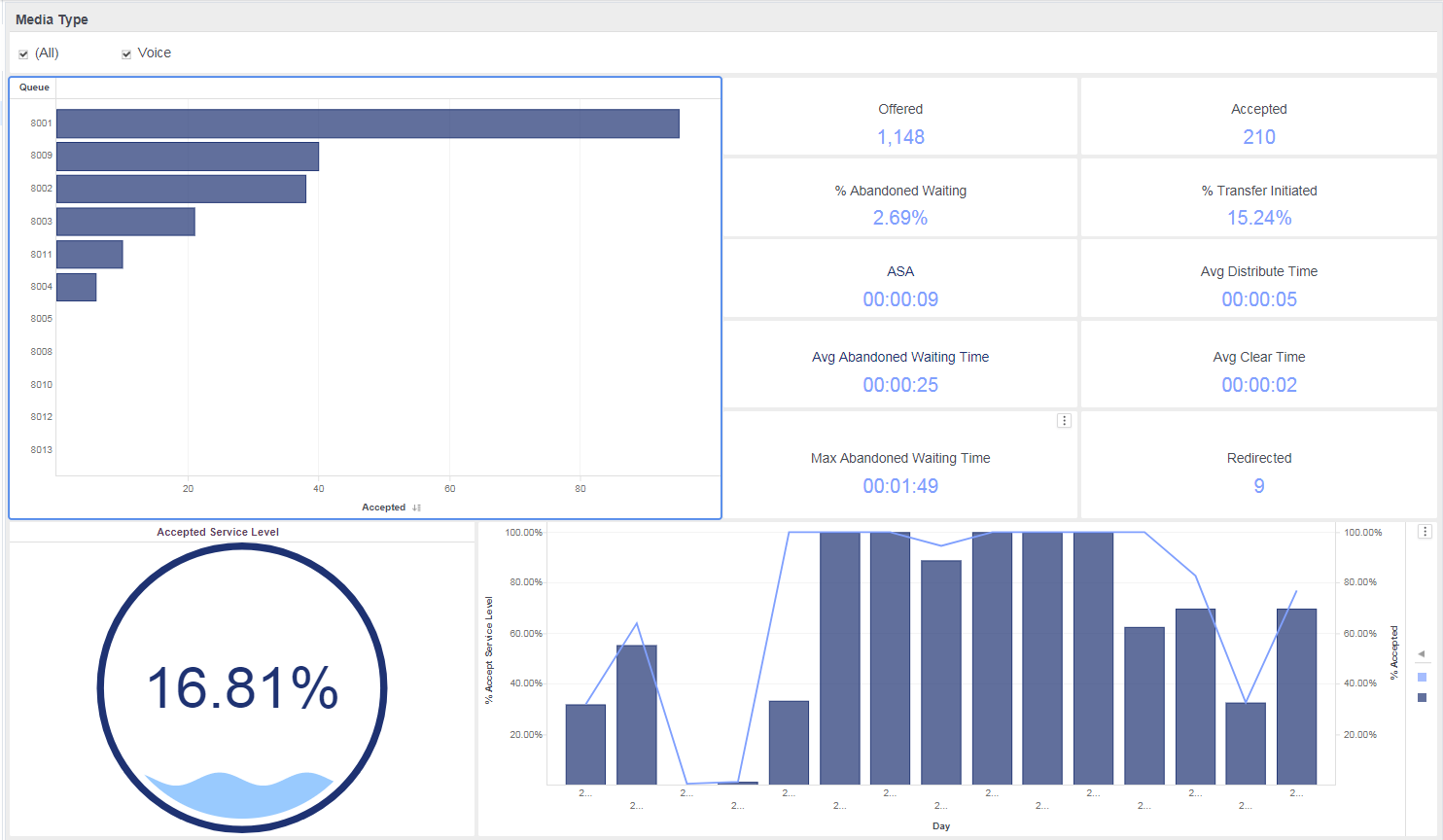Contents
Queue Dashboard
This page describes how you can use the Queue Dashboard to compare the performance of queues by viewing detailed information about agent performance on a queue-by-queue basis.
Note that the term 'dashboard' is used interchangeably with the term 'dossier’. Dashboards / dossiers provide an interactive, intuitive data visualization, summarizing key business indicators (KPIs). You can change how you view the data in most reports and dashboards by using interactive features such as selectors, grouping, widgets, and visualizations, and explore data using multiple paths, through text and data filtering, and layers of organization.
Understanding the Queue Dashboard
The dashboard is divided into two tabs:
- KPIs — The KPIs tab provides an overview of Queue performance by illustrating several Key Performance Indicators (KPI), notably Accepted Service Level (by queue) and % Accepted Service Level. It also provides at-a-glance summary information about distribution rates and times, and other metrics such as abandoned, clear, transfer and redirection. You can:
- From the Media Type list, select a media type to narrow the focus of the dashboard.
- In the Queue bar graph, click on any queue to focus the dashboard on that queue.
- Daily Summary — Provides daily and hourly charts of interaction volume, contrasting the number entering each queue against the number accepted from each queue.You can:
- From the Queue list, select a queue to narrow the focus of the dashboard.
- From the Media Type list, select a media type to narrow the focus of the dashboard.
- In the Interactions Entered by queue or Interactions Entered vs Accepted bar graph, click on any day to focus the dashboard on that day.
Use this dashboard to evaluate the overall performance of queues in your contact center, and compare the performance of each one against similar queues. Select an individual queue to focus on the performance of that queue.
To get a better idea of what this dashboard looks like, view sample output from the dashboard:
HRCXIQueueDashboard.pdf
The following tables explain the prompts you can select when you generate the dashboard, and the metrics that are represented in the dashboard:
Prompts for the Queue Dashboard
| Prompt | Description |
|---|---|
| Pre-set Date Filter | From the list, choose a time period on which to report, and move it to the Selected list. |
| Start Date | Choose the first day from which to gather report data. |
| End Date | Choose the last day from which to gather report data. |
Attributes used in the Queue Dashboard
| Attribute | Description |
|---|---|
| Day | This attribute enables the organization of data based on the hour at which the interaction occurred. |
| Hour | This attribute enables data within the reporting interval to be organized by a particular hour. |
| Interaction Type | This attribute enables data to be organized by the interaction’s type—for example, Inbound, Outbound, or Internal. |
| Media Type | This attribute enables data to be organized by the interaction’s media type—for example, Voice, Email, and Chat. |
| Queue | This attribute enables data to be organized by |
Metrics used in the Queue Dashboard
The Queue Dashboard is divided into two tabs:
- Handle Time
- Conduct
| Metric | Description |
|---|---|
| KPIs | |
| Offered | The total number of customer interactions that entered the queue and were received or initiated by an agent.
The count includes interactions that were abandoned while inviting, handling attempts that the agent rejected, and warm consultations and conferences that the agent received. This count excludes simple consultations, whether they were initiated or received. For AG2_AGENT_QUEUE records, this metric relies on the value of the short-abandoned threshold as configured in the [agg-gim-thld-ID-IXN] section. |
| Accepted | The total number of customer interactions or warm consultations that entered the queue and were accepted, answered, pulled, or initiated by an agent. |
| % Abandoned Waiting | The percentage of customer interactions that entered this queue and later were abandoned, relative to the total number of customer interactions that entered entered this queue during the reporting interval. |
| % Transfer Initiated | The percentage of accepted customer interactions that were transferred (warm or blind) by an agent. |
| ASA | Avg Speed of Answer — The average amount of time (HH:MM:SS) that customer interactions were queued and/or alerting or ringing before the interactions were accepted by the first-handling resource. |
| Avg Distribute Time | The average amount of time (HH:MM:SS) that customer interactions or established warm consultations spent in this queue before they were distributed. |
| Avg Abandoned Waiting Time | The average amount of time (HH:MM:SS) that interactions that entered this queue waited within the contact center before customers abandoned the interactions or before they were dropped for any reason. This average includes interactions that were abandoned or dropped within the short-abandoned threshold and excludes interactions that were abandoned or dropped while they were alerting (ringing) at an agent’s desktop. |
| Avg Clear Time | The average amount of time (HH:MM:SS) that customer interactions spent in a queue before they were cleared from this virtual queue. |
| Max Abandoned Waiting Time | The longest amount of time (HH:MM:SS) that customers waited at this queue before abandoning the interactions and before the interactions could be distributed. |
| Redirected | The total number of customer interactions that entered this queue, rang at a routing target, and were redirected upon no acceptance/answer by an agent. |
| Accepted Service Level | The service level of this queue measured as the total number of interactions that entered this queue during the reporting period, and were accepted within the acceptance threshold. |
| % Accepted | The percentage of customer interactions and warm consultations that entered this queue and were subsequently distributed and accepted to the total number of interactions that entered this queue. |
| Daily Summary | |
| Entered | The total number of customer interactions or established warm consultations that entered this queue. |
| Accepted | The total number of customer interactions or warm consultations that entered the queue and were accepted, answered, pulled, or initiated by an agent. |