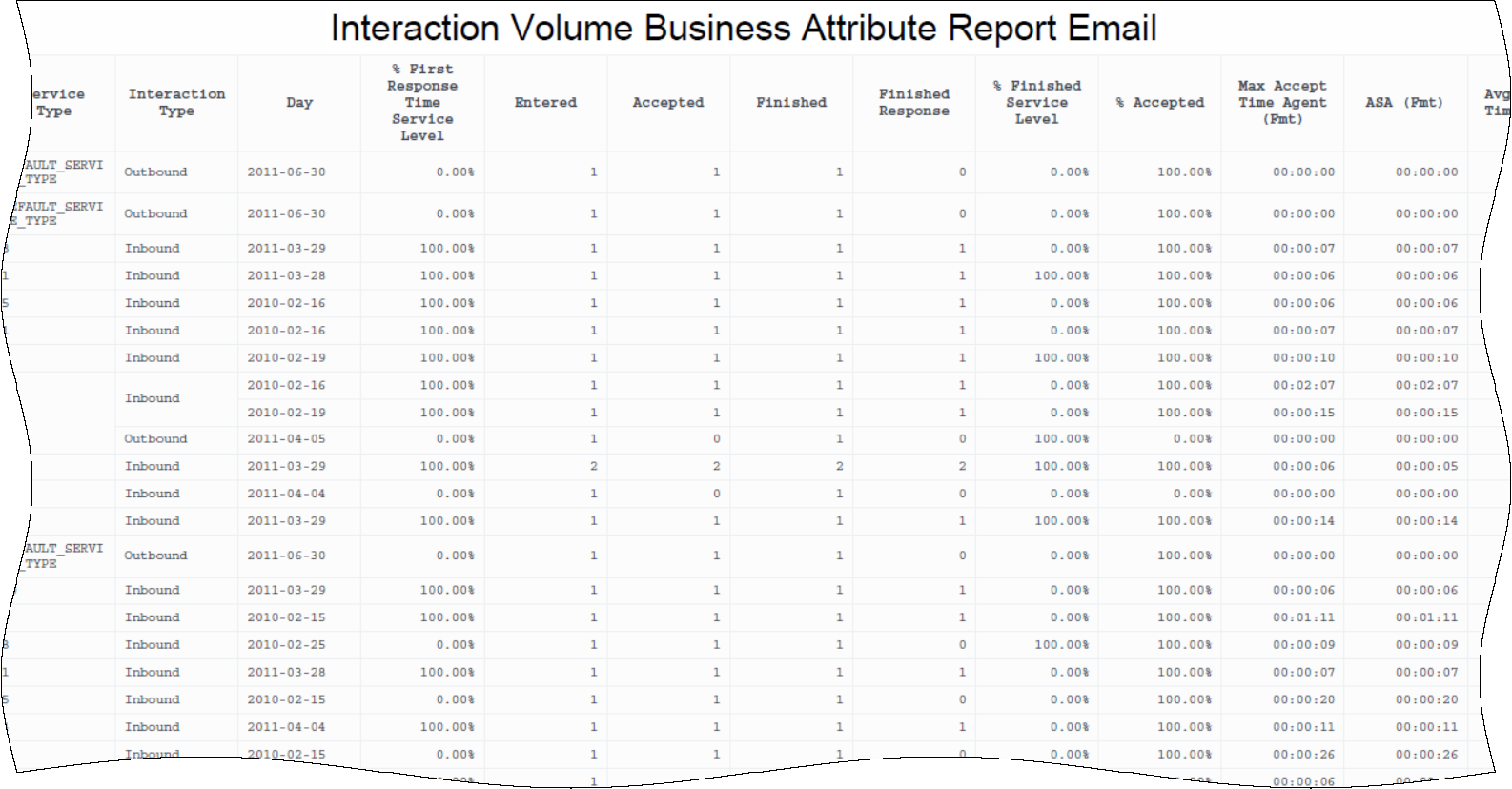Interaction Volume Business Attribute Email Report
This page describes how you can use the (Email folder >) Interaction Volume Business Attribute Email Report to understand the Business Result for interactions, to contrast that result against the Service Level and against callers' initial objective, and to understand outcomes in light of various interaction handling metrics.
Understanding the Interaction Volume Business Attribute Email Report
This report provides detailed information about how interactions that enter the contact center are categorized into the business-result attributes that are configured in your environment, including analysis (based on the Entered with Objective metric) of the service level within the perspective of the total number of interactions that are offered to resources by day over the reporting interval.
If the business-result classification changes during an interaction, Genesys Info Mart attributes the business result that is in effect when interaction handling ends to the business result that is attached to the interaction. More accurately, the business result that is associated with the interaction at the end of the segment with the first handling resource is attached to the interaction.
All of the metrics in this report are disposition metrics, which means that interaction total counts are attributed to the interval in which the interaction arrives, and only when interaction processing is complete. Genesys supports customization of the % First Response Time Service Level metric to align its definition with your business.
Use this report to understand the Business Result for interactions, to contrast that result against the Service Level and against callers' initial objective, and to understand outcomes in light of various interaction handling metrics.
To get a better idea of what this report looks like, view sample output from the report:
The following tables explain the prompts you can select when you generate the report, and the metrics and attributes that are represented in the report:
Prompts for the Interaction Volume Business Attribute Email Report
| Prompt | Description |
|---|---|
| Pre-set Date Filter | From the list, choose a time period on which to report, and move it to the Selected list. |
| Start Date | Choose the first day from which to gather report data. |
| End Date | Choose the last day from which to gather report data. |
| Business Result | Optionally, select a configured Business Result on which to report. |
| Customer Segment | Optionally, select the customer segment to include in the report. |
| Service Type | Optionally, select the type of service to include in the report. |
| Interaction Type | Optionally, select the type of interaction to include in the report—for example, Inbound, Outbound, and Internal. |
| Tenant | For multi-tenant environments, optionally select the tenant(s) for which to include data in the report. |
Attributes used in the Interaction Volume Business Attribute Email Report
| Attribute | Description |
|---|---|
| Tenant | This attribute enables data within the reporting interval to be organized by tenant. |
| Media Type | This attribute enables data to be organized by the interaction’s media type—for example, VOICE, EMAIL, and CHAT. |
| Business Result | This attribute enables data to be organized by the configured business result. |
| Customer Segment | This attribute enables data to be organized by the configured customer segment. |
| Service Type | This attribute enables data to be organized by the type of service that was assigned to the interaction. |
| Interaction Type | This attribute enables data to be organized by the interaction’s type—for example, Inbound, Outbound, and Internal. |
| Day | This attribute enables data within the reporting interval to be organized by a particular day within a month and year. Day values are presented in YYYY-MM-DD format. |
Metrics used in the Interaction Volume Business Attribute Email Report
| Metric | Description |
|---|---|
| % First Response Time Service Level | The service level delivered, measured as a percentage of email interactions that were accepted within the configured threshold (which relies on the value of the response threshold, as configured in the agg-gim-thld-ID-IXN section), relative to all email interactions that were offered to handling resources. |
| Entered | The total number of email interactions that entered or began within the contact center. This count includes abandoned interactions. |
| Accepted | The total number of email interactions that were accepted, answered, pulled, or initiated by a handling resource. |
| Finished | The total number of completed email interactions. |
| Finished Response | The total number of completed email interactions for which a response was created. |
| % Finished Service Level | The percentage of email interactions that were completed within the configured threshold. (Relies on the value of the finish threshold as configured in the agg-gim-thld-ID-IXN section.) |
| % Accepted | The percentage of email interactions that were accepted, relative to the total number that were offered to a handling resource.
This metric relies on the value of the short-abandoned threshold as configured in the agg-gim-thld-ID-IXN section. |
| Max Accept Time Agent (Fmt) | The longest amount of time (HH:MM:SS) that email interactions spent in a queue before the interactions were accepted by the first handling resource. The duration starts when the interaction enters or begins within the contact center and ends when the interaction is accepted. This metric includes alert (ring) time. |
| ASA (Fmt) | The average amount of time (HH:MM:SS) it took agents to accept, answer, or pull email interactions. |
| Avg Handle Time (Fmt) | The average amount of time (HH:MM:SS) that agents spent handling email interactions. |
| Avg Finish Response Time (Fmt) | The average duration, (HH:MM:SS) of completed email interactions that had a response by a handling resource. This duration includes the entire lifespan of the interaction including processing, queueing, and handling. |
| Transfer Initiated Agent | The total number of email interactions that agents transferred.
Both warm and blind transfers are reflected in this metric. |
| % Transfer Initiated Agent | The percentage of email interactions that agents transferred.
Both warm and blind transfers are reflected in this metric. |